Are you also having trouble creating an account on Crunchyroll through your device/console? And later on, it said “Error code 1020 Crunchyroll”. Sometimes it also displays an error message stating- Error code 1020 Access Denied.
Mainly, the error message pops up when you try to of in to the Crunchyroll website. And are you also facing the same issue? Many are encountering this issue which is causing trouble in the users’ minds.
What is Error Code 1020 on Crunchyroll? The error code 1020 Crunchyroll Access Denied can block you from creating an account on Crunchyroll and accessing the content on the website. The error can frustrate you because the website does not recognize your IP address.
So, we can say that this may be a temporary error that should be fixed after trying common workarounds. In this guide, we will discuss what causes Error Code 1020 on Crunchyroll and how to fix Error Code 1020 on Crunchyroll.
What Causes Error Code 1020 On Crunchyroll?
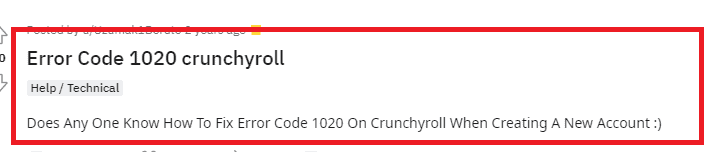
Error code 1020 on Crunchyroll for that matter, typically indicates that the website has blocked connections from your IP address. This error is often referred to as “Access Denied.” There can be several reasons for this error:
- The main reason behind this issue is when the internal settings block your IP address which means your computer and the desired website are not allowed to connect.
- The error code 1020 might be experienced on the Crunchyroll website when you turn off the console without closing the app properly.
- The issue could be due to the server side, there are possibilities that the site server is down or there might be some glitch or bug that is causing the Error 1020 on Crunchyroll.
- One reason behind this error message could be because of the cookies stored on your computer.
- If you are not using the current version of the website, then it could lead to the resulting error.
These could be the main causes of the Error code 1020 on Crunchyroll. You can fix the error easily. So stay with us because below we have mentioned some of the major fixes that can fix the issue.
How To Fix Error 1020 On Crunchyroll?
1. Restart Your Internet Router
Sometimes the router might be causing trouble which leads to the Crunchyroll website blocking your computer from accessing its content.
In this case, you need to reset your internet router. Follow these steps to do the same:
- Find your internet router. The router may be provided by your internet service provider (ISP) or purchased separately.
- Press the Power button to turn off the router.
- Give it at least 10-15 seconds to ensure that the router is completely powered down.
- Press the Power button to turn it back on.
- Wait for the router to fully restart.
2. Restart Your Computer
This is the simplest method you can try because sometimes restarting your device might solve various error issues.
You can use the below-mentioned steps to restart your computer. These are as follows:
- Ctrl + Alt + Delete: This will bring up a menu with various options.
- Use the Right Arrow key to select the power icon.
- Use the Up Arrow key to select “Restart.”
- Press Enter to confirm and restart.
3. Disable The Ad Blocker
This can cause a problem because the service must place an ad. If it cannot display the ad, an error will occur.
In this case, you need to disable the ad blockers from your browser. Below we have mentioned the steps for the same:
- Open the “Browser” that you are using.
- Click on the Ellipsis Icon (three dots).
- Next, hover on “Extensions” and click “Manage Extensions”.
- Here, disable all the add blockers by switching off the toggle button.
- Lastly, “Reload” your browser.
Remember we have mentioned the common steps for any browser. The steps may vary from browser to browser.
4. Clear Your Browsing Data
Clearing your browsing data refers to deleting your browsing history, cookies, cache, and other temporary files stored by your web browser. This can help improve your privacy, free up storage space, and resolve some browser-related issues such as error messages.
Follow these steps to clear your browsing data on Chrome:
- Open Chrome.
- Click on the three vertical dots in the upper-right corner of the browser window to open the menu.
- Hover over History and in the submenu, select History.
- On the left side, click Clear browsing data.
- Then click the Clear data button.
5. Disable VPN Or Proxy Servers
If your VPN (Virtual Private Network) or proxy server is active, then there could have been a possibility that they might be interfering with Crunchyroll’s proper functioning.
In such cases, you need to temporarily disable your VPN or proxy server. Below here are the steps to disable VPN:
Steps to disable VPN on iOS (iPhone or iPad):
- Open the Settings app.
- Tap on VPN.
- Toggle the switch next to the VPN connection to turn it off.
Steps to disable VPN on Android:
- Open the Settings app.
- Tap on Network & Internet > VPN.
- Tap on the VPN connection, then toggle the switch to turn it off.
6. Try A Different Browser
If you are using your own preferred browser then, try using the different one. You could try using any of the following browsers:
- Opera
- Mozilla Firefox
- Microsoft Edge
- Brave
Switching the browser helps when there are corrupt cache leading to Crunchyroll Error Code 1020.
7. Contact Crunchyroll Customer Support
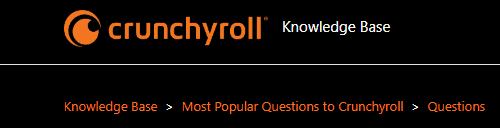
If you have tried all the above mentioned to get rid of the error message but none seems to work. Then the last thing you can try is to contact the Crunchyroll Customer Support Team.
It will be best if you send the screenshot of the error message which you are getting. You may contact The Crunchyroll Support Team for the same by clicking here.
