Are you struggling with a non-responsive server browser in Counter Strike 2 (CS2)?
It’s a common issue that can halt your gaming session before it even starts.
But don’t let server browser problems keep you from enjoying your favorite tactical shooter.
In this blog, we will help you navigate through the common troubleshooting techniques to get your CS2 server browser operational. Keep reading to find out how you can resolve these issues and return to the action-packed world of CS2 without any more hiccups.
How To Fix Counter Strike 2 (CS2) Server Browser Not Working?
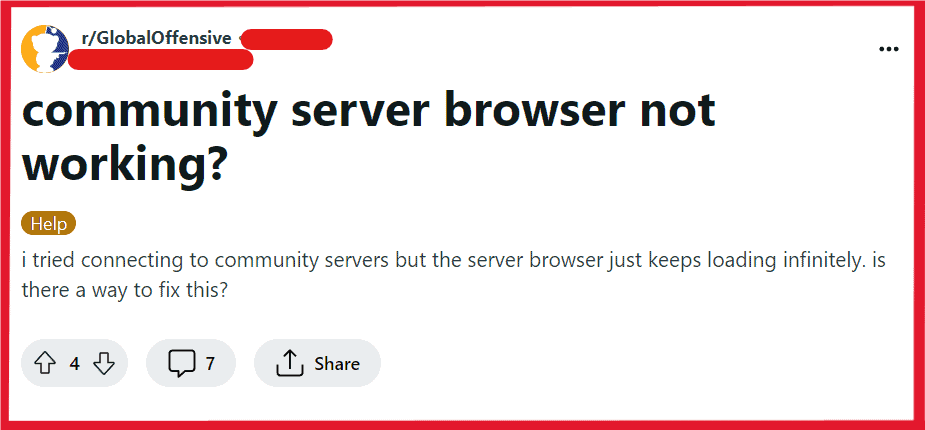
To fix Counter Strike 2 (CS2) server browser not working, you can use the command console, disable VPN, and verify cs2 game file integrity. Additionally, you can adjust server browsing settings, clear Steam’s download cache, and run Steam as administrator to fix the issue.
1. Use The Command Console
Opening the command console in CS2 might provide additional tools to connect to servers directly or to troubleshoot the server browser issues.
- Ensure the console is enabled in the game settings (set “Enable Developer Console” to “Yes”).
- Press the tilde key (
~) to open the console. - Type
connectsfollowed by the server’s IP address (e.g.,connect 123.45.67.89:27015). - Hit Enter to execute the command and connect to the server.
- Close the console with the tilde key (
~).
2. Disable VPN
If you’re using a VPN, it could be causing connectivity issues with the server browser. Try disabling your VPN to see if this resolves the problem.
VPNs can sometimes route your internet connection in ways that interfere with game server communication.
- Close CS2.
- Find and open your VPN application.
- Click the option to disconnect or turn off the VPN.
- Confirm that you have internet access.
- Reopen CS2 and check the server browser.
3. Verify CS2 Game Files Integrity
Corrupted or missing game files can cause the server browser to not work properly. You can verify the integrity of game files in Steam by:
- Right-clicking on CS2 in your Steam library.
- Selecting ‘Properties’ from the menu.
- Going to the ‘Local Files’ tab.
- Clicking on ‘Verify Integrity of Game Files.’
4. Adjust Server Browser Settings
Adjusting certain server browser settings within Steam can help resolve iss
- Open Steam and click “View” > “Settings.”
- Go to “In-Game” settings.
- Locate “In-Game server browser: Max pings / minute.”
- Increase the value using the dropdown menu.
- Click “OK” to save the settings.
5. Clear Steam’s Download Cache
Clearing the Steam download cache can solve server browser issues related to corrupted cache files:
- Open Steam.
- Go to ‘Steam’ > ‘Settings.’
- Under the ‘Downloads’ tab, click on ‘Clear Download Cache.’
6. Restart CS2 And Your Computer
Sometimes, the simplest solution is to restart your game or computer. This can clear out any temporary glitches that might be causing the server browser to malfunction.
- Close CS2.
- Shut down your computer.
- Wait a few seconds, then turn your computer back on.
- Relaunch CS2 and check the server browser.
7. Run Steam As An Administrator
Running Steam with administrator privileges can help bypass any permission-related issues that might be affecting the server browser.
- Locate the Steam shortcut or executable file.
- Right-click it and select “Run as administrator.”
8. Check Your Internet Connection
A stable internet connection is crucial for the server browser to function correctly. Ensure your connection is stable and consider resetting your router if you’re experiencing connectivity issues.
- Try to visit a website to ensure your connection is working.
- If not, reset your router by unplugging it, waiting 30 seconds, and plugging it back in.
- Once the internet is back, open CS2 and test the server browser.
9. Update Counter Strike 2
Make sure your CS2 is updated to the latest version. Game developers often release patches to fix bugs and issues, including server browser problems.
- Open your game client (e.g., Steam).
- Go to the Library.
- Right-click on CS2 and select ‘Update’ or ‘Properties’ followed by ‘Updates’.
- If an update is available, allow it to download and install.
- Launch CS2 to check the server browser.
10. Check For Steam Client Updates
An outdated Steam client can also lead to server browser issues. Ensure that your Steam client is updated to the latest version by:
- Opening the Steam client.
- Clicking on ‘Steam’ in the upper left corner.
- Selecting ‘Check for Steam Client Updates.’
11. Disable Firewall And Antivirus Software Temporarily
Sometimes, firewalls or antivirus programs can block the server browser’s functionality. Try disabling these programs temporarily to see if it resolves the issue. Remember to re-enable them afterward for your protection.
For Windows Firewall:
- Search for “Windows Defender Firewall” and open it.
- Click “Turn Windows Defender Firewall on or off.”
- Select “Turn off Windows Defender Firewall” for both private and public networks.
- Click “OK” to apply.
For third-party antivirus:
- Find the antivirus icon on your system tray.
- Right-click and choose “disable” or a similar option.
- If prompted, choose how long to disable it.
- Confirm the action.
12. Uninstall And Reinstall CS2
If none of the above solutions work, consider reinstalling CS2. Uninstall the game from your Steam library, then download and install it again.
- Open Steam and navigate to your Library.
- Right-click on CS2 and choose “Uninstall.”
- Confirm the uninstallation.
- After uninstalling, click “Install” to redownload and reinstall CS2.
13. Contact CS2 Support
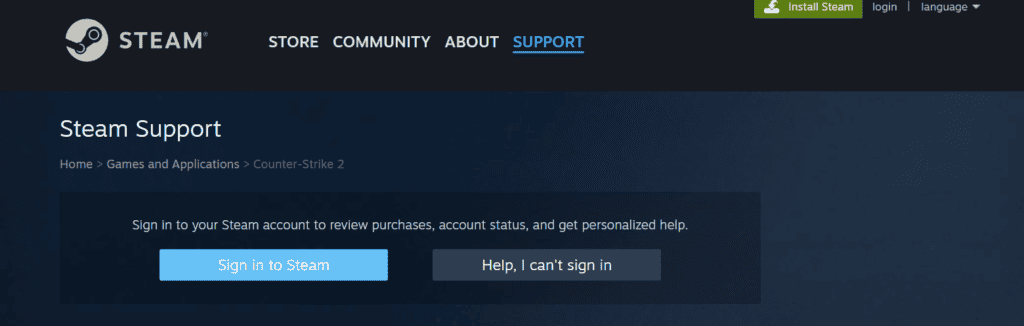
If the server browser issue persists even after trying all the previous solutions, you should contact CS2 support for assistance.
They can provide personalized assistance and may offer solutions specific to your situation.

