CurseForge is a popular platform for gamers and modders alike, offering a vast library of mods and add-ons for various games.
However, like any software platform, CurseForge is not immune to occasional errors.
One common issue encountered by users is the error message stating, “Could not find a part of the path.”
In this article, we will explore the possible causes of this error and provide potential solutions to help you resolve it.
What Causes “Could Not Find A Part Of The Path” On Curseforge?
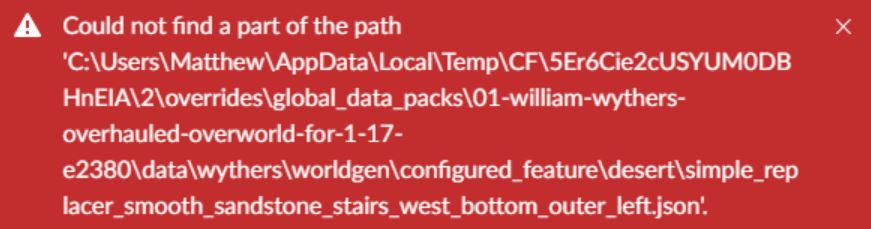
The “Could Not Find a Part of the Path” error on CurseForge can occur for various reasons.
The error message indicates a missing folder path, specifically related to a temporary folder used by CurseForge.
The interruption caused by the game may have resulted in missing or corrupted files, making it difficult to pinpoint the exact problem.
Luckily, we were able to find some workarounds that might help you resolve this issue.
In case the issue has not been resolved, we would recommend contacting the support team for further assistance.
How To Fix “Could Not Find A Part Of The Path” On Curseforge?
Here are some suggestions that might help:
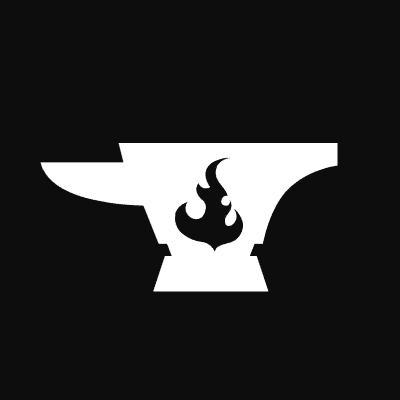
1. Check For Updates
To make sure everything is working smoothly, first, update both CurseForge and your installed mods.
Then, open CurseForge and look for any updates for your mods.
Installing the latest versions will fix conflicts and prevent possible issues.
To update CurseForge, visit the official website and check for available updates.
If any updates are available, make sure to install them.
To update a modpack on CurseForge, follow these steps:
- Launch the CurseForge app and navigate to the “My Modpacks” section.
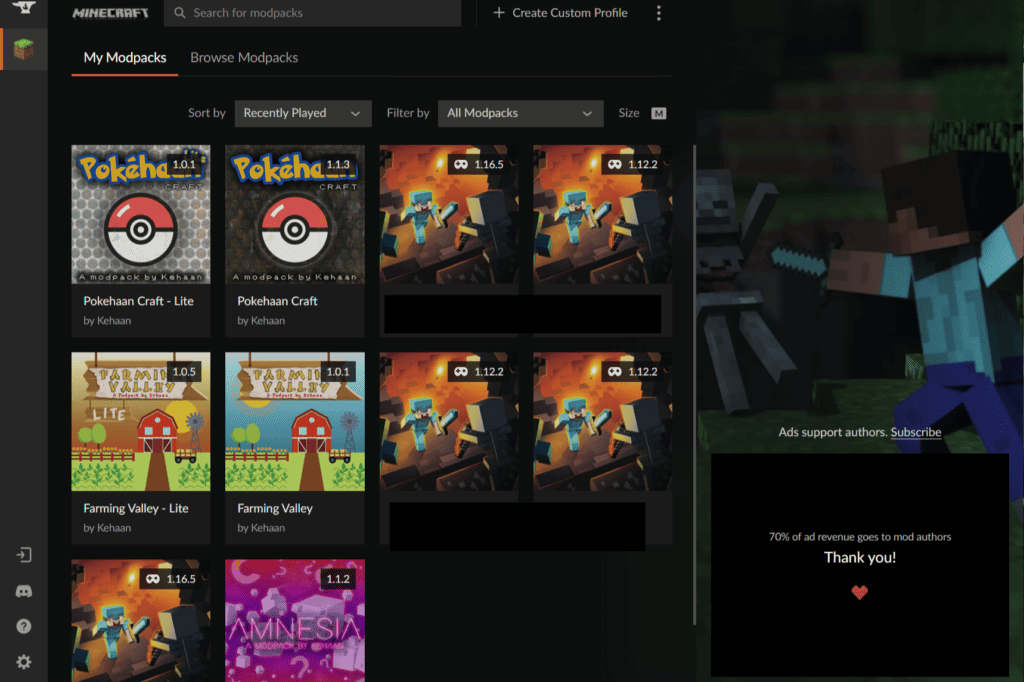
- Find the modpack you want to update and hover the mouse over it.
- Click on the small arrow icon that appears next to the “Play” button.
- A drop down menu will appear. Click on the small arrow next to “Select Modpack Version.”
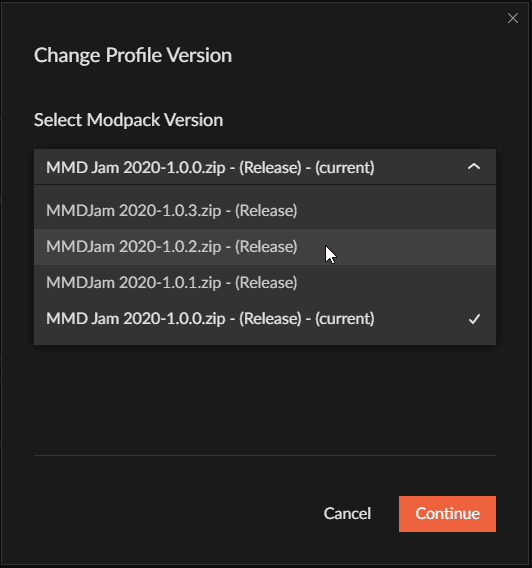
- You will now see a list of different versions available for the modpack.
- Select the newest version, usually located at the top of the list, and click on “Continue.”
- The launcher will begin downloading the latest version of the modpack.
- Once the download is complete, you can click on the “Play” button to launch the updated modpack.
2. Changing A Temporary File Location
If the previous solutions did not resolve the issue, changing the temporary folder location can help overcome the error.
Changing the Temporary Folder Location
- Open your C drive and create a new folder named ‘Temporary’.
- Right-click on “This PC” and select “Properties”. Click on “Advanced system settings” in the “Related settings” section.
- In the “Environment Variables” window, under the “User variables” section, find the variables named “TEMP” and “TMP”.
- Click on each variable, then click “Edit”. Replace the current value (“%USERPROFILE%\AppData\Local\Temp”) with “C:\t” (without quotes). Click “OK” to save the changes for both variables.
- Close the “Environment Variables” and “System Properties” windows by clicking “OK”.
3. Run As Administrator
For some, running CurseForge as an administrator has resolved the issue. Run the application as an administrator and then check if the issue has been resolved or not.
To run CurseForge as an administrator, right-click on the application icon and select “Run as administrator.”
4. Uninstall And Reinstall
If the problem continues, try uninstalling CurseForge and reinstalling it from scratch.
After uninstalling CurseForge from your device, download the latest version from the official website and reinstall it.
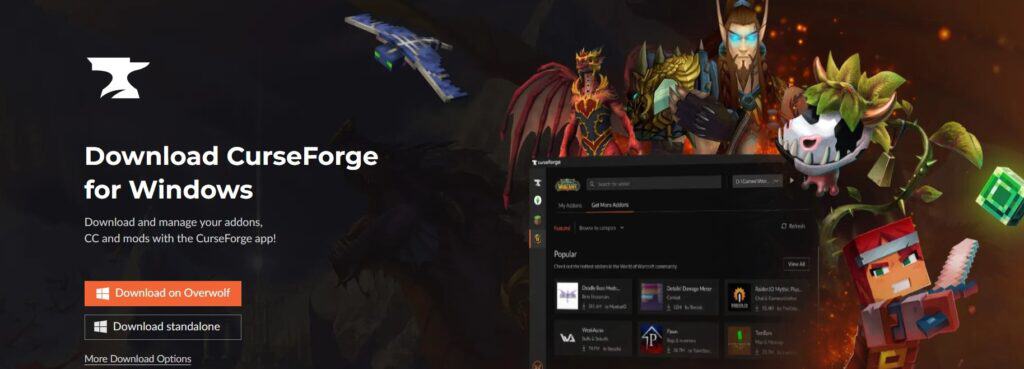
Here are the steps to uninstall and reinstall CurseForge:
- Press the Windows key + I on your keyboard to open the Settings menu.
- Go to “Apps” or “Apps & Features”.
- Search for “CurseForge” in the list of installed applications.
- Click on the three dots next to CurseForge and select “Uninstall”.
- Once uninstalled, visit the CurseForge website and download the latest version.
- Install the downloaded file to reinstall CurseForge.
5. Contact CurseForge Support
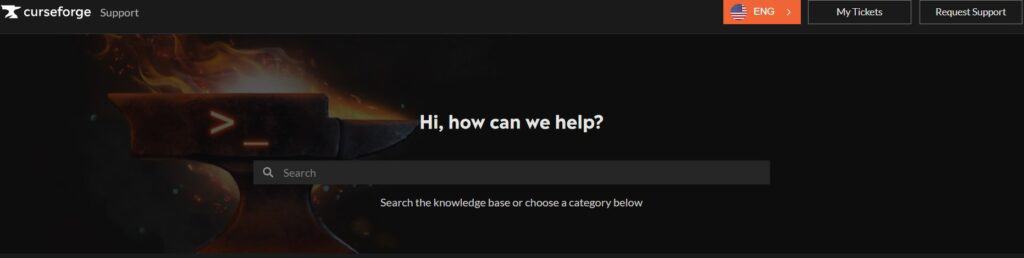
If none of the above steps resolves the error, it may be beneficial to reach out to CurseForge support for further assistance.
