Are you a Starfield adventurer who finds themselves stuck due to a malfunctioning Conduction Grid?
In the gaming world, facing restrictions and slowdowns can be a frustrating experience, especially when you are enjoying the game.
Starfield, developed by Bethesda Game Studios and published by Bethesda Softworks, unfolds in a space-themed setting, representing their first new intellectual property in 25 years.
Navigating the vast and immersive universe of Starfield requires this crucial system to work seamlessly.
However, these bugs are causing a lot of problems in the way. You are not alone in this journey.
In this article, we will explore the reasons behind the Conduction Grid not working in Starfield and provide practical solutions to get you back on track.
Why Conduction Grid Not Working On Starfield?

Before we dive into the fixes, it’s essential to understand the root causes of the Conduction Grid malfunction. Starfield is a complex game, and various factors can contribute to this problem:
1. Early Installation Mistake
Installing the ComSpike too early in the game can trigger a troublesome bug related to quest progression.
Players who encounter this issue may find themselves in a situation where they cannot update the quest correctly when adding the Conduction Grid later on.
This can disrupt the narrative flow and hinder players from advancing in the game’s storyline.
2. Equipment Tab Confusion
Players often encounter trouble when trying to find the Equipment tab for installing the ComSpike on ships other than the Frontier.
This confusion arises because the game’s interface may not clearly indicate where to access this tab, leading to installation difficulties and frustration.
3. Missing Equipment Tab
At times, the Equipment tab, which is essential for adding the ComSpike and Conduction Grid, mysteriously disappears when attempting to attach these components to the ship’s connection points.
This issue can disrupt the customization process, leaving players unable to install crucial components.
4. Transfer Limitation
The limitation of not being able to transfer the ComSpike and Conduction Grid between ships can be perplexing for players.
This issue arises because the game restricts equipment placement to specific attachment points on each ship, and the Frontier ship has distinct attachment points compared to other vessels.
This limitation can create uncertainty about where these items can be effectively placed.
How To Fix Conduction Grid Not Working On Starfield?
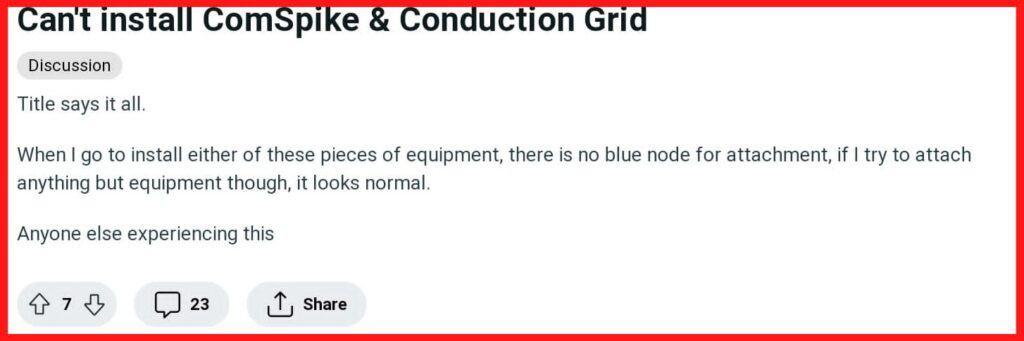
To fix the conduction grid not working on Starfield you have to avoid early Installation mistake, clarify equipment tab usage, ensure equipment tab availability, understand transfer limitations, overcome ComSpike impact on target lock skill, verify starfield game files, and contact the support team of Starfield.
1. Avoid Early Installation Mistake
If you’ve mistakenly equipped the ComSpike too early, follow these steps to rectify the issue.
• Start by reloading a save game after obtaining the Conduction Grid but before talking to certain NPCs.
• Once you’ve loaded the appropriate save, remove the ComSpike from your ship.
• Next, locate Jasmine, the ship technician. Talk to her to modify your ship and remove the ComSpike.
• Finally, speak to Naeva to continue the quest. This step ensures that the quest progresses correctly after addressing the ComSpike issue.
2. Clarify Equipment Tab Usage
There’s a simple workaround for players facing difficulty finding the Equipment tab. Just select the COCKPIT attachment points.
Attach the ComSpike to the cockpit; this makes the Equipment tab available for other ships.
3. Ensure Equipment Tab Availability
In cases where the Equipment tab doesn’t appear, hover over the slot on the cockpit and press the add button (e.g., G).
This will allow you to access the Equipment tab. Keep in mind that the cockpit type might influence tab availability.
4. Understand Transfer Limitations
It’s crucial to understand that the ComSpike and Conduction Grid cannot be transferred between ships.
Equipment placement is specific to certain attachment points on each ship, and the Frontier ship has different attachment points compared to others.
5. Verify Starfield Game Files
If you encounter any issues in Starfield, verifying the game files can often help. Follow these steps to verify game files on Starfield:
Verify Starfield game files on Steam:
- Open your Steam library.
- Right-click on Starfield.
- • Choose Properties from the menu.
- • Navigate to the Local Files tab.
- • Click on the Verify integrity of game cache option to confirm file verification.
Verify Starfield on Xbox:
- Access your Xbox console.
- • Locate the Starfield game icon on your home screen.
- • Press the Options button on your controller.
- • Select Manage game & add-ons.
- • Choose Saved data. Opt for Delete all.
- • Confirm the deletion of all saved data.
- • Restart the game.
6. Contact The Support Team Of Starfield
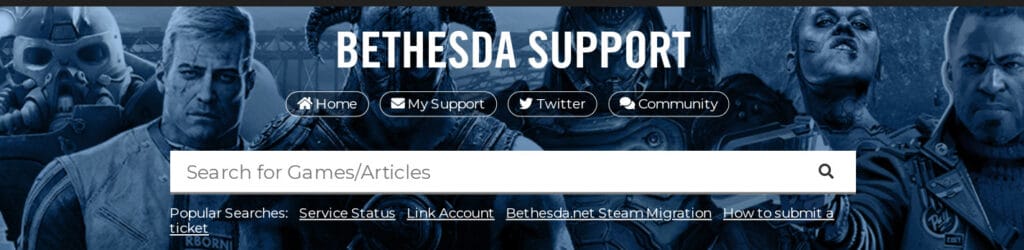
If none of the above solutions work, it’s advisable to contact the Starfield support team. They may have additional guidance or be aware of ongoing efforts to address the bug.

