Call of Duty Warzone is one of the most popular games out there, and crossplay is an essential feature that enables players on different platforms to play together.
However, many players have experienced issues with crossplay not working in COD Warzone 3.
If you are someone facing this issue, then don’t worry. We have got you covered!
In this blog post, we will provide you with some simple and effective solutions to get your crossplay up and running. So, let’s get started!
What Causes The COD Warzone 3 Crossplay Not Working?
Several factors can impede the functionality of crossplay in COD Warzone 3. When you encounter issues, it’s often due to one or more of the following reasons:
1. Settings Configuration Issues
Your in-game settings can directly affect crossplay. If you have inadvertently disabled the crossplay feature, or if the Crossplay Communication setting is turned off, you’ll be unable to connect with friends on different platforms.
2. Outdated Game Version Of COD
If you’re playing on an older version of Warzone 3 while others are on the latest update, it will cause a version mismatch.
3. Network Issues
Connectivity problems can also lead to crossplay complications. Strict NAT types or issues with your internet service provider may restrict the game’s network capabilities.
4. Server Outages In COD
Occasional server outages or maintenance by Activision can temporarily disable crossplay. During these times, all players will experience issues until the servers are restored.
5. Platform-Specific Glitches
Sometimes, platform-specific bugs can affect crossplay. Whether it’s a console firmware issue or a PC-specific error, these glitches may require patches or workarounds provided by the developers or platform manufacturers.
How To Fix COD Warzone 3 Crossplay Not Working?
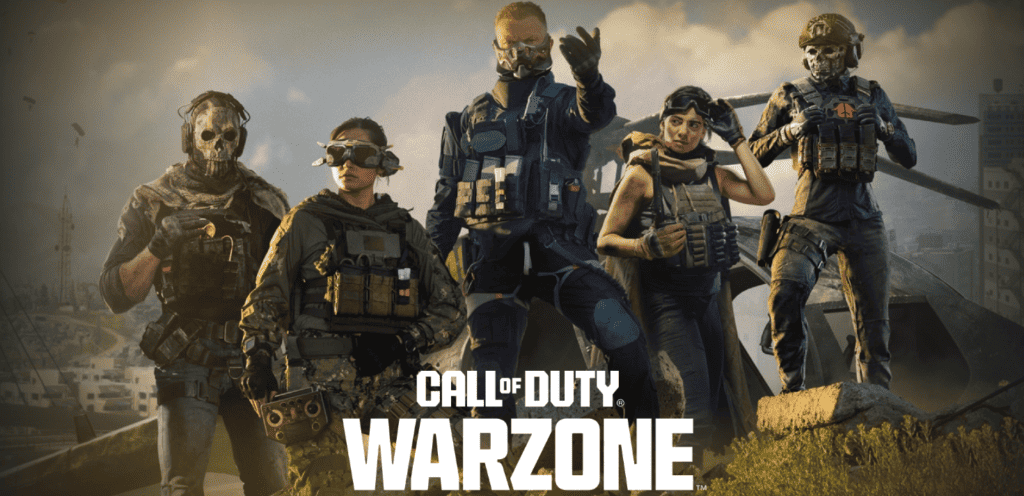
To fix COD Warzone 3 Crossplay not working, check the crossplay settings and do port forwarding. Additionally, check the server status and update the game to solve this issue.
1. Check The Server Status Of COD
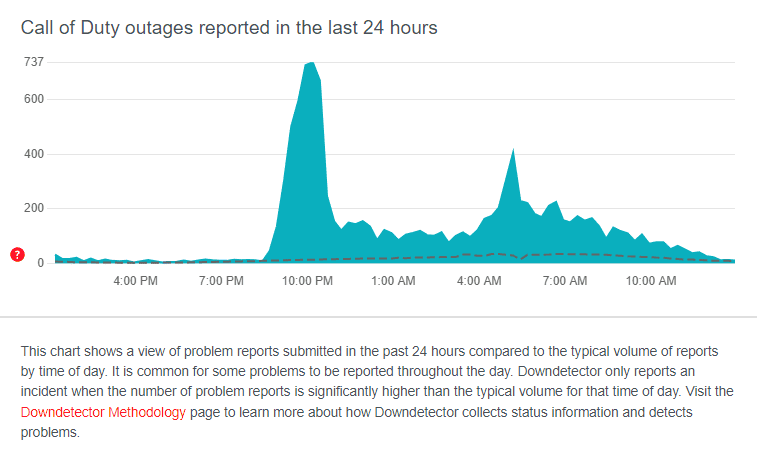
Firstly, check if the Warzone 3 servers are online by visiting the official Activision Online Services page or third-party websites like Downdetector. If there’s a server outage, you’ll need to wait for the developers to fix it.
2. Check Crossplay Settings In COD
Ensure that crossplay is enabled in the game settings. Navigate to the ‘Options’ menu in-game, and look for the ‘Account’ tab. Here, you should find the crossplay settings and make sure it is turned on.
3. Check Your Network Connection
Before diving into the server intricacies, let’s ensure your internet connection is sailing smoothly. Simple yet often overlooked, this step can be a game-changer.
Follow these steps to troubleshoot your internet connection:
Connectivity Check:
Ensure your device is connected to the internet and the signal is strong. If you’re using Wi-Fi, try switching to a wired connection to rule out any potential wireless issues.
Speed Test:
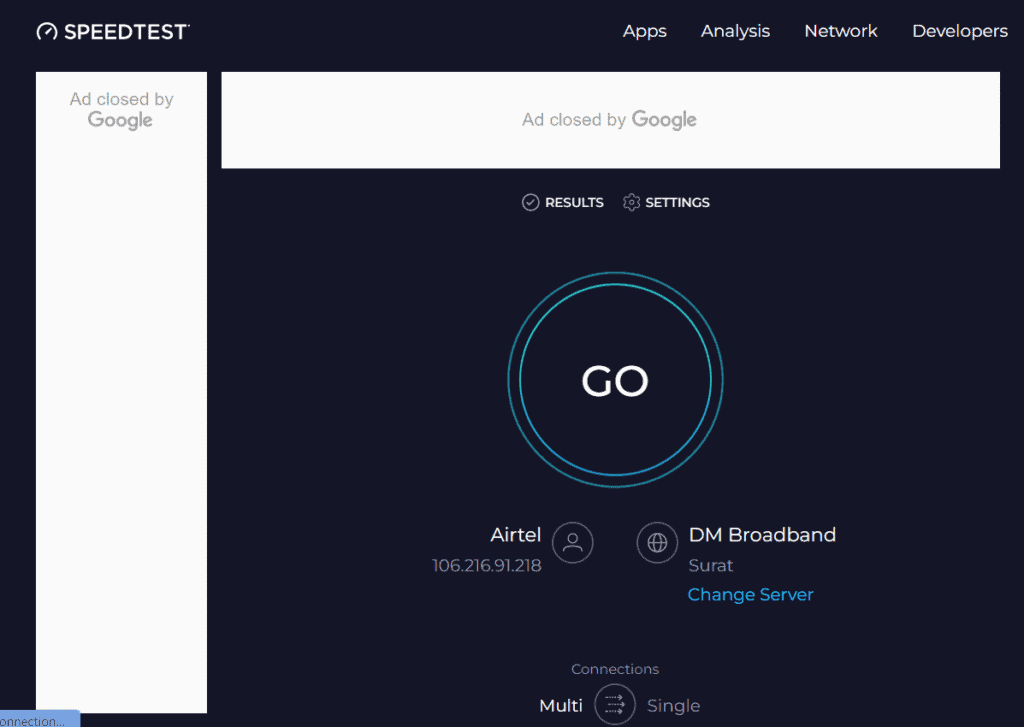
- Use an online speed test tool to check your internet speed.
- Websites like Ookla’s Speedtest provide quick and accurate speed measurements.
Restart Your Router:
To reset your router, follow these simple steps:
- Unplug the router’s power cord.
- Wait 30 seconds.
- Plug the power cord back in.
- Wait for the router to fully restart.
Contact Your Internet Service Provider (ISP):
If the problem persists, consider reaching out to your ISP for assistance.
Provide details about the issues you’re experiencing, and they may be able to troubleshoot or identify any network problems.
4. Adjust NAT Type Settings
When you’re experiencing issues with COD Warzone 3 Crossplay not working, adjusting your NAT (Network Address Translation) type settings can be a critical step in troubleshooting connectivity problems.
Your NAT type influences how easily you can connect with other players, with an “Open” NAT type allowing for the most seamless interaction.
To modify your NAT type settings, you need to configure UPnP settings:
To Configure UPnP (Universal Plug and Play):
- Navigate to your router’s settings page (usually by entering its IP address into a web browser).
- Find the UPnP setting.
- Enable UPnP and reboot your router.
5. Do Port Forwarding
When it comes to improving your Call of Duty Warzone gaming experience, setting up port forwarding on your router can be a crucial step.
This process helps establish a direct line of communication between your console/PC and the game servers, potentially reducing lobby wait times and improving connection stability.
- Locate the port forwarding section of your router’s settings.
- Enter the appropriate port numbers for COD Warzone 3.
| Type | Service | Port Range |
|---|---|---|
| TCP/UDP | Game Traffic | 3074-3075 |
| UDP | In-game Communication | 3478-3479 |
| TCP | Matchmaking Services | 27014-27050 |
- Assign them to your console or PC’s IP address.
- Apply the changes and reboot your router to ensure the settings take effect.
6. Update COD Warzone 3
Sometimes, due to outdated game versions, you can experience crossplay issues. So, make sure to keep your game version up to date.
To update Call of Duty: Warzone 3 on your platform, you can follow these general steps:
For PlayStation:
- Turn on your PlayStation console and sign in to your PSN account.
- Go to the Game Library, find Call of Duty: Warzone 3, and select it.
- Press the ‘Options’ button on your controller to open a side menu.
- Select ‘Check for Update’ from the side menu. If an update is available, it will start downloading automatically.
For Xbox:
- Power on your Xbox console and sign in to your Xbox Live account.
- Navigate to ‘My Games & Apps’ from the home screen.
- Select ‘Manage’ and then ‘Updates’. If Call of Duty: Warzone 3 has an update, it will appear here.
- Choose the game to start the update if it’s not already downloading automatically.
For PC (Battle.net):
- Open the Battle.net client on your PC and log in to your account.
- Click on the ‘Call of Duty: Warzone’ icon on the left side of the app.
- Battle.net will automatically check for updates. If there’s an update, it will either download it automatically or you may need to click the ‘Update’ button if it’s available.
For PC (Steam):
- Launch the Steam client and sign in to your account.
- Go to the ‘Library’ section and right-click on Call of Duty: Warzone 3.
- Select ‘Properties’, then go to the ‘Updates’ tab.
- Ensure that ‘Always keep this game updated’ is selected for automatic updates, or click ‘Update’ if it’s available to manually start the process.
7. Uninstall And Reinstall COD Warzone 3
If none of the above steps work, try uninstalling and then reinstalling the game. This can resolve deeper issues with game files that might be affecting crossplay.
To uninstall and reinstall Call of Duty: Warzone 3, follow these steps for your specific platform:
On PlayStation:
- Go to the Home Screen and navigate to the Call of Duty: Warzone 3 game icon.
- Press the ‘Options’ button on your controller and select ‘Delete’ from the side menu.
- Confirm the deletion to uninstall the game.
- To reinstall, go to your Game Library, find Warzone 3, and select ‘Download’.
On Xbox:
- From the Home Screen, navigate to ‘My Games & Apps‘.
- Locate Call of Duty: Warzone 3, press the ‘Menu’ button on your controller, and select ‘Uninstall’.
- Confirm the uninstallation.
- To reinstall, find Warzone 3 in the ‘Ready to Install’ section of ‘My Games & Apps‘ or the Xbox Store, and select ‘Install’.
On Battle.net :
- Open the Battle.net client and navigate to the ‘Call of Duty: Warzone’ tab.
- Click on the ‘Options’ dropdown, and select ‘Uninstall Game’.
- Follow the prompts to uninstall the game.
- To reinstall, click on the ‘Call of Duty: Warzone‘ tab again and select ‘Install’.
On Steam:
- Open the Steam client and go to the ‘Library’ section.
- Right-click on Call of Duty: Warzone 3 and select ‘Manage’ > ‘Uninstall’.
- Confirm the uninstallation.
- To reinstall, select Call of Duty: Warzone 3 from your library and click ‘Install’.
8. Contact The Support Team Of COD
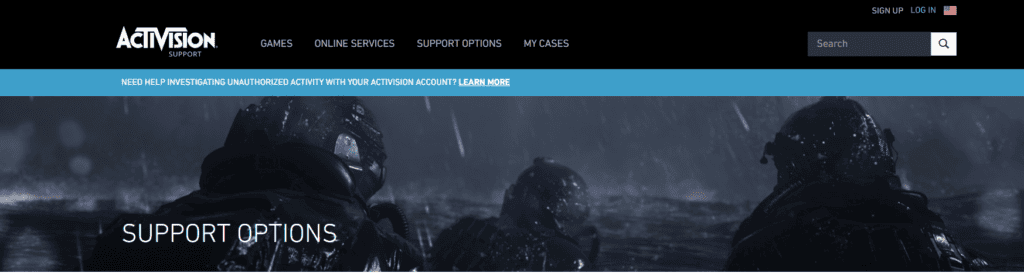
If you’ve gone through all the troubleshooting steps and crossplay still isn’t functioning correctly in Call of Duty: Warzone 3, reaching out to Activision Support may be your next step.
Here’s how to get in touch with them for help:
- Live Chat: Activision offers a live chat service. Be aware that support hours may be affected by holidays, weekends, or the ongoing COVID-19 situation, potentially leading to longer wait times.
- Support Ticket: You can submit a support ticket outlining the specifics of your issue. This allows you to track your request and receive an email response from a support agent.

