Are you frustrated by the “COD MW3 service failed to download user state reason Orlando guild” error while trying to play Call of Duty: Modern Warfare 3? Don’t worry, you’re not alone.
This common issue can be a real obstacle to enjoying the game, but there are effective solutions available.
In this blog, we’ll explore how to fix this error and get you back to playing without interruption.
How To Fix COD MW3 Service Failed To Download User State Reason Orlando Guild Error?

To fix COD MW3 Service failed to download user state reason Orlando Guild error, you can restart MW3, change the in-game operator, and check for server issues of MW3. Additionally, you can update MW3.
1. Restart MW3
The “Failed to Download User State Reason Orlando Guild Error” in COD MW3 could be a temporary glitch that can often be resolved by restarting the game.
This refreshes the game’s connection to the servers and can clear up any temporary issues that might be causing the error.
For PC:
- Close the game completely by clicking the ‘X‘ in the corner or using the “Alt + F4” shortcut.
- Wait a few moments.
- Relaunch the game through the platform you’re using.
For PlayStation:
- Press the PS button to open the Quick Menu.
- Navigate to the game application.
- Press the “Options” button and select “Close Application.“
- Wait a few moments.
- Restart the game from the main PlayStation menu.
For Xbox:
- Press the Xbox button to open the guide.
- Navigate to the game application.
- Press the “Menu” button (three horizontal lines) and select “Quit.“
- Wait a few moments.
- Relaunch the game from the Xbox dashboard.
2. Change In-Game Operator
Switching your in-game operator can sometimes resolve unique connectivity issues like the “Failed to Download User State Reason Orlando Guild Error” by refreshing your profile’s settings on the game servers.
- Start Call of Duty: Modern Warfare 3 and wait for it to load to the main menu.
- Go to the multiplayer section where you can choose your operator.
- Choose an operator that you were not using when you encountered the error.
- Make sure to apply any changes, if necessary, before exiting the operator selection screen.
- Try to join a multiplayer match and see if changing the operator resolved the issue.
3. Check For Server Issues In MW3
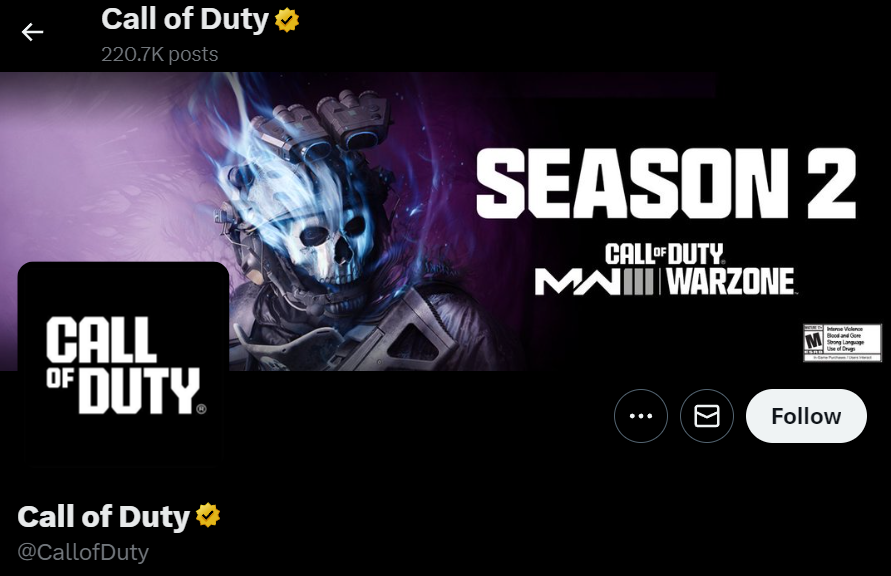
Sometimes the error can be on the server’s end, where there might be downtime or maintenance causing connectivity issues.
By checking for server issues, you can determine if the problem is with your local setup or a broader issue affecting all players.
- Visit the official Call of Duty social media channels to check for any announcements regarding server issues.
- If server issues are reported, wait until the developers resolve them before trying to play again.
4. Update MW3
Ensuring that Call of Duty: Modern Warfare 3 is updated to the latest version is crucial for compatibility and can resolve issues like the “Failed to Download User State Reason Orlando Guild Error.”
For PC:
- Open the Steam client and go to the ‘Library’ section.
- Right-click on Call of Duty: Modern Warfare 3 and select ‘Properties‘.
- Go to the ‘Updates‘ tab and ensure that ‘Always keep this game updated‘ is selected.
For PlayStation:
- Highlight Call of Duty: Modern Warfare 3 on the home screen or in the library.
- Press the ‘Options‘ button on your controller.
- Select ‘Check for Update‘ from the context menu.
For Xbox:
- Press the Xbox button to open the guide.
- Go to ‘My games & apps‘ > ‘See all‘ > ‘Games‘.
- Highlight Call of Duty: Modern Warfare 3 and press the ‘Menu‘ button.
- Select ‘Manage game and add-ons‘ and then ‘Updates‘.
5. Contact Activision Support
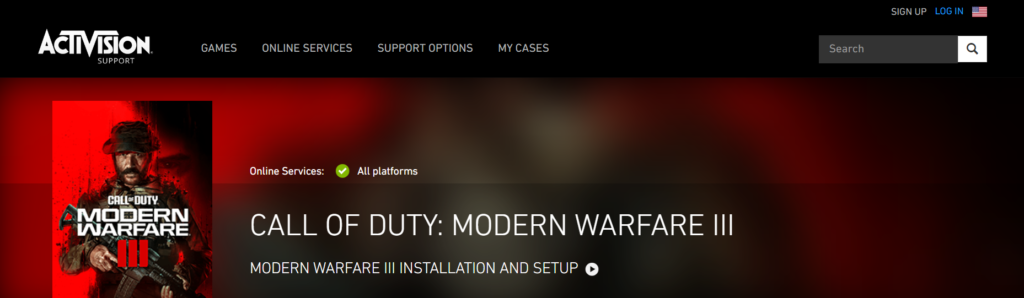
If the previously mentioned solutions do not resolve the “Failed to Download User State Reason Orlando Guild Error” in COD MW3, the problem may be more intricate and require intervention from the game’s customer support team.
Reaching out to support can provide you with personalized assistance and potentially resolve issues that cannot be fixed through general troubleshooting.
