Are you struggling to log in to Call of Duty: Modern Warfare 3’s online services?
If so, you’re not alone. Many players encounter issues with connecting to the game’s online platform.
In this article, we will explore effective solutions to help you fix the issue of “COD MW3 Failed To Login To Online Services”.
How To Fix COD MW3 Failed To Login To Online Services?
To restore the login to online services on the COD MW3, you should try restarting the game and ensure that the game is up-to-date. Additionally, on play, you can try to rebuild the database.

Down below, we have discussed the solution in step-by-step detail.
1. Restart MW3 And Device
Try restarting your game and the device it’s running on as a first step to fix login issues with MW3.
This can clear out any temporary glitches in the game’s software and reset your system’s network activity, which may be causing the problem.
Often, a simple reboot will re-establish a clean connection to the game servers, allowing you to log in successfully.
2. Check For Pending Updates
Ensure that your game and gaming device are up to date with the latest patches and firmware. Outdated software can lead to compatibility issues, which might be the reason behind the login failure.
Certainly! Here are the steps to check for pending updates on
Steam:
- Open the Steam client and go to your Library.
- Right-click on Call of Duty: Modern Warfare 3 and select ‘Properties‘.
- Go to the ‘Updates‘ tab to see if there are any pending updates.
- If updates are available, Steam will usually download them automatically.
Xbox:
- Press the Xbox button to open the guide.
- Go to ‘My games & apps‘ and select ‘See all‘.
- Under ‘Games‘, select ‘Updates‘ to see if there are any available for MW3.
- If an update is available, select the game and press ‘A‘ to start the update process.
PS5:
- Go to the Game Library and highlight Call of Duty: Modern Warfare 3.
- Press the OPTIONS button and select Check for Update. If an update is available, follow the prompts to download and install it.
3. Rebuild The COD MW3 Database
Rebuilding the database on your PlayStation console is a useful fix that can potentially resolve issues with MW3 login.
This process reorganizes the data on your system, which can help to clear up any corruption or errors within the file system that could be affecting the game’s performance.
It’s a maintenance task that can lead to smoother operation and faster load times, contributing to a better overall gaming experience.
Here are the steps to Rebuild the COD MW3 Database On PS5:
- Turn off your PS5 completely.
- Press and hold the power button until you hear the second beep (about 7 seconds).
- Connect your DualSense controller via USB cable and press the PS button.
- In Safe Mode, select “Clear Cache and Rebuild Database”.
- Choose “Rebuild Database” and wait for the process to complete.
4. Uninstall And Reinstall The COD MW3
Reinstalling the game can often resolve persistent issues with logging in or gameplay glitches in Call of Duty: Modern Warfare 3.
This process removes any potentially corrupted or incomplete game files and allows you to start fresh with a clean installation.
By doing so, you eliminate any errors that may have been introduced during previous updates or installs, which could have been causing the problems you’re experiencing.
Here are the steps to Reinstall the COD MW3:
Steam:
- Open the Steam client and navigate to your Library.
- Right-click on Call of Duty: Modern Warfare 3 and select ‘Uninstall‘.
- Confirm the uninstallation.
- After uninstallation, right-click on the game again and select ‘Install‘ to reinstall it.
Xbox:
- Press the Xbox button to open the guide.
- Navigate to ‘My games & apps’ > ‘See all‘ > ‘Games‘.
- Highlight MW3, press the Menu button, and select ‘Uninstall’.
- Once uninstalled, go to the ‘Ready to install‘ section or the Xbox Store to reinstall the game.
PS5:
- Go to the Game Library and find Call of Duty: Modern Warfare 3.
- Press the OPTIONS button and select ‘Delete‘.
- Confirm the deletion.
- To reinstall, go back to your Game Library, find MW3, and select ‘Download‘.
5. Contact COD MW3 Support
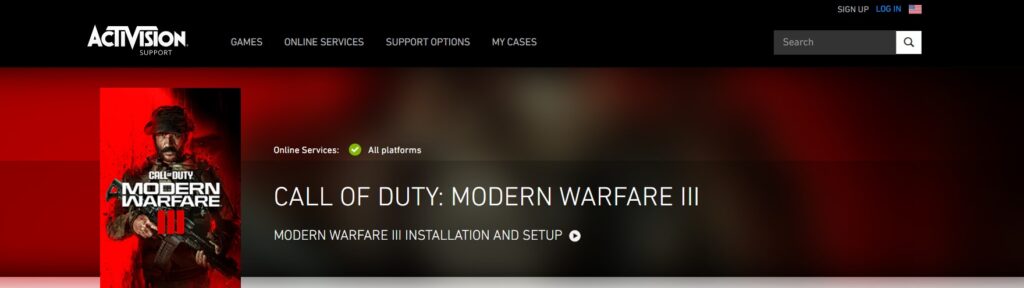
If the issue still persists, then reaching out to COD MW3 support can be an effective next step.
The dedicated support team can provide specialized assistance, potentially identifying and resolving unique or widespread issues that general troubleshooting may not address.
