Are you encountering the frustrating Dev Error 6146 while playing Call of Duty: Modern Warfare 3? You’re not alone.
Many players have faced this issue, but the good news is that there are solutions available to help you get back into the game.
In this blog, we’ll explore effective methods to fix the Dev Error 6146 in COD MW3, allowing you to enjoy a smoother gaming experience.
How To Fix COD MW3 Dev Error 6146?
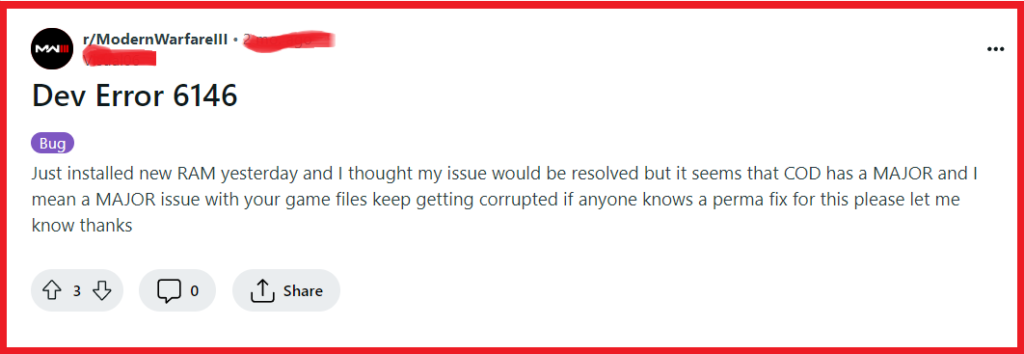
To fix COD MW3 Dev error 6146, you can restart your device, check for updates, and update graphics drivers. Additionally, you can run MW3 as administrator, and verify MW3 games files.
1. Restart Your Device
A simple restart of your device can often resolve temporary software issues and is a common first step in troubleshooting errors like Dev Error 6146.
PC:
- Close the game and any other open applications.
- Click the Start menu > Power button > Restart.
PS:
- Press and hold the PS button on the controller.
- Select “Power Options” > “Restart PS4” or “Restart PS5“.
Xbox:
- Press and hold the Xbox button on the controller.
- Navigate to “Restart console” > “Restart“.
2. Check For Updates In MW3
Keeping your system and game updated is crucial for compatibility and performance.
An outdated system or game version can lead to various errors, including Dev Error 6146.
Ensuring that you have the latest updates can fix errors and improve the overall stability of the game.
PC:
- Press the Windows key.
- Type “Check for updates” and select it.
- Click “Check for updates” in the settings window.
PS:
- Go to the Home screen.
- Select “Settings” > “System Software Update“.
Xbox:
- Press the Xbox button to open the guide.
- Select “Profile & system” > “Settings” > “System” > “Updates & downloads“.
3. Update Graphics Drivers
The Dev Error 6146 in Call of Duty Modern Warfare 3 (MW3) can sometimes be caused by outdated graphics drivers, which can lead to incompatibilities between the game and your hardware.
Updating your drivers ensures that your graphics card operates smoothly with the game, potentially resolving the error.
- Identify your graphics card model (e.g., NVIDIA, AMD, Intel).
- Visit the official website of your graphics card manufacturer.
- Navigate to the ‘Drivers‘ or ‘Support‘ section.
- Enter your graphics card details to find the latest driver.
- Download and install the driver following the on-site instructions.
- Restart your computer and launch the game to see if the error persists.
4. Run MW3 As Administrator
Running MW3 with administrative privileges can help overcome permission issues that might cause Dev Error 6146.
This gives the game full access to system resources and can prevent issues related to restricted access.
- Locate the MW3 executable file on your computer.
- Right-click on the executable and select ‘Properties‘.
- Go to the ‘Compatibility‘ tab.
- Check the box next to ‘Run this program as an administrator‘.
- Click ‘Apply‘ and then ‘OK‘.
- Launch MW3 to check if the error is resolved.
5. Verify MW3 Game Files
Corrupted or missing game files can trigger the Dev Error 6146, as the game cannot load necessary resources.
Verifying the integrity of the game files can repair or replace the corrupted files without the need to reinstall the entire game.
For Steam:
- Open Steam and go to your Library.
- Right-click on MW3 and select ‘Properties‘.
- Go to the ‘Local Files‘ tab.
- Click on ‘Verify Integrity of Game Files’.
- Wait for the process to complete and then restart the game.
For Battle.net:
- Open the Battle.net launcher.
- Click on the MW3 icon.
- Click on ‘Options‘ and then ‘Scan and Repair‘.
- Click ‘Begin Scan‘.
- Wait for the process to finish and then try running the game again.
6. Uninstall And Reinstall MW3
Reinstalling Call of Duty Modern Warfare 3 can resolve Dev Error 6146 by ensuring that all game files are fresh and uncorrupted.
This is particularly effective if the initial installation was performed by copying files from another PC, which could lead to mismatches in file integrity or conflicts with security measures.
PC:
- Open Steam.
- Go to “Library“.
- Right-click “Call of Duty: Modern Warfare 3” > “Manage” > “Uninstall“.
- Confirm uninstallation.
- Right-click “Call of Duty: Modern Warfare 3” > “Install“.
PS:
- Go to the Home screen.
- Highlight “Call of Duty: Modern Warfare 3“.
- Press the “Options” button > “Delete“.
- Confirm deletion.
- Go to “Library” > “Purchased“.
- Select “Call of Duty: Modern Warfare 3” > “Download“.
Xbox:
- Press the Xbox button to open the guide.
- Go to “My games & apps” > “See all“.
- Highlight “Call of Duty: Modern Warfare 3” > “Menu” button > “Uninstall“.
- Confirm uninstallation.
- Find “Call of Duty: Modern Warfare 3” in the store or under “Ready to install“.
- Select “Install“.
7. Contact MW3 Support
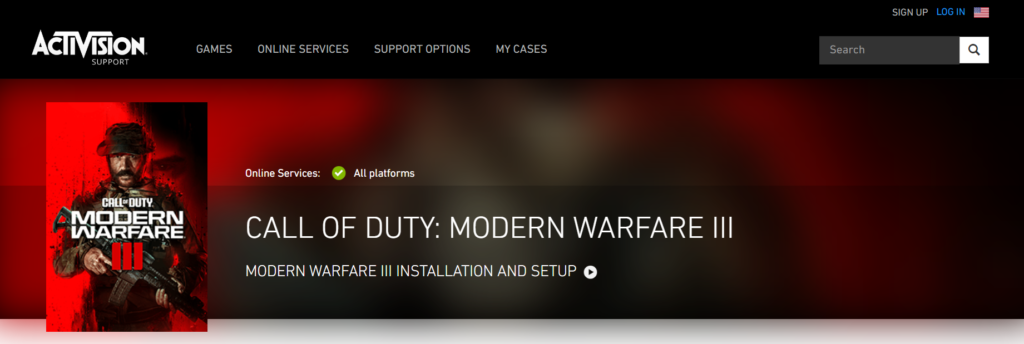
If none of the provided solutions resolve Dev Error 6146, contacting the game’s support team is the next appropriate step.
The support team can offer tailored assistance and may have access to more advanced troubleshooting methods or information about widespread issues.
