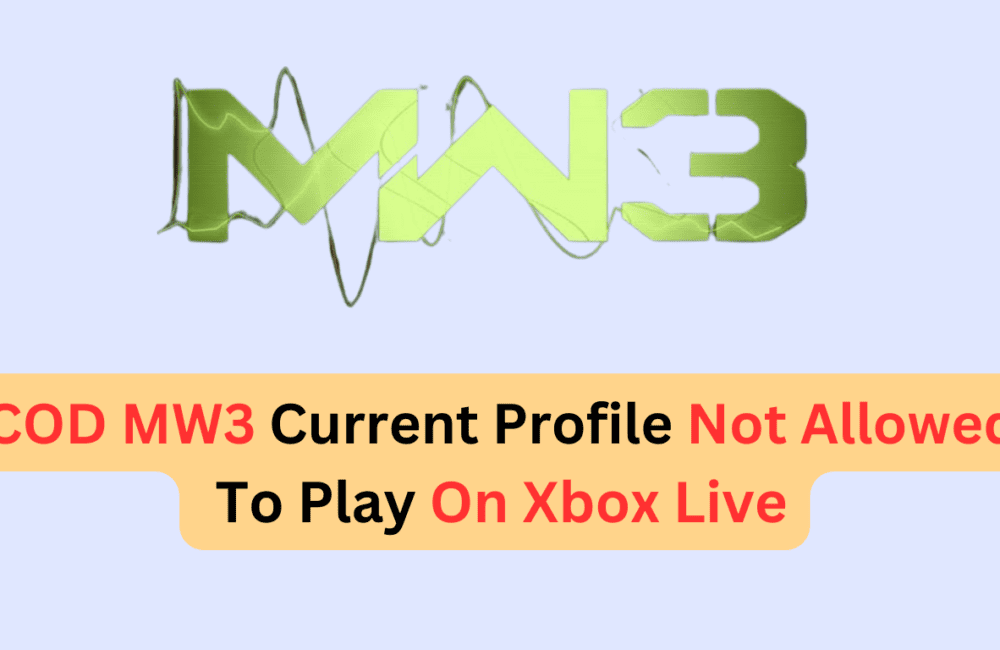Are you experiencing the frustrating “current profile is not allowed to play on Xbox Live” error while trying to play Call of Duty Modern Warfare 3 (MW3) on your Xbox console?
Don’t worry, you’re not alone. Many gamers have encountered this issue, but fear not, as we’ve got you covered.
The error message reads, “NOTICE The current profile is not allowed to play on Xbox live.”
In this blog, we’ll explore effective solutions to fix this vexing problem and get you back in the game in no time.
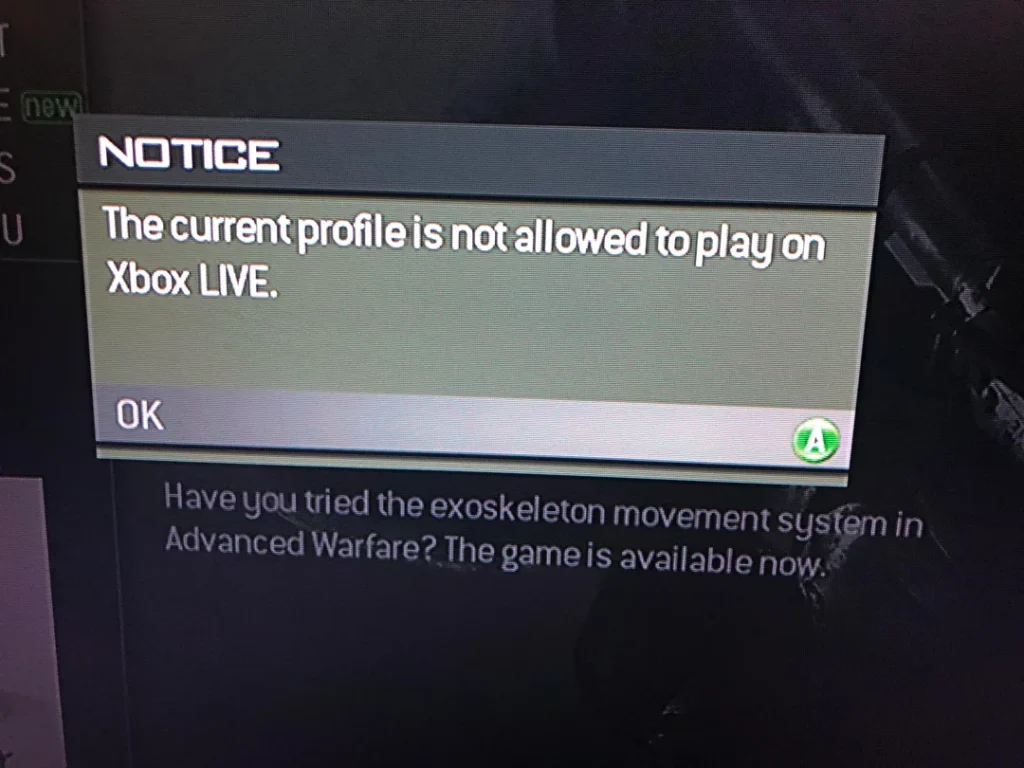
How To Fix COD Modern Warfare III (MW3) Current Profile Not Allowed To Play On Xbox Live?
To fix COD Modern Warfare III (MW3) current profile is not allowed to play on Xbox Live you can check the Xbox Live status, re-download your profile, reset the Xbox console, and clear the system cache of the Xbox console. Additionally, you can update COD and Xbox console, check profile settings, and sign in to your Xbox Live profile.
1. Check Xbox Live Status
Ensure that the Xbox Live service is up and running without any issues by visiting the Xbox Live Status page.
If there are any service outages or maintenance activities, you may need to wait until the issue is resolved.
2. Re-download Profile
This troubleshooting step helps resolve issues with Xbox Live profiles on the console by refreshing the profile data. Follow the steps below to perform the “Re-download Profile.”
To do this:
- On your Xbox console, go to Settings > Account > Remove accounts.
- Select and delete your Xbox Live profile.
- After removing the profile, select “Add new” under the same settings to re-download and add your Xbox Live profile back to the console.
3. Reset Xbox Console
Try resetting your Xbox console to see if it resolves the issue.
- Press the Xbox button to open the guide.
- Navigate to System > Settings > System > Console Information.
- Select “Reset console.”
- Choose between “Reset and keep my games & apps” or “Reset and remove everything,” depending on your preference.
4. Clear The System Cache Of The Xbox Console
Clearing the system cache on your Xbox console can sometimes resolve issues with game data.
- Press the Guide button on your controller to open the Xbox Guide.
- Navigate to Settings > All Settings > System > Storage.
- Highlight any storage device and press the Y button on your controller.
- Select “Clear System Cache” and confirm the action.
5. Update COD And Xbox Console
Ensure that both your game and Xbox console are running the latest updates. Check for any available updates for Call of Duty: Modern Warfare 3 and install them.
Additionally, make sure your Xbox console firmware is up to date by checking for system updates in the Settings menu.
Steps to update COD:
- Go to the game’s tile on the Xbox dashboard.
- Press the Menu button on your controller and select “Manage game & add-ons.”
- Check for any available updates and install them if there are any.
Steps to update console:
- Press the Xbox button to open the guide.
- Navigate to System > Settings > System > Updates & downloads and check for updates.
6. Check Profile Settings
Checking your profile settings can help troubleshoot the error “The current profile is not allowed to play on Xbox Live” in COD Modern Warfare (MW3) for the Xbox by ensuring that your profile is properly configured and has the necessary permissions to access Xbox Live services.
- On your Xbox console, press the Xbox button to open the guide.
- Navigate to Profile & system > Settings > Account.
- Select Privacy & online safety > Xbox privacy and review the settings to ensure there are no restrictions preventing you from playing on Xbox Live.
7. Sign Out And Sign In To Your Xbox Live Profile
Signing out and signing back into your Xbox Live profile helps troubleshoot by refreshing the connection to Xbox Live services. To do this:
- On your Xbox console, press the Xbox button to open the guide.
- Navigate to the “Profile & system” tab and select “Sign out” from the options.
- Confirm the action to sign out of the Xbox Live profile.
- Return to the guide, select the “Sign in” tab, and sign in with your Xbox Live profile.
- Enter the email address and password associated with your Xbox Live profile and follow the on-screen prompts to complete the sign-in process.
- Verify that you have successfully accessed your Xbox Live profile and that the connection to Xbox Live services is established.
8. Contact Modern Warfare III Support
If the issue persists, visit the Xbox support website or the Call of Duty support website. Look for contact options such as live chat, phone support, or email support.
Explain the issue and follow the instructions provided by the support team to troubleshoot the problem further.