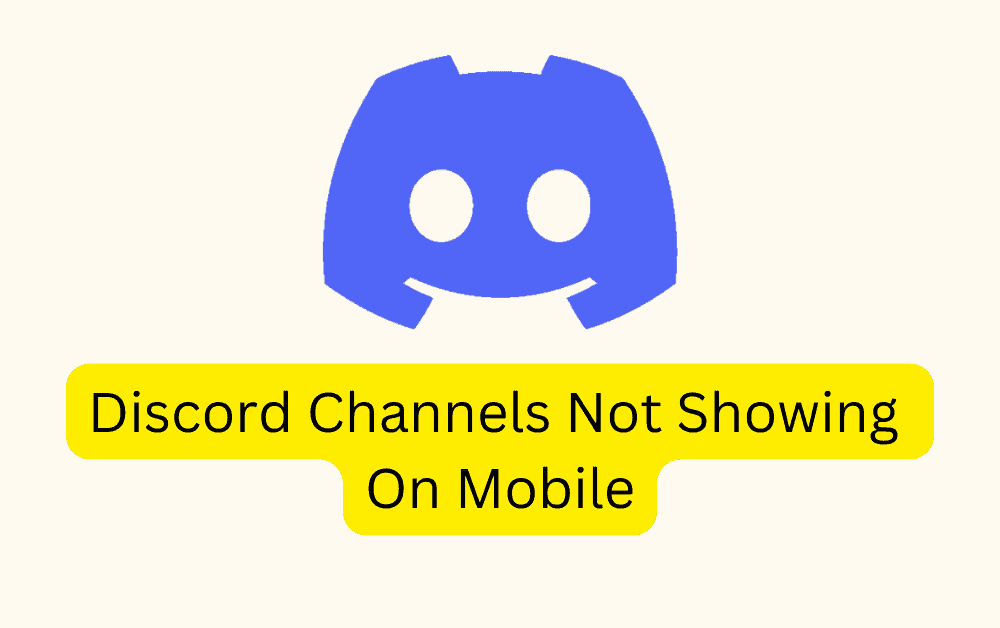Discord is a platform that many people use to chat and hang out with others who have similar interests, like gaming or just being part of a community. It’s available on computers as well as on mobile phones through an app.
But sometimes, you might run into a problem where the channels you usually see on your computer don’t show up on the mobile app.
This can be quite frustrating, but there’s no need to worry! In this article, we’ll explain why this issue happens and give you some easy ways to fix it.
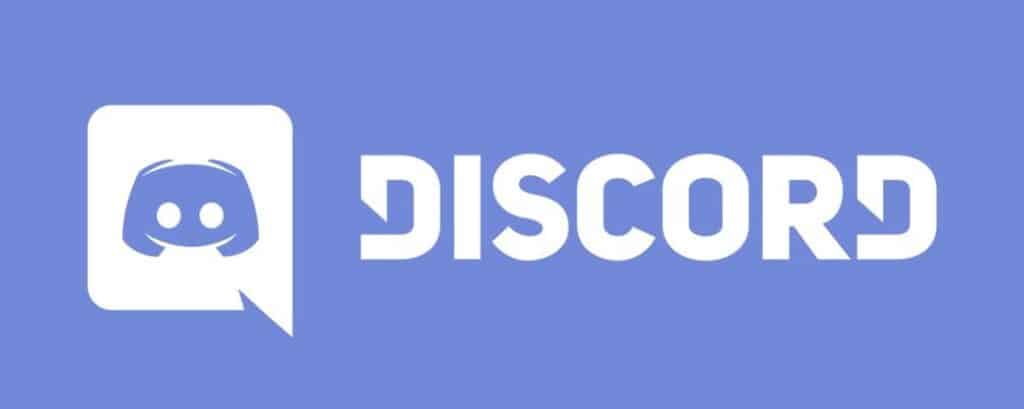
Why Are Discord Channels Not Showing On Mobile?
Sometimes, people who use Discord face a problem where they can’t see certain channels on their mobile phones.
This is probably because there’s something wrong with the Discord app itself.
Another reason could be that the channels are organized in a way that only certain users can see them based on their roles.
Also, if someone mutes a channel to avoid getting notifications, it will disappear from their view, so they won’t be able to see it anymore.
How To Fix Discord Channels Not Showing On Mobile?
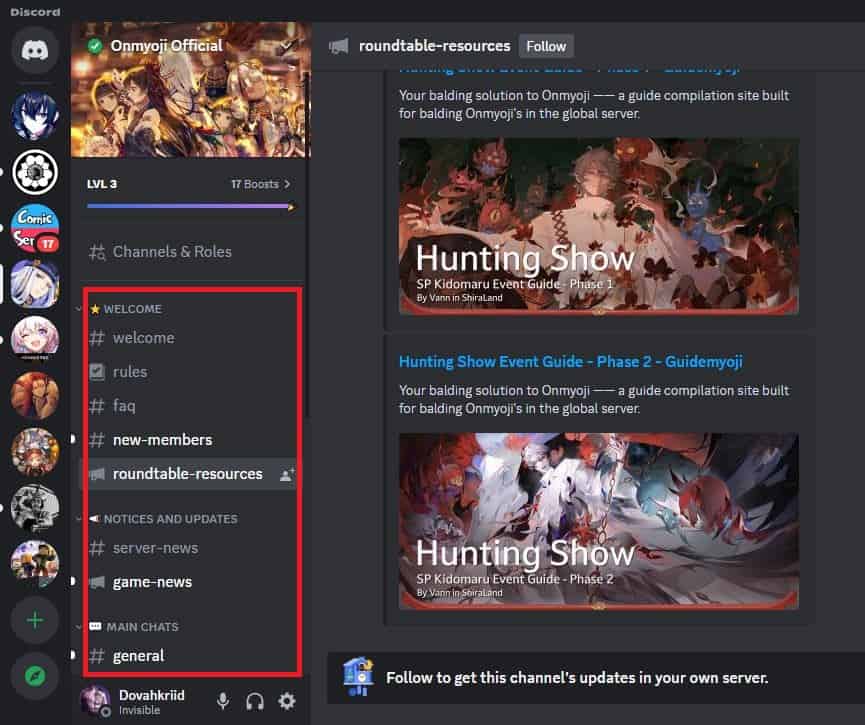
Now, let’s delve into some potential solutions to address the problem of Discord channels not showing up on mobile devices:
1. Log Out And Log Back In
Sometimes, Discord experiences temporary glitches that can be resolved by simply logging out of your account and logging back in.
2. Check For Update
If the issue of Discord not showing channels is caused by a bug within the application, rest assured that the Discord team is likely to release an update to fix it in the near future.
In such cases, it is important to regularly check for any available updates and promptly install them.
3. Request Server Admin For Permission
One common reason for not being able to see channels is the lack of a role assigned to your account.
Reach out to the server administrators and ask them to assign you a role that grants access to the channels you want to see.
4. Check If The Channel Is Collapsed
Sometimes, Discord organizes channels into categories to keep things neat.
When a category is collapsed, the channels inside it may not be visible unless there are new messages.
To check if this is the issue, look for a small arrow next to the category name on the left sidebar.
If the arrow is pointing to the right, click on it to expand the category and reveal the hidden channels.
5. Unhide Muted Channels
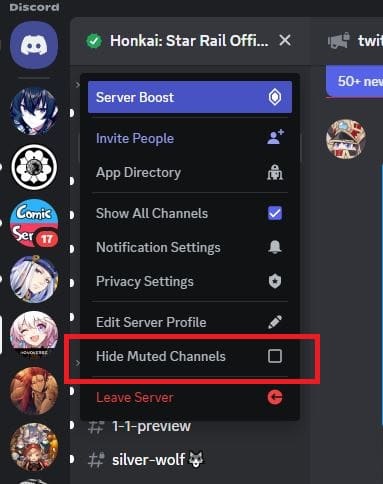
If you have muted certain channels to avoid notifications, they may be hidden from your view.
To unhide muted channels, follow these steps:
- Open Discord and go to the desired server.
- Click on your server’s name to open the drop-down menu.
- Uncheck the “Hide Muted Channels” option at the bottom of the menu.
- Restart Discord to apply the changes.
6. Clear The Discord App Cache
If you’re experiencing this issue on your mobile device, try clearing the app cache and checking if the problem has been resolved or not.
Here are the steps to clear the Discord app cache:
Steps To Clear The Discord App Cache on Android:
- Open the “Settings” app.
- Go to “Apps” or “Applications” and find “Discord”.
- Tap on “Storage” or “Storage & cache”.
- Select “Clear cache”.
Steps To Clear The Discord App Cache on iOS:
- Go to iPhone “settings”.
- Go to “General”.
- Find the “Discord” App and click on that.
- Tap on the “Offload” App button.
- Again Reinstall the “Discord” app.
7. Uninstall And Reinstall The Discord App
If the above steps didn’t work, you can try uninstalling from your device and then reinstalling Discord from the app store.
This can fix any software problems or messed up files that might be causing the issue.
8. Try Using Web Version
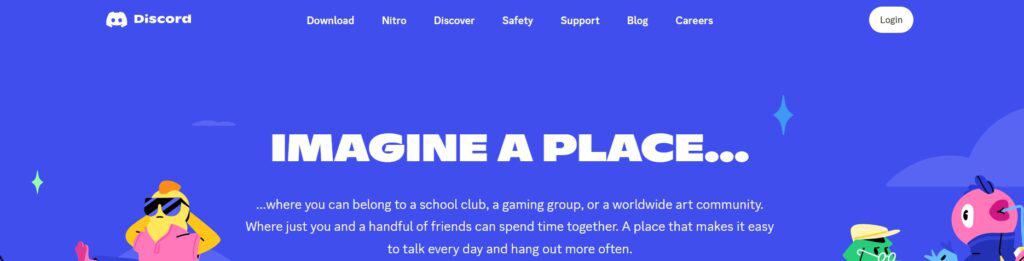
If the previous suggestions didn’t work, you can try using Discord on a web browser instead of the app.
Sometimes the website version works better and may not have the same issues as the app.
9. Contact Discord Support
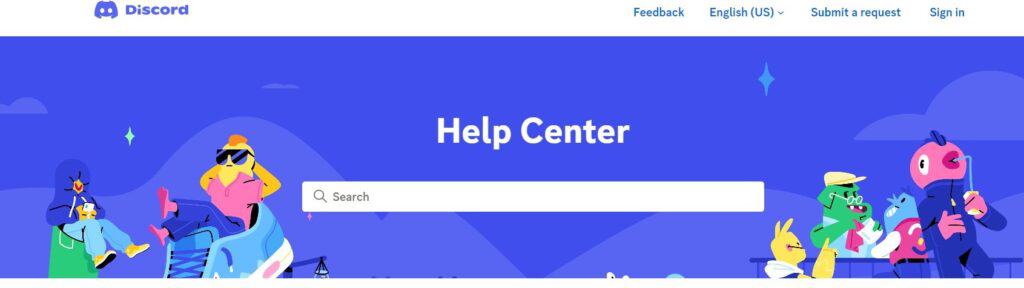
If you’ve already tried the suggestions mentioned earlier and you’re still facing the issue of Discord channels not showing, it’s time to get help directly from Discord support.
They have a special team of experts who are there to assist users like you with technical problems.