Are you struggling to find the Cast option in your Google Chrome browser? If so, you’re not alone.
Many users encounter this issue, which can be quite frustrating when trying to stream content to other devices. However, there are several potential solutions to this problem.
In this blog, we’ll explore some effective methods to troubleshoot and fix the Cast option not showing in Chrome.
How To Fix Cast Option Not Showing In Chrome?
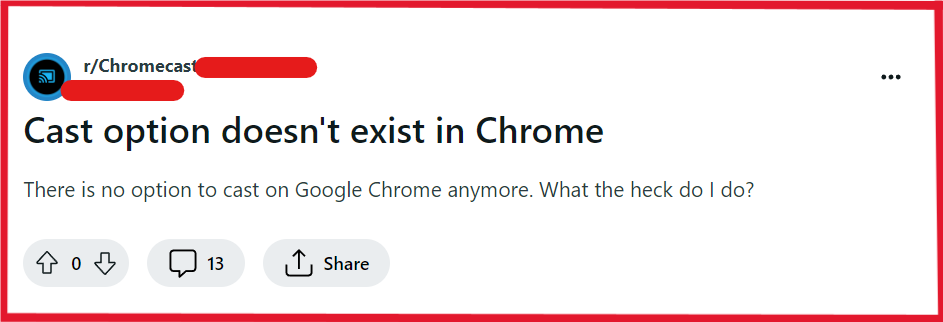
To fix Cast option not showing in Chrome, you can connect PC to same Wi-Fi network as Chromecast, update the chrome browser, and temporarily disable extensions. Additionally, you can check firewall and security software, and reset your casting device.
1. Connect PC To Same Wi-Fi Network As Chromecast
The Cast option requires that both your PC and Chromecast device are on the same Wi-Fi network to communicate with each other.
If they are not on the same network, your PC won’t be able to find the Chromecast, resulting in the Cast option not showing up in Chrome.
- Ensure that your PC is connected to the same Wi-Fi network as your Chromecast device.
- Check your Wi-Fi settings on both the PC and Chromecast to confirm they are on the same network.
- If you have a dual-band router, make sure both devices are connected to the same frequency (2.4 GHz or 5 GHz).
2. Update Chrome Browser
An outdated version of Google Chrome can lead to compatibility issues with the Cast functionality.
Keeping Chrome up to date is essential for ensuring all features work correctly, including the Cast option.
- Open the Chrome menu by clicking the three dots in the upper-right corner.
- Go to “Help” and then “About Google Chrome” to check for updates.
- If an update is available, Chrome will start updating automatically. Once the update is complete, relaunch the browser.
3. Temporarily Disable Extensions
Browser extensions can interfere with how Chrome operates, sometimes causing features like casting to malfunction.
Disabling extensions can help determine if any are causing conflicts with the Cast functionality.
- Click on the Chrome menu and go to “More tools” followed by “Extensions.“
- Disable all extensions by toggling them off.
- Restart Chrome and check if the Cast option is now appearing.
- If it appears, re-enable extensions one by one to identify the problematic extension.
4. Check Firewall And Security Software
Firewalls and security software are designed to protect your system from unauthorized access, but they can sometimes block legitimate features like casting.
Ensuring that your firewall or antivirus isn’t interfering with casting is crucial for the feature to work properly.
- Open your firewall or antivirus settings.
- Look for settings that mention casting, media sharing, or network connections.
- Adjust settings to allow Chrome casting features.
- Add an exception for Chrome or the casting service if necessary.
- Consult software documentation or support for help.
5. Reset Your Casting Device
Resetting your casting device can resolve persistent issues that may be affecting its ability to connect or show up as an available device in Chrome.
This process returns the device to its original factory settings and can help eliminate any errors that have developed over time.
- Locate the reset button on your casting device.
- Press and hold the reset button for a few seconds until the device resets.
- Follow any additional on-screen instructions to complete the reset process.
6. Check For Incompatibility
Certain websites or content may not support the casting feature, which can prevent the Cast option from showing up in Chrome.
Verifying compatibility ensures that the issue isn’t with the content itself.
- Confirm that the website or media you are trying to cast is compatible with casting features.
- Look for any casting icons on the content or check the website’s FAQ for casting support.
7. Reset Chrome Settings
Resetting Chrome settings can resolve problems caused by changes in settings or extensions. It’s a way to return Chrome to its default state without reinstalling it.
- Go to Chrome settings by clicking the three dots in the upper-right corner.
- Scroll down and click on “Advanced” to expand the advanced settings.
- Find the “Reset and clean up” section and click on “Restore settings to their original defaults.“
- Confirm by clicking “Reset settings” and then restart Chrome.
8. Add Cast Option To Toolbar
Sometimes the Cast button might not be visible because it is not added to the Chrome toolbar.
Adding the Cast button to the toolbar makes it easily accessible and ensures you can cast without going into the settings menu each time
- Click the Chrome Settings menu (three dots in the upper-right corner of your browser).
- Look for the Cast option in the menu; if you find it, click on it.
- Right-click on the Cast button that appears in the menu and select “Always show icon” to keep it in your toolbar for easy access.
9. Contact Google Support
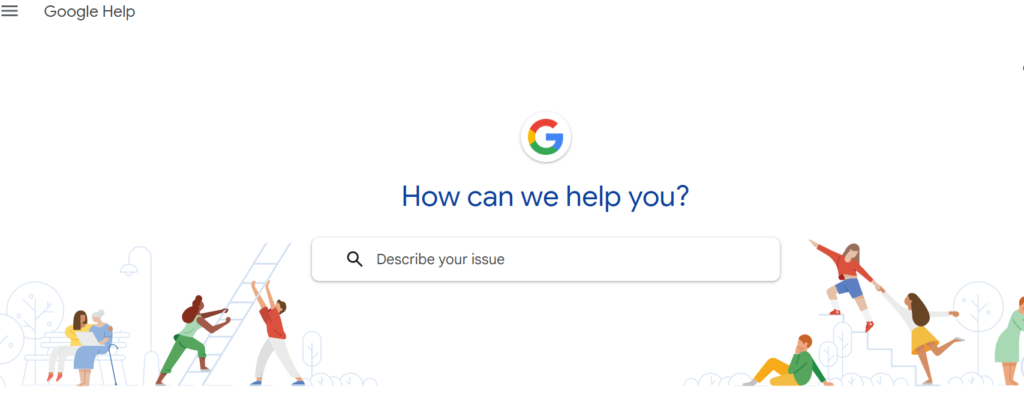
When all else fails, reaching out for professional support can help troubleshoot and resolve complex issues with the Cast feature in Chrome.
- Contact Google Support for assistance with Chrome-related casting issues.
- If the issue is with the casting device itself, reach out to the device manufacturer’s customer support.

