Experiencing trouble linking your Xbox account to Ubisoft to access Ubisoft Plus can be frustrating.
Ubisoft Plus offers a great selection of games that you can play on your Xbox console. However many users have faced the problem of being unable to connect to Ubisoft to get Ubisoft Plus in their Xbox account.
The full error will read, “There was an error getting account details. Try again later.”
But have no worry, as in this article you’ll learn how to fix can’t connect my Xbox account to Ubisoft to get Ubisoft Plus.
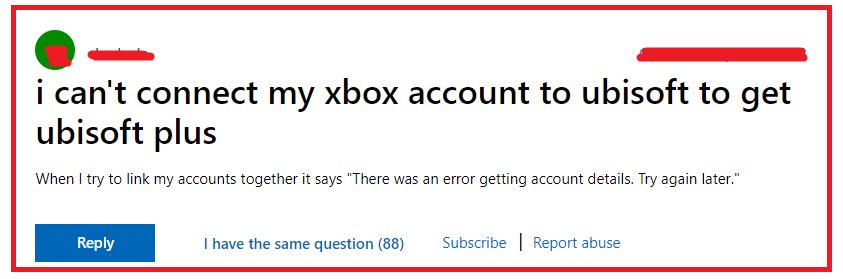
How To Fix Can’t Connect My Xbox Account To Ubisoft To Get Ubisoft Plus?
To fix can’t connect my Xbox account to Ubisoft to get Ubisoft Plus, you can verify the account details, unlink and relink both the accounts and check the Xbox Live status. Additionally, you can update the Ubisoft Connect app to fix the issue.
1. Verify Account Details
Ensure that you are using the correct Ubisoft and Xbox account details. Sometimes, a simple typo or using the wrong account can prevent a successful connection.
Confirm that the Xbox account and Ubisoft account displayed are correct. If the wrong Xbox account is displayed, you should select Change account.
For Ubisoft:
- Go to the official Ubisoft website and navigate to the account management section.
- Enter your Ubisoft account credentials to log in.
- Review your personal information, and ensure your email address and other details are current and accurate.
- Scroll down to the linked accounts section to see if your Xbox account is listed.
For Xbox:
- Go to your Xbox console and sign in with your Microsoft account credentials.
- Navigate to your account/profile settings to review your account details.
- Check that your contact information, such as your email address, is up to date and correct.
2. Unlink And Relink Accounts
Unlinking and then re-linking your Xbox and Ubisoft accounts can sometimes resolve connection issues. This process can refresh the connection between your accounts and clear any errors that might be preventing the link.
To unlink and relink your Xbox and Ubisoft accounts, you should follow these steps:
Unlink Your Xbox Account From Ubisoft:
- Log into Ubisoft Account Management: Visit the Ubisoft Account Management website and sign in with your Ubisoft account credentials.
- Navigate to Account Information: Once logged in, access the Account Information section.
- Find Linked Accounts: Scroll down to the Linked Accounts section, where you will see your Xbox account listed among other linked accounts.
- Unlink Xbox Account: Locate the Xbox tile and select “Unlink.” You may need to confirm your choice or follow additional on-screen instructions to complete the process of unlinking (source: Ubisoft Help).
Relink Your Xbox Account To Ubisoft:
- Log into Ubisoft Account Management: If you’re not already logged in, sign in to your Ubisoft account.
- Access Linked Accounts: Navigate to the Linked Accounts section again within the Account Information page.
- Link Xbox Account: Look for the option to link a new account, select Xbox, and you will be prompted to sign in with your Xbox Live credentials.
- Authorize the Connection: After entering your Xbox Live details, you’ll need to authorize Ubisoft to access your Xbox account. Follow any additional prompts to complete the process.
- Confirmation: Once you’ve authorized the connection, your Xbox and Ubisoft accounts will be linked again. You should receive a confirmation message indicating the successful linking of your accounts.
3. Check Xbox Live Status
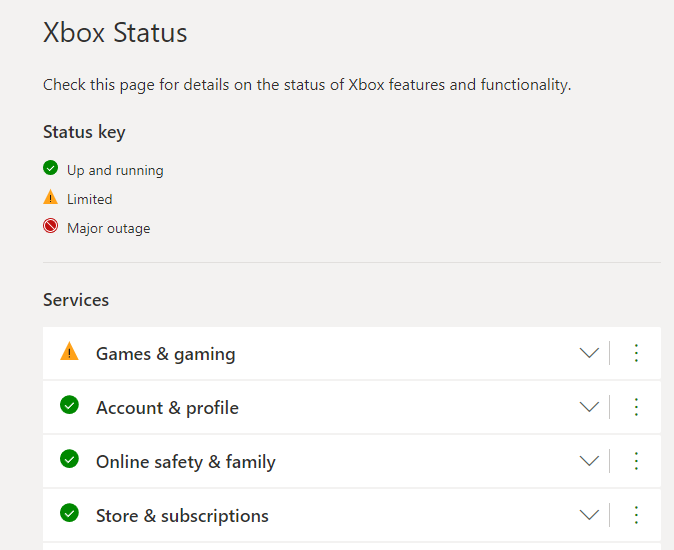
Sometimes the issue might not be on your end. Check the Xbox Live Service Status to ensure there are no outages or issues on Microsoft’s side that could be affecting your ability to link accounts.
4. Clear Cache On Your Console
Over time, your Xbox might accumulate cache data that can cause issues. Clearing the cache can often resolve unexpected glitches, including problems with linking accounts.
Here’s how to clear the cache on an Xbox One console:
- Turn Off the Console: Press and hold the Xbox button on the front of the console for about 10 seconds until it shuts down completely.
- Unplug the Power Cable: After the console has shut down, unplug the power cable from the back of the Xbox One and wait for about 1-2 minutes. This step ensures that the power supply is reset and the cache is cleared.
- Discharge Remaining Power: While the console is unplugged, press and hold the Xbox button on the console for a few seconds. This discharges any remaining power and helps clear the cache.
- Reconnect the Power Cable: Plug the power cable back into the Xbox One.
- Restart the Console: Turn on the console by pressing the Xbox button on the console or the Xbox button on your controller.
5. Update Ubisoft Connect App
Ensure that the Ubisoft Connect app on your Xbox is up to date. An outdated app may not function correctly and could be the reason you’re unable to link your accounts.
To update the Ubisoft Connect app on your Xbox console, follow these steps:
- Turn on Your Xbox Console: Press the Xbox button on your console or controller to turn it on.
- Sign In to Your Xbox Account: If you’re not automatically signed in, make sure you log in to the account that has the Ubisoft Connect app installed.
- Navigate to ‘My Games & Apps’: Use the Xbox button to open the guide, then select ‘My games & apps’.
- Select ‘See All’: This will show you a complete list of all your installed games and apps.
- Go to ‘Apps’: Within ‘My games & apps’, navigate to the ‘Apps‘ section to find your installed applications.
- Find Ubisoft Connect: Scroll through your apps to find Ubisoft Connect.
- Check for Updates: Highlight Ubisoft Connect and press the ‘Menu‘ button on your controller. Then, select ‘Manage game and add-ons’.
- Install Updates: If there is an update available for Ubisoft Connect, it will appear in the ‘Updates‘ section. Select ‘Update‘ to start the download and installation process.
6. Contact Ubisoft Support
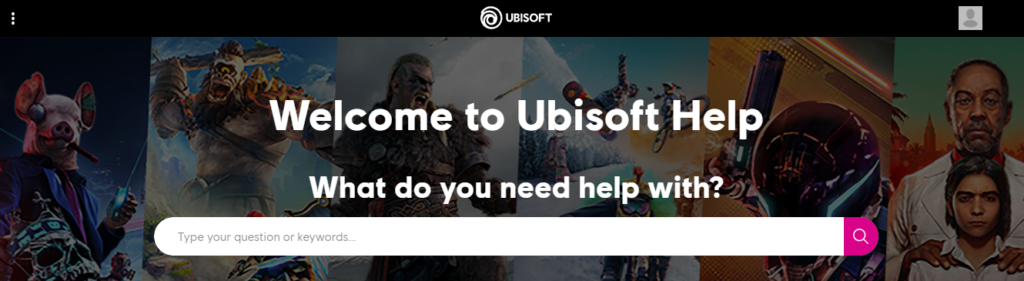
If you’ve tried the above steps and still can’t connect your accounts, it may be time to contact Ubisoft’s specialized support. They can provide more detailed assistance and help resolve your issue.

