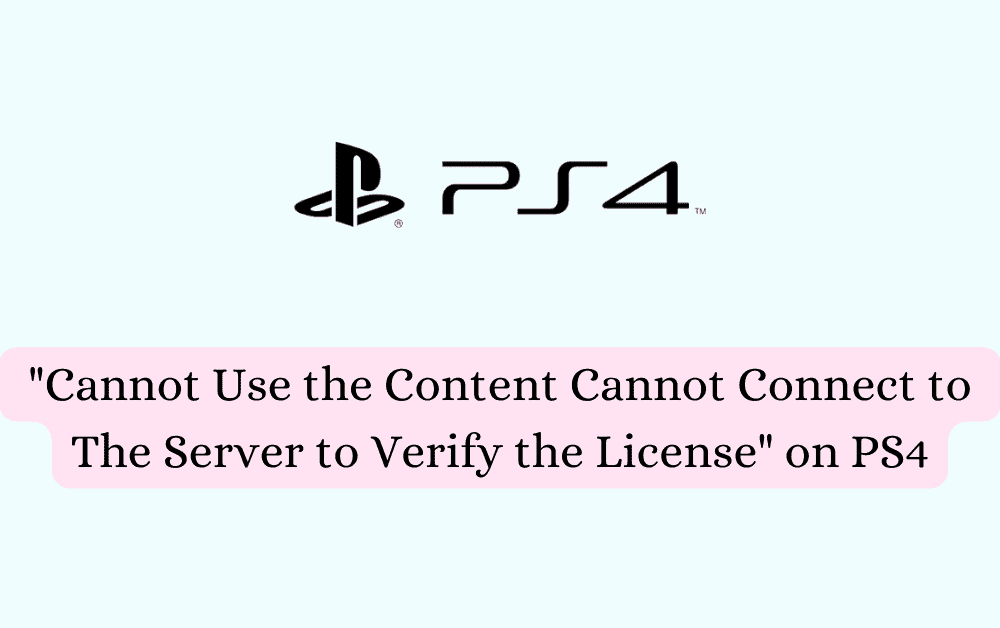Are you encountering the frustrating error message on your PS4 that says “Cannot use the content, Cannot connect to the server to verify the license”?
If so, you’re not alone.
The error message reads “Cannot use the content” followed by “Cannot connect to the server to verify the license” followed by “If you activate this PS4 as your primary PS4, you can use your content even when the server is not available, To activate this system as your primary PS4, select [Settings]> [Account Management] > [Activate as Your Primary PS4]> [Activate], For details about activating a PS4 as your primary PS4, refer to the user’s guide.“
Many PS4 users have experienced this issue, and it can be quite perplexing but fear not!
In this blog post, we will guide you through the possible causes of this error and provide simple troubleshooting steps to help you resolve it.
What Causes “Cannot Use The Content Cannot Connect To The Server To Verify The License” On PS4
The error message “Cannot use the content. Cannot connect to the server to verify the license” on your PS4 can be caused by various factors, including:
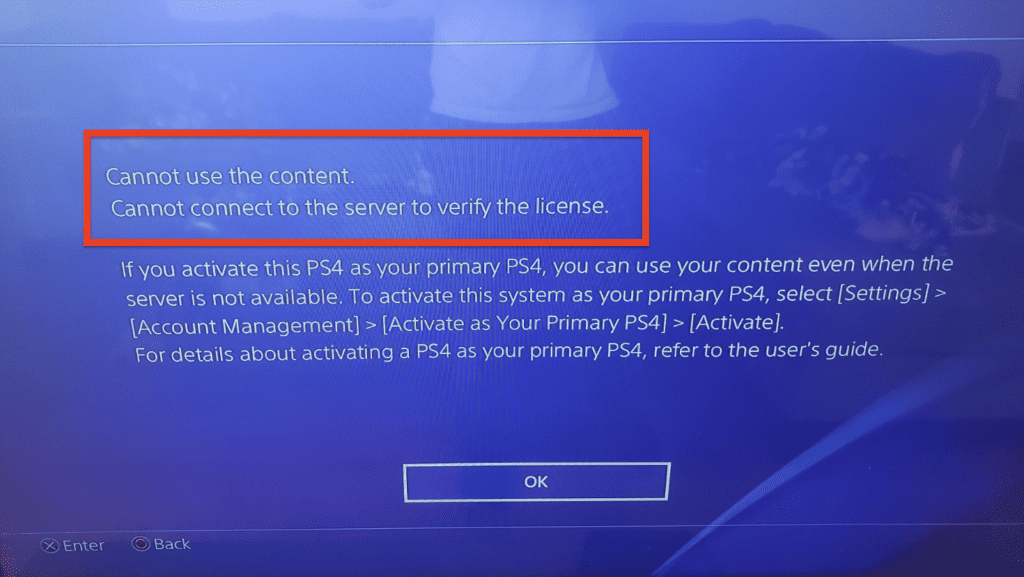
- Internet Connection Issues: If your PS4 is not connected to the internet or experiencing network problems, it won’t be able to connect to Sony’s servers to verify the license for your content.
- Server Unavailability: Sony’s servers may be temporarily down or undergoing maintenance, preventing your PS4 from connecting to them to verify the license.
- Account Activation: If your PS4 is not activated as your primary console, you may encounter this error. Activating your PS4 as the primary console allows you to access your content even when the server is not available.
- License Verification Failure: There could be an issue with the license verification process on your PS4. This can occur due to software glitches, conflicts, or errors within the system.
How To Fix “Cannot Use The Content Cannot Connect To The Server To Verify The License” On PS4
1. Verify Your Internet Connection
To verify your PS4’s internet connection:
- From the PS4 home screen, go to [Settings].
- Select [Network].
- Choose [Test Internet Connection].
The PS4 will run a network connection test and display the results.If the test shows that you’re not connected, try the following steps:
- Reset your router by turning it off, waiting for a few seconds, and then turning it back on.
- If you’re using a wireless connection, try connecting your PS4 to the router using an Ethernet cable to establish a wired connection.
- Move your PS4 closer to the router to ensure a better wireless signal.
2. Restart Your PS4
To restart your PS4:
- Press and hold the power button on the front of the PS4 until it beeps and turns off completely.
- Wait for a few seconds.
- Press the power button again to turn on the PS4.
This simple restart can help resolve temporary issues that might be causing the error.
3. Activate Your PS4 As Primary
To set your PS4 as your primary console:
- From the PS4 home screen, go to [Settings].
- Select [Account Management].
- Choose [Activate as Your Primary PS4].
- Select [Activate]. If you see the option [Deactivate] instead of [Activate], it means your PS4 is already set as your primary console.
Activating your PS4 as the primary console allows you to access your content offline and share content with other users on the same console.
4. Restore Licenses On Your PS4
To restore licenses on your PS4:
- From the PS4 home screen, go to [Settings].
- Select [Account Management].
- Choose [Restore Licenses].
- After that click on [Restore] button.
- This process will verify and restore any licenses associated with your account. It can help resolve issues related to content access and licensing.
5. Check The PlayStation Network (PSN) Service Status
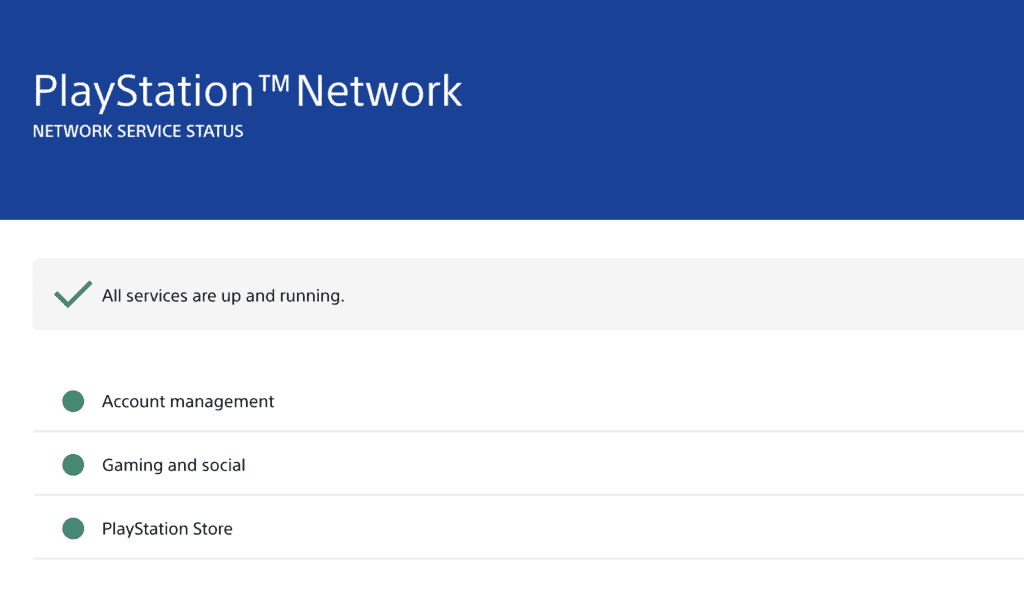
To check the status of the PlayStation Network (PSN) services:
- Visit the PlayStation Network Service Status page.
- Check the status of the various services displayed on the page.
- If there are any reported outages or maintenance periods, it could be the cause of the server connectivity issue. In such cases, you’ll need to wait until the services are restored.
6. Contact PlayStation Support
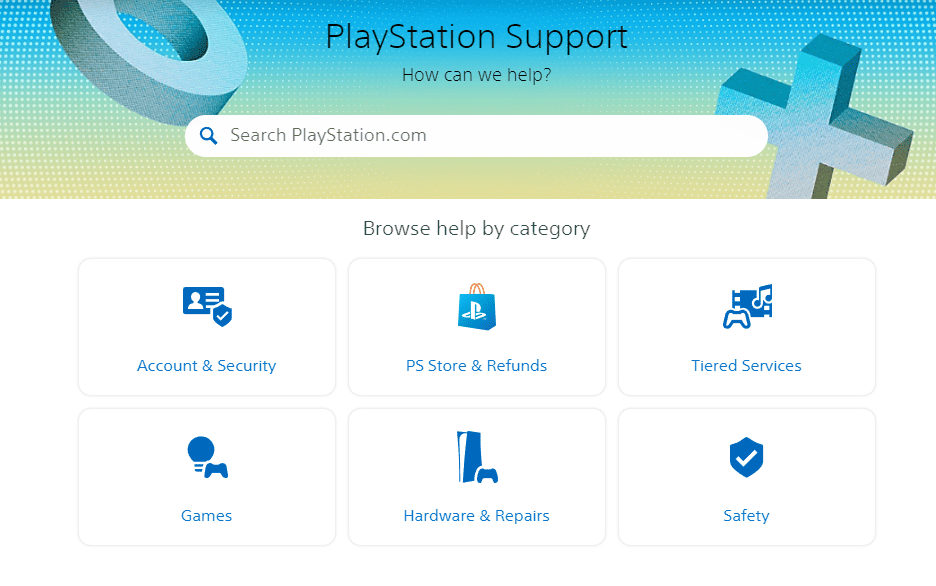
If none of the above steps resolve the issue, it’s recommended to contact PlayStation customer support.
They can provide specific assistance and help troubleshoot any persistent issues with your PS4.