Are you encountering the frustrating “Cannot Save Key Already In Use” error while trying to adjust keybindings in Palworld? Fear not, as we’ve got you covered.
In this blog, we’ll explore effective solutions to resolve this issue and get you back to enjoying a seamless gaming experience.
How To Fix “Cannot Save Key Already In Use” On Palworld?
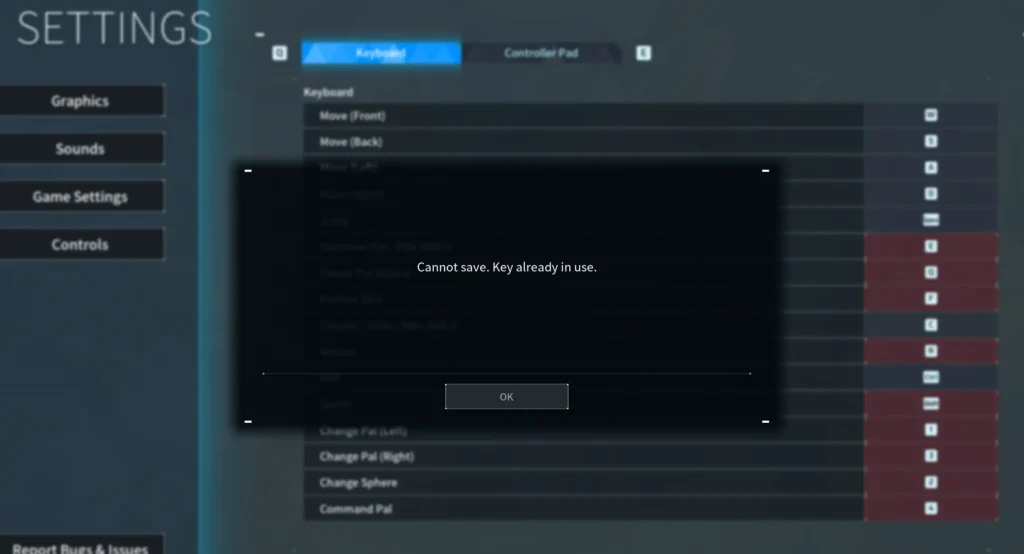
To fix “cannot save Key already in use” on Palworld, you can delete keybind files, check for Duplicate Keybindings, and reset keybinding s to default. Additionally, you can update Palworld to the Latest version, and manually edit graphic settings.
1. Delete Keybind Files
Sometimes, the keybinding issues can stem from corrupted configuration files.
By deleting these, Palworld will generate fresh files, which might fix the “Cannot Save Key Already In Use” error.
- Navigate to the Palworld keybind file’s location at C:\Users\YOURWINDOWSUSERNAME\AppData\Local\Pal\Saved\SaveGames.
- Locate and delete the “UserOption.sav” file.
- Start Palworld to allow the game to create new keybind files, which could resolve the keybinding conflict.
2. Check For Duplicate Keybindings
The “Cannot Save Key Already In Use” error occurs when you attempt to assign a key that’s already tied to another action within Palworld.
By resolving duplicate keybindings, you ensure that each action has a unique input, thus preventing conflicts that cause the error.
- Open Palworld’s settings menu by pressing the escape key.
- Navigate to the keybindings section.
- Carefully review the list of current keybindings to identify any duplicates.
- Select the keybinding that you wish to change.
- Press a new key that isn’t already assigned to another action.
- Save the changes and exit the settings menu to see if the error persists.
3. Reset Keybindings To Default
Sometimes the simplest solution to resolve keybinding conflicts is to revert to the default settings.
This can clear any accidental overlaps that may have been created during previous gaming sessions.
- Access the in-game settings by pressing the escape key.
- Locate the keybindings or controls section in the settings menu.
- Look for an option to reset all keybindings to their default settings.
- Confirm the reset and check if the “Cannot Save Key Already In Use” error has been resolved.
4. Update Palworld To The Latest Version
Outdated game versions might contain bugs that cause issues like the keybinding error.
Ensuring that you’re running the latest version of Palworld can fix these bugs and improve your overall gaming experience.
- Exit Palworld and open your game library on the platform you’re using (e.g., Steam).
- Find Palworld in your library and select it.
- Check for any available updates and download them if necessary.
- Once the update is complete, launch Palworld and attempt to change your keybindings again.
5. Manually Editing Graphics Settings (If It’s The Only Issue)
If the error is related to graphics settings rather than keybindings, manually editing the configuration file can be a direct approach to solving the issue.
- Go to C:\Users\YOURWINDOWSUSERNAME\AppData\Local\Pal\Saved\Config\Windows.
- Open the “GameUserSettings.ini” file with a text editor like Notepad.
- Carefully adjust the graphics settings within this file to your preference.
6. Using Third-Party Software For Inverted Mouse (If Applicable)
For players who prefer inverted mouse controls and are unable to configure this within Palworld, third-party software can be an alternative solution.
- Download a third-party tool designed for inverting mouse controls, such as InvertMouse.
- Follow the software’s instructions to set up inverted mouse controls for use in Palworld.
7. Contact Palworld Support
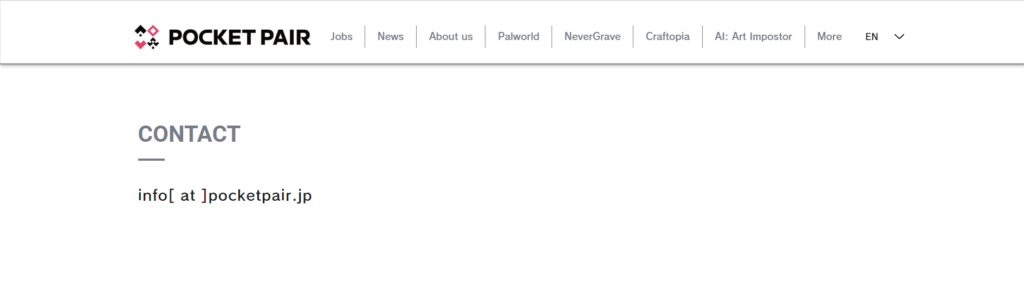
If none of the above solutions work, the issue might be more complex and require assistance from the Palworld’s support team.
- Visit the official Palworld support page.
- Create a detailed post describing your issue, what you’ve tried, and any error messages received.
- Wait for a response from the support team with further instructions or solutions.

