Experiencing trouble with your WhatsApp broadcast lists not showing up can be quite frustrating, especially when you rely on this feature to send messages to multiple contacts at once.
In this guide, we’ll explore detailed fixes to help you get your WhatsApp broadcast lists back in working order.
How To Fix Broadcast List Not Showing In WhatsApp?
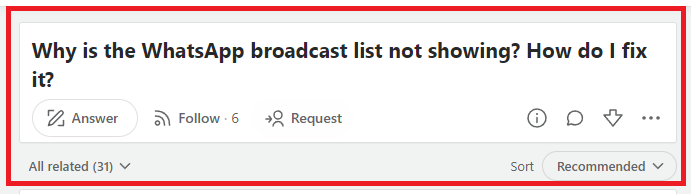
To fix the Broadcast list not showing in WhatsApp, check for updates, verify the contact numbers and review broadcast list limitation. Additionally, clear WhatsApp cache to fix the issue.
1. Check For WhatsApp Updates
Ensure that your WhatsApp is up to date. Developers frequently release updates to fix bugs and introduce new features.
Go to your App Store or Play Store, search for WhatsApp, and tap ‘Update‘ if one is available.
2. Verify Contact Numbers
For a broadcast list to work correctly, the recipients must have your phone number saved in their contacts.
If they haven’t done so, they won’t receive your broadcast messages. Verify that all recipients have your number saved.
3. Review Broadcast List Limitations
WhatsApp broadcast lists have certain limitations. For instance, you can only send messages to contacts who have added you to their address book.
Also, there’s a limit to the number of recipients you can have in a broadcast list.
4. Restart WhatsApp
Sometimes, simply restarting the app can resolve temporary glitches. Close WhatsApp completely and then reopen it to see if your broadcast lists reappear.
5. Check For Network Issues
The next thing that you need to do is to check the internet connection.
Whatsapp needs a stable internet connection to work properly on your device so if you are unable to provide it then the broadcast list might not be shown.
Make sure that your Wi-Fi or phone data is turned on. Also, check and make sure that your Airplane mode is turned off. If you are in a Wi-Fi connection then change it to a data connection or simply turn it off and on again.
If there is a connection issue in your Wifi then you can try to do a router reset.
- Simply switch off the router and unplug it from all the devices and power supply.
- Wait for 3 minutes and then plug it in again.
- Now wait for the signal to come back and connect to the internet through it.
Check whether you are able to solve the connection issue. If you still get the issue then contact the local service provider to get the issue checked.
6. Clear WhatsApp Cache
If you’re using an Android device, clearing the WhatsApp cache can solve various issues.
Clear Cache for Android
- Go to Settings on your device.
- Open Apps.
- Select Manage Apps.
- Navigate to WhatsApp and tap on it.
- Tap on Clear Data or Clear Cache.
Clear Cache for iPhone
- Go to iPhone settings.
- Go to General.
- Find WhatsApp and click on that.
- Tap on the Offload App button.
- Again Reinstall WhatsApp.
7. Uninstall And Reinstall WhatsApp
Uninstalling and reinstalling WhatsApp can fix persistent issues. Before doing so, ensure that your chats are backed up.
Uninstall the app, then reinstall it from your app store, and restore your chat history during the setup process.
8. Contact WhatsApp Support
If none of the above solutions work, contact WhatsApp support for further assistance. They can help diagnose and fix issues specific to your account or device.
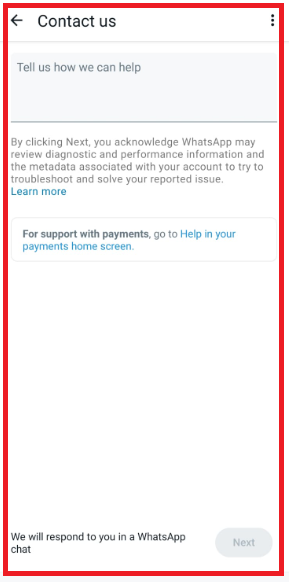
- Open WhatsApp and tap on the three dots at the top right corner.
- Select Settings > Help from the menu.
- Go to “Contact Us” and write down your issue.
