Are you seeing the dreaded “Battery Is Not Charging” message on your MacBook Pro? It’s a common issue that can be caused by a variety of factors, from software glitches to faulty hardware.
Before you start worrying about costly repairs or replacements, there are several troubleshooting steps you can take to potentially solve the problem yourself.
In this guide, we’ll walk you through a series of simple yet effective methods to get your MacBook Pro’s battery back to charging normally.
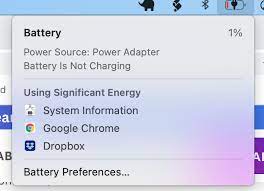
How To Fix Battery Is Not Charging MacBook Pro?
To Fix “Battery is not charging MacBook Pro”, you should check your battery health, update software and firmware, and reset the SMC. Additionally, you should also turn off the battery health feature to fix this issue.
1. Check Your Battery Health
Your MacBook Pro comes with a built-in tool that allows you to check the condition of your battery.
To check the battery health of your MacBook Pro, follow these steps:
- Open the Apple Menu (the Apple icon in the top-left corner of your screen).
- Click on System Settings.
- Scroll down to Battery and click on it.
- Click on the Information icon next to Battery Health.
2. Update Software And Firmware
Ensure your Mac is running the latest version of macOS and firmware. This may resolve issues with communication between your power adapter and your Mac.
To update the software and firmware on your MacBook Pro, follow these steps:
Software Update:
- Click the Apple menu in the top-left corner of your screen.
- Choose System Settings.
- Click General in the sidebar of the window that opens.
- Click Software Update on the right.
Firmware Updates:
To update your Mac’s firmware, follow these steps:
- Click the Apple menu in the top-left corner of your screen.
- Choose System Settings.
- Click General in the sidebar of the window that opens.
- Click Software Update on the right.
3. Reset The SMC
Resetting the System Management Controller (SMC) on a Mac can resolve various hardware-related issues, particularly those that involve power management, battery charging, fan operation, and other features controlled by the SMC.
To reset the System Management Controller (SMC) on a Mac with a non-removable battery, follow these steps:
- Shut down your Mac.
- Press and hold the Shift + Control + Option keys on the left side of the built-in keyboard, then press and hold the power button (or the Touch ID / Eject button, depending on your Mac model) at the same time. Hold these keys and the power button for 10 seconds.
- Release all keys and the power button.
- Turn on your Mac by pressing the power button.
4. Turn Off Battery Health Feature
Apple’s Battery Health Management feature is designed to improve the lifespan of a Mac notebook’s battery by reducing the rate at which it chemically ages.
To turn off battery health features on an iPhone, follow these steps:
- Open the Settings app on your iPhone.
- Tap on “Battery.”
- Tap on “Battery Health.”
- Toggle off the “Optimized Battery Charging” feature.
5. Contact Apple Support
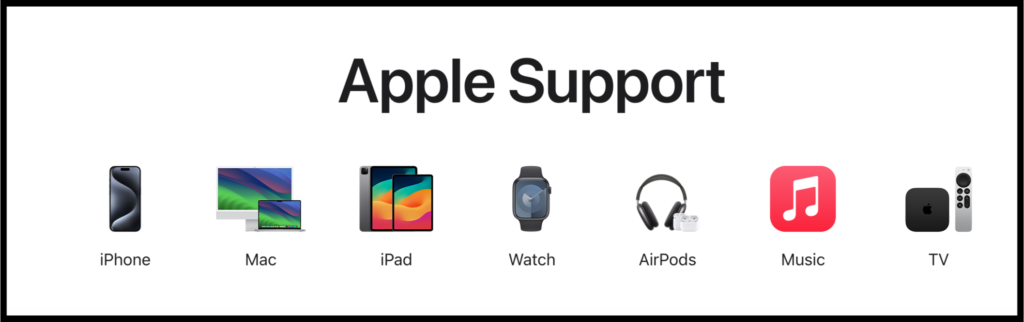
Contacting Apple Support provides you with assistance for any issues you might be facing with Apple products or services.
To Contact Apple Support, You Can Follow These Steps:
- Call Apple at 1-800-275-2273 or visit https://support.apple.com/en-az/contact.
- Choose the product or service you need help with.
- Select the issue you are experiencing.
- Choose how you want to contact Apple Support, either by phone or chat.
