Fortnite’s fast-paced gameplay demands quick reflexes and smooth control, which is why the auto-run feature is such a vital tool for players looking to stay on the move without constant button presses.
However, encountering issues with auto-run not functioning correctly can be a frustrating hurdle.
In this blog, we’ll dive into the common causes of auto-run malfunctions in Fortnite and provide step-by-step solutions to get you back to seamless sprinting across the island.
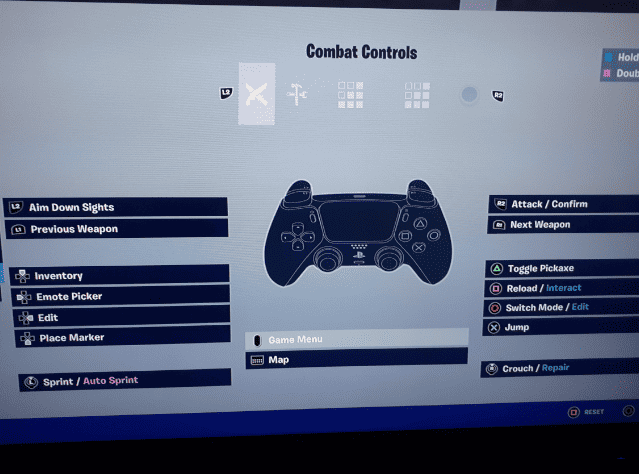
How To Fix Auto Run Not Working In Fortnite?
To fix “Auto Run Not Working” in Fortnite, you can Check in-game settings, reassign the sprint key, and update the game. Additionally, you can also check for known bugs to resolve the issue.
1. Check In-Game Settings
Sometimes, the auto-run feature may be disabled in your settings. Navigate to the settings menu in Fortnite and ensure that the auto-run feature is enabled.
- Open Fortnite and enter the game lobby.
- Click on the menu icon (three horizontal lines) in the top right corner of the screen.
- Select ‘Settings’ (gear icon).
- Navigate to the ‘Game’ tab (controller icon).
- Scroll down to the ‘Control Options’ section.
- Look for ‘AutoRun’ and ensure the setting is toggled on.
2. Reassign Sprint Key
If the auto-run isn’t working, it might be due to a key binding issue.
- While in the ‘Settings’ menu, go to the ‘Input’ tab.
- Find the ‘Sprint’ or ‘Auto-Sprint’ action in the key binds list.
- Click on the current key assignment and press the key you want to use for sprinting or auto-sprinting.
- Save the changes and exit the settings menu.
3. Update Fortnite
Ensure that Fortnite is updated to the latest version. Sometimes, bugs affecting features like auto-run are fixed in new updates.
- Exit Fortnite.
- On your platform’s game store (e.g., Epic Games Launcher, PlayStation Store, Xbox Live Store), navigate to Fortnite.
- If an update is available, you should see an ‘Update’ button. Click it to start the update process.
- Once the update is complete, launch Fortnite and check if auto-run is working.
4. Check For Known Bugs
Look for any announcements from Epic Games about known issues. If auto-run is a known bug with no current fix, you may need to wait for a patch from the developers.
- Visit the official Fortnite Status Twitter page or the Epic Games Public Status page to check for any announcements regarding bugs.
- If auto-run is listed as a known issue, monitor these pages for updates on when a fix is deployed.
5. Restart Fortnite
A simple game restart can sometimes fix temporary glitches and bugs affecting game features.
- Close Fortnite completely by exiting the game or using the ‘Quit’ option.
- Wait a few moments, then relaunch Fortnite.
- Check if the auto-run feature is working correctly.
6. Uninstall And Reinstall Fortnite
If none of the above solutions work, try uninstalling and then reinstalling Fortnite. This can resolve issues caused by corrupted game files.
On PC
- Open the Epic Games Launcher.
- Go to your ‘Library’.
- Find Fortnite in the list of your games.
- Click on the three dots (meatball menu) under the Fortnite icon.
- Select ‘Uninstall’ and follow the prompts to remove the game from your PC.
- After uninstalling, stay in the Epic Games Launcher.
- Click on ‘Store’.
- Use the search box to type ‘Fortnite’ and press ‘Enter’.
- Click on the Fortnite game from the search results.
- Select ‘Get’ or ‘Install’ (depending on if you’ve installed it before) to download and install Fortnite on your PC.
On Xbox
- Press the Xbox button to open the guide.
- Navigate to ‘My games & apps’ > ‘See all’ > ‘Games’.
- Highlight Fortnite.
- Press the Menu button on your controller.
- Select ‘Uninstall’ and confirm the action.
- Return to the Xbox Home screen.
- Go to the ‘Microsoft Store’ which can be found in ‘My games & apps’ or on the Home screen.
- Use the search function to find Fortnite.
- Select Fortnite from the search results and choose ‘Install’.
On Playstation
- Go to the PlayStation Home screen.
- Navigate to the Fortnite game icon.
- Press the ‘Options’ button on your controller.
- Select ‘Delete’ and confirm the action to uninstall the game.
- From the PlayStation Home screen, navigate to the ‘PlayStation Store’.
- Use the search function to find Fortnite.
- Select Fortnite from the search results and choose ‘Download’ to reinstall the game on your console.

