Are you having issues with opening and logging into your My Singing Monsters account on your device?
Maybe every time you are trying to open it you are seeing the terroir message, “Authorization Failed”.
If that is the case then you aren’t the only one as there are many other players all over the world who have gone through the same issue and have successfully solved it.
It can be very frustrating to get the error as you will not be able to log into the game and play it.
My Singing Monsters is a great game to play in your free time for relaxation but similar to other online games it also has issues and errors in its system.
In this article, we will be showing you the fixes that can help you to solve the issue of Authorization failure in your My Singing Monsters game.
What Causes My Singing Monsters Authorization To Fail?
There can be many reasons why your My Singing Monster is showing the error message, “Authorization Failed” when you are trying to log into your account.
The problem can range from a bug in the system to the server of My Singing Monsters facing an outage.
Below, we have listed some of the important reasons.
- My Singing Monsters could be facing a Server Outage or going through scheduled maintenance.
- There could be a bug in the system of My Singing Monsters.
- You are not logged into your Facebook or Steam account from your device.
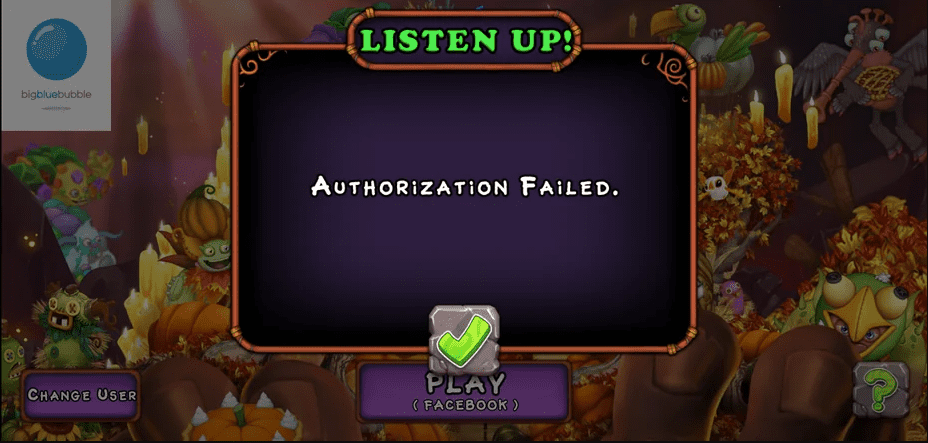
How To Fix “Authorization Failed” On My Singing Monsters?
In this section, we will be looking at the fixes that can help you to fix the issue of authorization failure in your My Singing Monster.
1. Wait And Then Try To Login Again
You can try to wait for some time and then log in to My Singing Monsters again.
Sometime it can be temporary issue either from My Singing Monsters side or your side.
If You still can not log in and keep seeing the Authorization failed message then you can try the other fixes given in this section.
2. Check The My Singing Monster Server Status
Make sure to check the server status of My Singing Monsters as the game will not open if the server is offline.
The server could be facing an outage or undergoing maintenance.
In that case, you will have to wait till the technical team fixes the issue before you can log into the game and play it again.
3. Check Your Account Login
Make sure that you are logged in to your account from where you open the game.
If it is Facebook then check whether you are already logged into your Facebook account from your device or if it is Steam, then check whether you have logged into your Steam account before trying to open My Singing Monsters.
4. Restart My Singing Monster
Also, you can close My Singing Monsters and reopen it.
Doing this would be able to resolve the problem if it was caused by a glitch.
To make sure there isn’t a system error, you can restart your phone once before launching My Singing Monsters.
5. Uninstall And Reinstall My Singing Monster
You might try uninstalling My Singing Monsters from your device and reinstalling it as an alternative solution.
By selecting the option to uninstall it while holding the app, you can do it quickly.
It is free to download from the Play Store or App Store.
It is not necessary to clear the Cache as you risk losing progress if you erase your My Singing Monster Cache after uninstalling it.
6. Contact My Singing Monster Support Team
After trying every solution in this section, if you still can’t log in to My Singing Monsters and keep seeing the authorization failure error then you’ll need to get in touch with the My Singing Monsters Support Team.
You should wait for at least one to two days before contacting the support team because the problem might get resolved within that time.
