Are you bothered by your Apple Family share error 1005?
The full error is “Something went wrong” followed by “The operation couldn’t be completed. (com.apple.family.error error-1005)“.
Then you have come to the right place so sit tight and keep reading.
Apple Family share is a feature in apple devices through which you can share various apps in your device with up to 5 members of your family.
It is a great feature through which you can enjoy the same things as a family.
However, an error can completely destroy your plan of doing so.
That is why this guide will help you to understand the reasons why the error is coming to your device and how you will be able to fix it.
Reasons For Apple Family Error 1005
There can be various reasons why your Apple device is showing the error 1005 when you are trying to access family share.
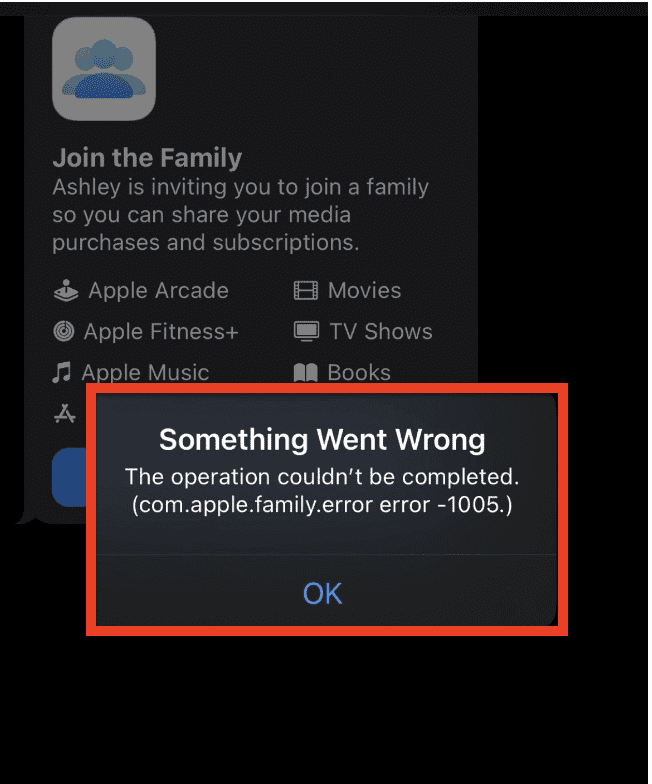
These reasons are listed below for your better understanding of the issue.
- The device does not have the requirement for the feature of Family sharing and in that case, you will not be able to access the feature from that device.
- Account setting is wrong for family sharing.
- You are using different accounts for your media and purchase.
- The shared feature services are disabled on the devices.
- You have hidden the purchase and until you unhide it, you can not share it with other people.
- The app that you are trying to share is not shareable as you can only share apps that are shareable with your family members and not all apps.
- The person that you are trying to share with has already subscribed to a trial service from an app, in that case, you can not share your app with that person as they already have a subscription to that app.
- The device needs an update as it is using an older OS which is preventing the device from functioning properly.
Fixes For Apple Family Error Code 1005
When you have encountered the error code 1005 while trying to share an app to your family member through your Apple Device, it can become quite a frustrating experience for you.
In the previous secretion of our guides, you have identified the issues that can be the reasons for the error code 1005 in your Apple device.
In this section, we will be showing you all the solutions that you can try to stop the issue from arising.
1. Log Out And Log In Again With Your Apple ID
The first thing that you should try is to log out of your Apple ID and then log in again after sometime.
If it is a glitch then this will be able to solve the issue.
2. Check The Family Sharing Setting
You should also check the family sharing setting and make sure that it is enabled properly which will let you share the media and apps with other family members.
To do that just follow the steps below and you will be able to easily do so.
For Mac
Step 1: Go to Settings from the Apple menu.
Step 2: Open Family then go to Purchase.
Step 3: Check your Apple ID details and then open the App Store.
Step 4: Go to Store and then Account.
Step 5: Click on Settings and make sure that you are using the same ID for both purchasing and sharing.
For iPhone and iPad
Step 1: Go to Settings.
Step 2: Then go to Family.
Step 3: Tap on your name and check your Apple ID.
Step 4: Now select Purchases.
Step 5: Check the ID that you are using for purchase by going to Apple ID for Purchase.
3. Check Whether The App Is Enabled For Family Sharing
You should make sure that the app is enabled for family sharing before you try to share it with your family.
Follow the below mentioned steps to check it.
Step 1: First open the App store from your iOS device.
Step 2: Search for the app and open it.
Step 3: Go to the Support Section and check whether it is enabled for family sharing.
4. Log Out And Then Again Login In Media Purchase
You can also sign out of the Media and Purchase and then again sign in with your Apple ID. To do that follow the below steps.
For Mac
Step 1: Go to the App Store.
Step 2: Open Store.
Step 3: Click on Sign Out.
Step 4: Now, Sign In again.
For iPhone and iPad
Step 1: Go to Settings.
Step 2: Tap on your Profile.
Step 3: Go to Media and Purchases.
Step 4: Tap on Not (Name) and then log in again.
5. Enable Your Family Sharing Features
You should also check whether family sharing is enabled on your Apple device.
If it is not enabled you will keep getting the error code and will not be able to share the apps or media with your other family members.
To check the settings please follow the steps given below.
Step 1: Open Settings on your iOS device.
Step 2: Click on the profile icon.
Step 3: Select Family sharing from the options.
Step 4: Navigate to Share features.
Step 5: Now toggle on all the options in there.
6. Unhide Your Purchase
Another reason why you might be seeing the error 1005 might be due to the fact that you have hidden your purchase.
In that case unhiding it would solve the issue. To do that follow the steps below.
Step 1: First, open the App Store.
Step 2: Click on your name from the sidebar.
Step 3: Now choose Account settings or View information.
Step 4: Sign in by using your Apple ID.
Step 5: Select Manage under Hidden items/Hidden Purchases.
Step 6: Navigate to the app that you want to unhide and select Unhide.
Step 7: Click Done and your app is now unhidden. It will appear among all the other apps on your device.
For iOS devices
Step 1: Open App Store.
Step 2: Tap on your Profile button.
Step 3: Tap on your Apple ID.
Step 4: Now, Sign in with your Apple ID.
Step 5: Tap on Hidden Purchases.
Step 6: Navigate and find the app that you want to unhide and then tap on Unhide and you are done.
7. Remove And Re-add The Family Member
You can also remove your family member from your device and then re-add them and check whether that solves the issue of error code 1005.
Step 1: Open Settings from your iOS device.
Step 2: Now, tap on Family sharing.
Step 3: Choose the member that you want to remove from the list and then press Remove.
Step 4: You can tap on Add member after this and send an invitation to that family member to join your device.
Note: Make sure that you do not exceed the number of family members that you can add to your Apple Device, otherwise you will get the error code 1005.
8. Update Your Software
As an alternative solution, you can try to update the device software if it is not updated.
If the error 1005 is occurring due to your device software then doing this will make the error get solved.
For Mac device
Step 1: Click on System settings.
Step 2: Now go to General.
Step 3: Open Software Update.
Step 4: Click on Update now.
For iPhone and iPad
Step 1: Go to Settings.
Step 2: Select General.
Step 3: Tap on Software Update.
Step 4: You can select Install Now or Download and Install.
Step 5: Enter the device password and install the upgrade.
9. Wait Till The Trial Period Of The App Ends
If your family member has already taken a trial subscription of the app or the media that you are trying to share with them then also you will not be able to share it with them and will be seeing the error code of 1005.
When that happens the only thing that you can do is to wait till the trial subscription of that app expires on their device and then only you will be able to share the app with them through Apple family sharing.
10. Contact The Apple Support Team
When you have tried all these solutions but still your Family sharing is not working on your device then we recommend that you get your device checked out by a professional.
In this case, it is best that you contact the Apple Support Team and communicate your problem to them, in which case they will be able to help you.

