Are you facing an issue while redeeming your Roblox gift card?
Are you facing the message “An unexpected error occurred” when redeeming the Roblox gift card? If yes, then don’t worry, you’re not alone.
The whole error message reads as “An unexpected error occurred. Please try your request again later. “
Many Roblox users have encountered this error while trying to redeem their gift cards.
In this article, we’ll guide you through some of the most effective methods to resolve this error and get your Roblox gift card redeemed in no time.
What Causes “An Unexpected Error Occurred” When Redeeming The Roblox Gift Card?
An “Unexpected Error Occurred” message when redeeming a Roblox gift card can be caused by several factors:
1. Server Issues
One of the common causes of this error is server outages. Roblox servers could be experiencing downtime or technical difficulties.
2. Card Invalidity
Gift cards have expiration dates, and attempting to use one past its date can cause an error. So, if your card is expired or already redeemed you can’t redeem it again.
3. Internet Connection Issues
This can also be a potential cause for this issue. A poor or unstable internet connection can disrupt the redemption process.
How To Fix “An Unexpected Error Occurred” When Redeeming The Roblox Gift Card?
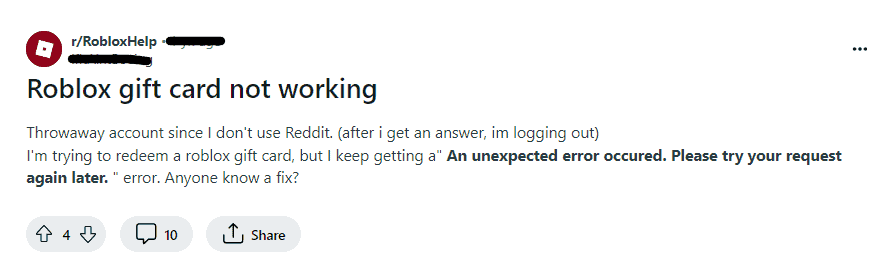
To Fix “An Unexpected Error Occurred” when redeeming the Roblox gift card, check the gift card validity and clear the browser cache and cookies. Additionally, you can check the Roblox server status to fix this issue.
1. Check Gift Card Validity
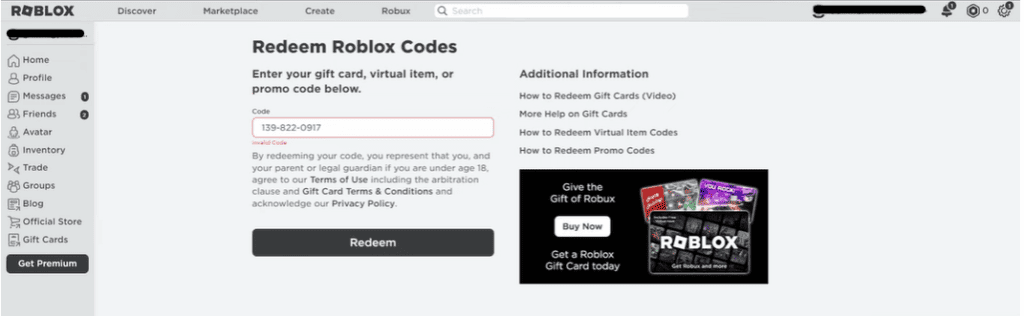
If you are encountering the “An Unexpected Error Occurred” message when trying to redeem a Roblox gift card, one possible cause is that the gift card may not be valid or active.
So, the first thing that you will need to ensure that the gift card is still active and has not expired. You can do this by checking the expiration date and balance of the gift card.
To check the validity of the gift card, follow these steps:
- Go to the Roblox website and log in to your account.
- Once logged in, go to the redeem gift card page and enter the gift card code.
- If the card is still valid, you should see the balance credited to your account.
- However, if the gift card has expired or is invalid, you may need to purchase a new gift card to continue.
2. Refresh The Redemption Page
Try refreshing the redemption page if you encounter a temporary glitch or loading problem.
Browser issues can interfere with transactions, so it’s worth trying a refresh or even a different browser to rule out such problems.
3. Try Using A Different Browser
Sometimes the problem could be browser-specific. If you’re unable to redeem your Roblox gift card, switch to a different web browser.
For example, if you’re using Chrome, try redeeming the card on Firefox or Edge to see if that resolves the issue.
4. Clear Browser Cache And Data
Sometimes, accumulated cache and data on your browser can also cause problems. So, to clear the browser cache and cookies, follow these steps:-
Google Chrome:
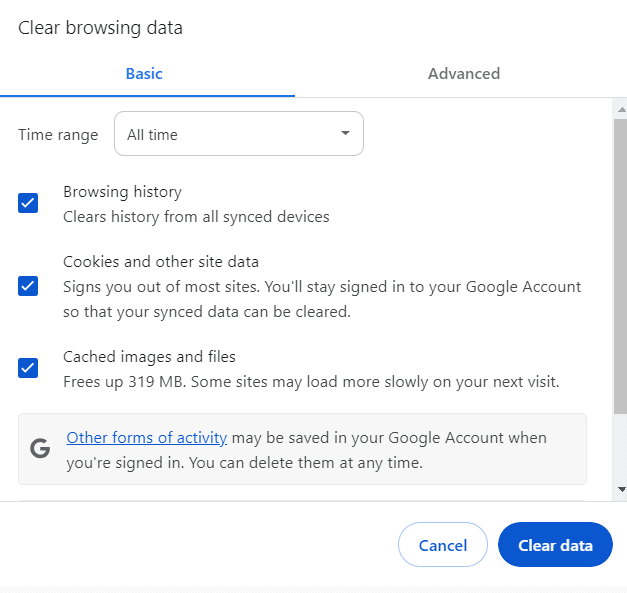
- Click on the three dots in the upper-right corner to open the menu.
- Go to “More tools” and then “Clear browsing data.”
- Choose a time range or select “All time” to delete everything.
- Check the boxes next to “Cookies and other site data” and “Cached images and files.”
- Click “Clear data.”
Microsoft Edge:
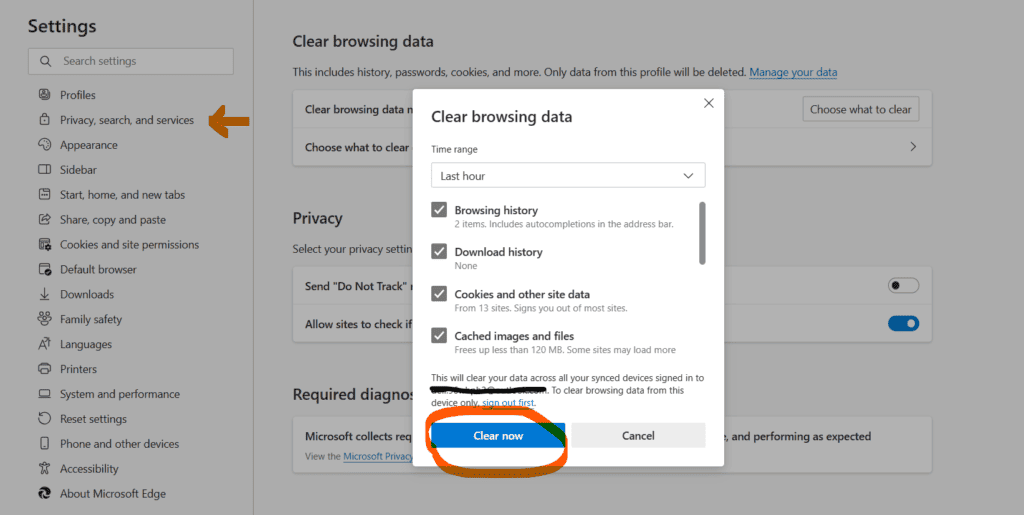
- Click on the three dots in the upper-right corner to open the menu.
- Go to “Settings” and then “Privacy, search, and services.”
- Under “Clear browsing data,” click on “Choose what to clear.”
- Select a time range from the drop-down menu.
- Check the boxes next to “Cookies and other site data” and “Cached images and files.”
- Click “Clear now.”
Safari (on Mac):
- Open Safari.
- Click on “Safari” in the menu bar, then “Preferences.”
- Go to the “Privacy” tab.
- Click on “Manage Website Data” to see which sites have stored data and remove as needed, or click “Remove All” to clear everything
5. Check Roblox Server Status
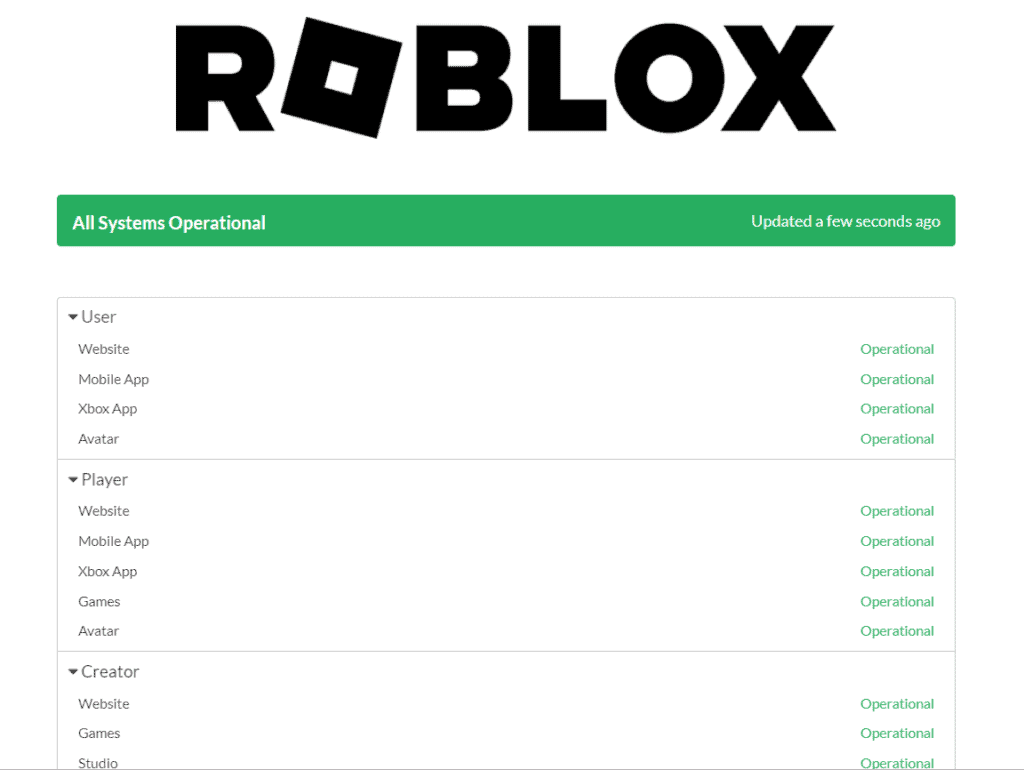
Many times, the issue is not on your end.
Look for any announcements about server issues on Roblox’s status page or social media channels which could be affecting gift card redemption.
6. Contact The Roblox Support Team
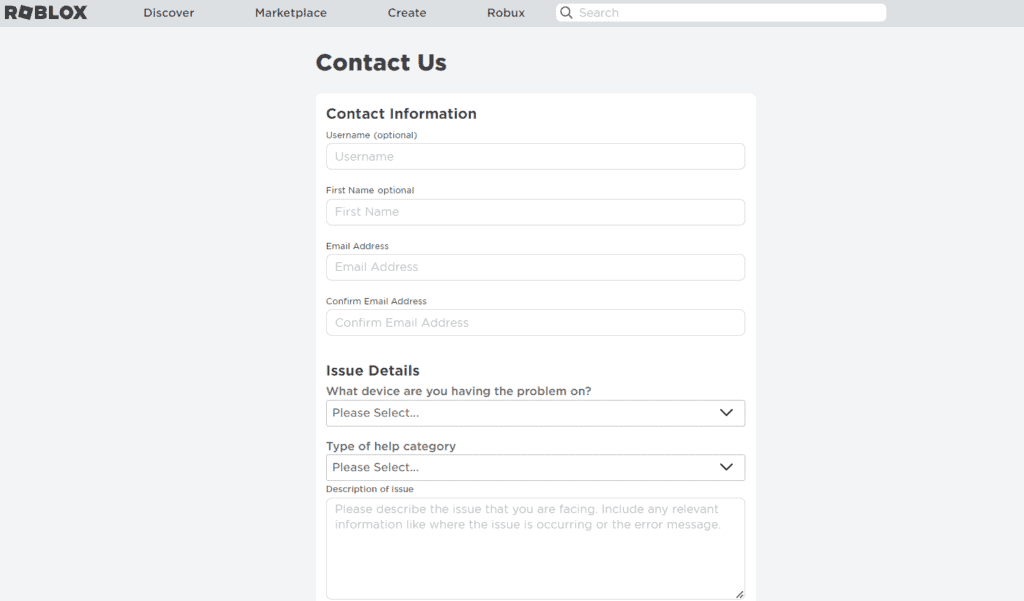
If nothing works out, then contact the Roblox support team and ask for assistance.
Navigate to the Roblox Support form and provide all the details like your name, email address, the device you are using, and the issue faced by you.

