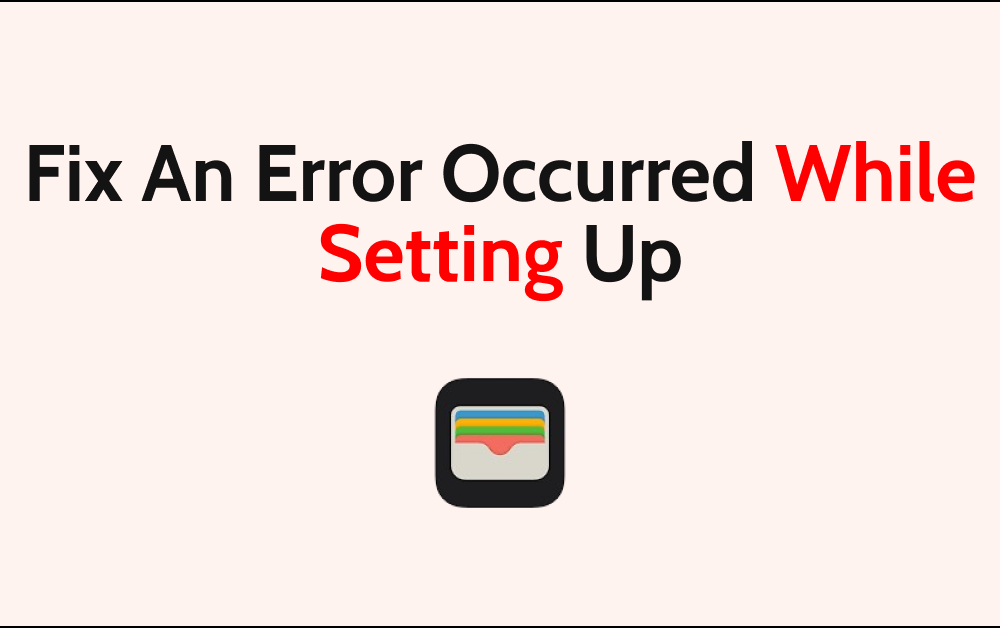“Embracing the convenience of Apple Pay only to encounter an error during setup can be a frustrating experience.
But fear not, as we’re here to guide you through the troubleshooting process.
The full error message says-“Could Not Setup Apple Pay, An error occurred while setting up Apple Pay.”
In this comprehensive guide, we’ll explore the common issues and effective solutions to resolve the notorious ‘an error occurred while setting up Apple Pay’ message.
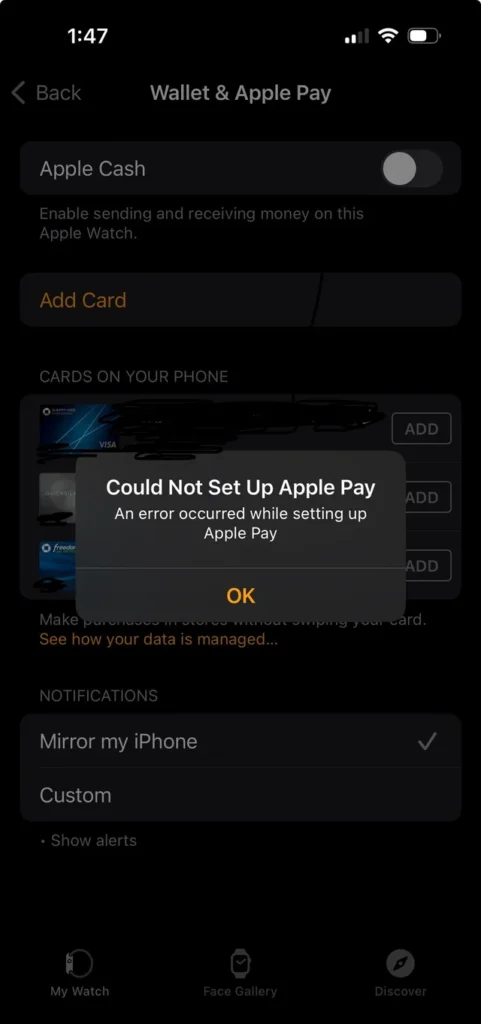
How To Fix An Error Occurred While Setting Up Apple Pay?
To fix the “An error occurred while setting up Apple Pay”, you can check region and language settings, unpair your iPhone and Apple Watch, and remove and re-add cards. Moreover, you can also update iOS or watchOS, and contact Apple support.
Below is a detailed explanation of all the above-mentioned fixes:
1. Check Region And Language Settings
Navigate to the Settings app on your device and verify that the region and language settings are correctly configured. Sometimes, incorrect settings can lead to setup errors. Adjust them if necessary and attempt the setup process again.
To check the region and language settings on your Apple device, follow these steps:
- Open the “Settings” app on your iOS device or Apple Watch.
- Scroll down and tap on “General” to access the general settings.
- Tap on “Language & Region” or “Language & Region Settings” to access the language and region settings.
- Check that the region and language settings are correctly configured. Ensure that the region matches your actual location and that the language settings are set to your preferred language.
- If you need to make adjustments, tap on the respective options to modify the region or language settings as needed.
- After making any adjustments, confirm the changes and exit the settings menu.
2. Unpair Your IPhone And Apple Watch
By unpairing and resetting your Apple Watch, you can potentially resolve any underlying issues that may be causing setup errors for Apple Pay.
To unpair your iPhone and Apple Watch, follow these steps:
- Open the “Apple Watch” app on your iPhone.
- Tap on the “My Watch” tab, then select your Apple Watch from the list of connected devices.
- Tap the “i” icon next to your Apple Watch, then select “Unpair Apple Watch.”
- Follow the on-screen prompts to confirm the unpairing process. You may need to enter your Apple ID password to proceed.
- On your Apple Watch, go to “Settings” > “General” > “Reset” > “Erase All Content and Settings.” This will reset your Apple Watch to its factory settings.
3. Remove And Re-Add Cards
If the error persists, remove any existing cards from the Wallet app and attempt to re-add them. This can sometimes resolve underlying issues with card verification during the setup process.
To remove and re-add cards on Apple Pay, follow these general steps:
- Open the “Wallet” app on your iPhone or iPad.
- Look for an option to remove the card. This is typically located in the card details or settings section within the Wallet app.
- Follow the on-screen prompts to confirm the removal of the card from Apple Pay.
- After removing the card, you can re-add it to Apple Pay by selecting the “Add to Apple Pay” option within the Wallet app and following the on-screen instructions to complete the setup.
4. Update IOS Or WatchOS
Check for and install any available updates for your iOS device or Apple Watch. Keeping your device’s operating system up to date can resolve compatibility issues that may be causing the setup error.
To update iOS or watchOS, follow these steps:
Update iOS:
- Open the “Settings” app on your iPhone.
- Scroll down and tap on “General.”
- Tap on “Software Update” to check for and install any available updates.
- If an update is available, tap “Download and Install” and follow the on-screen instructions to complete the update process.
Update watchOS:
- Open the “Watch” app on your iPhone.
- Tap on “My Watch” and go to “General” > “Software Update.”
- If an update is available, tap “Download and Install” and follow the on-screen instructions to complete the update process.
5. Contact Apple Support
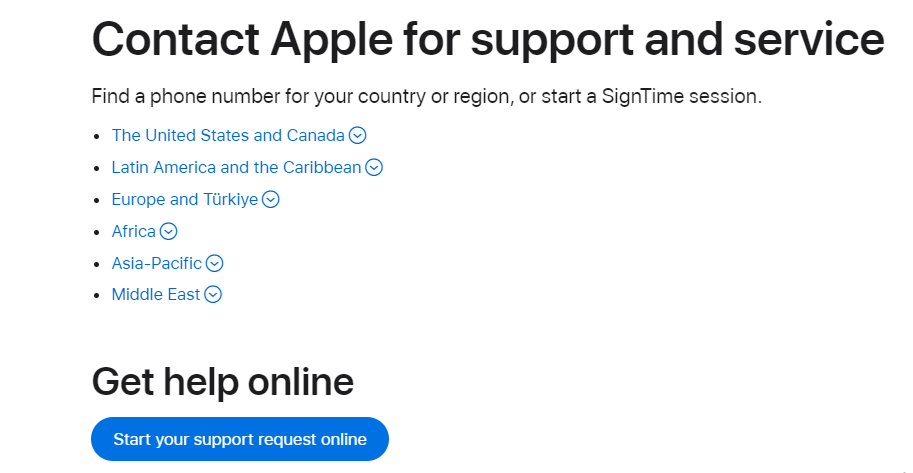
If none of the above steps resolve the issue, consider reaching out to Apple Support for further assistance.
They can provide specific troubleshooting guidance and address any underlying issues that may be causing the setup error.