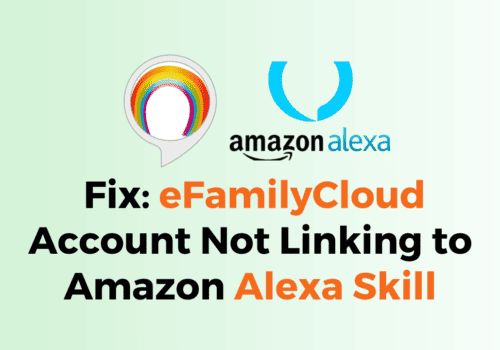Amazon SiteStripe functionality lets you build links straight from Amazon without visiting Associates Central.
It allows you to create links to any Amazon product and share them on Facebook or Twitter.
It also includes quick links to several other important Associates’ pages.
Amazon Sitestripe makes it easier for you to build links directly from Amazon—the site without needing to visit Associates Central.
If you are an Affiliate marketer, the Sitestripe enable promoting and driving traffic to Amazon products easier.
However, sometimes Amazon StiteStripe is not showing up in the Amazon account.
This article will explain why Amazon’s site stripe is not showing up and how to fix it.
Why Is Amazon SiteStripe Not Showing?
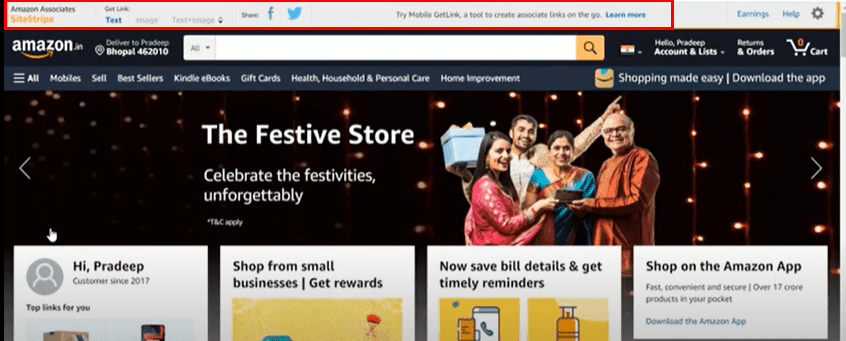
Amazon SiteStripe is Not showing means you have not logged into the Amazon associate account or have not enabled the Sitestripe in your Amazon associate account.
It is important to note that for SiteStripe to function, you must be signed into Amazon.com with the same username and password as your associate’s account.
To access the Amazon Sitestripe account
- You should have an Amazon Associate account
- You should have enabled the Site stripe option
- You have view control on Amazon SiteStripe Option; you might have turned it off.
- You might have logged in to a different Amazon Account that is not associated with Amazon Associate Account.
How To Fix Amazon SiteStripe Not Showing?
Amazon StiteStripe is a banner you can see on the top of your Amazon Account or above the footer of the Amazon account page.
It is a tool to create associate links, and you can share them on your blog or social media to drive traffic.
1. Make Sure You Have Logged Into Your Amazon Associate Account
Make sure you are logged into you Amazon Associate account.
To see Amazon SiteStripe Option You need to login to your Amazon Associate account.
If you don’t have Amazon Associate account, then you need to create one to enable it.
2. Enable Amazon Site Stripe In Amazon Associate Account
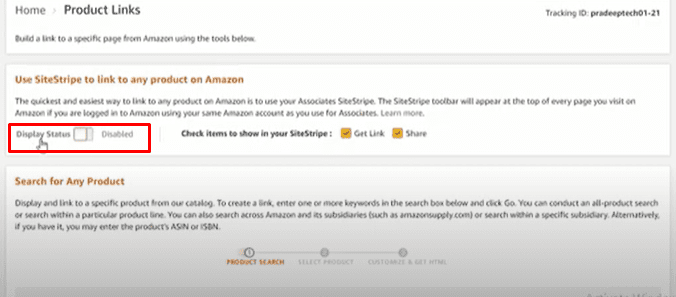
To Display Amazon Site Stripe on your account, you must enable it on your Amazon Associate account.
- Log in to your Amazon Associate account.
- Click on the Product linking tab and the Product link option from the Drop Down box.
- Enable Display status Under Use SiteStripe to link to any product on Amazon.
Now back to your Amazon account and refresh the page.
You can see the Amazon Site Stripe banner there.
If you have already enabled it but cannot see the Amazon Site Stripe, follow the next step.
3. Check Your Amazon SiteStripe Feature View Setting
Can you not see the Amazon Site Stripe even after enabling it?
You can control the Amazon Site Stripe feature view setting on Amazon.
You might have accidentally turned it off by clicking the ‘Turn Off SiteStripe option in the Setting Icon at the left of the Amazon Site stripe.
- Log into Amazon associate central account
- Go to Account Settings from Your Amazon Page
- Go to Associate SiteStripe Option section from your Account setting page
- Turn On or Off Site stripe Option according to your need.
Now you can see the Amazon Site stripe option on Your page.
4. Turn Off Any Popup Blocker In Your Browser
Make sure you have not enabled any extension related to the Popup blocker.
Sometimes that extension might block Amazon SiteStripe from showing.
Disable the extensions so you can use the Amazon SiteStripe setting without issues.
Also, use Global browsers like Chrome or Firefox since private browser shields certain options by default on web pages for security reasons.
Now you can generate a unique link for your Amazon product without hassle using the Amazon SiteStripe Feature.