Are you encountering the frustrating “Missing Bios Image” error when using AetherSX2?
Don’t worry, you’re not alone. Many users have faced this issue, but the good news is that there are solutions available.
The error message reads as “Missing BIOS Image. No usable BIOS image was found. Do you wish to locate and import a BIOS image now?”
In this blog post, we will explore effective methods to fix the AetherSX2 Missing Bios Image Error, ensuring that you can get back to enjoying your gaming experience hassle-free.
How To Fix AetherSX2 Missing Bios Image Error?
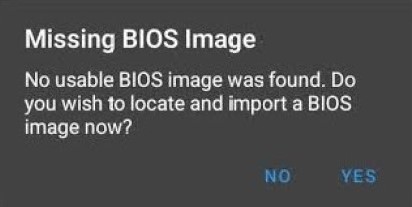
Encountering a “Missing Bios Image” error on AetherSX2 can be a roadblock in your gaming session. This error typically occurs when the PlayStation 2 emulator doesn’t have the necessary BIOS file to run.
The BIOS (Basic Input/Output System) is essential for the emulator to function correctly, as it is the software that tells the emulator how to boot the PS2 system. Here’s how to resolve the issue:
Step 1: Download The BIOS Files
The PlayStation 2 BIOS files are required for the emulator to replicate the PS2’s functionality.
You can obtain these files from various online sources.
Remember to download the BIOS corresponding to your desired PS2 region (USA, Japan, Europe).
Step 2: Locate The AetherSX2 BIOS Folder
AetherSX2 typically creates a folder for BIOS files during installation.
Look for a folder named ‘bios‘ within the AetherSX2 installation directory.
Step 3: Transfer The BIOS Files
Copy the downloaded BIOS files into the ‘bios‘ folder of AetherSX2.
Ensure that the files are not zipped and are in the correct format (usually .bin).
Step 4: Launch AetherSX2 And Select The BIOS
- Open AetherSX2 and start any game.
- The emulator should prompt you to select a BIOS file.
- Choose the BIOS file you placed in the folder.
- If done correctly, this should resolve the “Missing Bios Image” error.
Step 5: Configure BIOS Settings If Necessary
If the emulator still doesn’t recognize the BIOS, go into the settings of AetherSX2 and manually configure the BIOS file path to point to the folder where you placed the BIOS file.
Step 6: Update AetherSX2
If you’re still experiencing issues, check if you’re running the latest version of AetherSX2. Developers often release updates that fix bugs and improve compatibility, which could resolve the BIOS error.
Step 7: Reach Out For Support

If all else fails, seek assistance from the AetherSX2 community.
Platforms like Reddit and dedicated forums can be excellent resources for troubleshooting with the help of experienced users.
