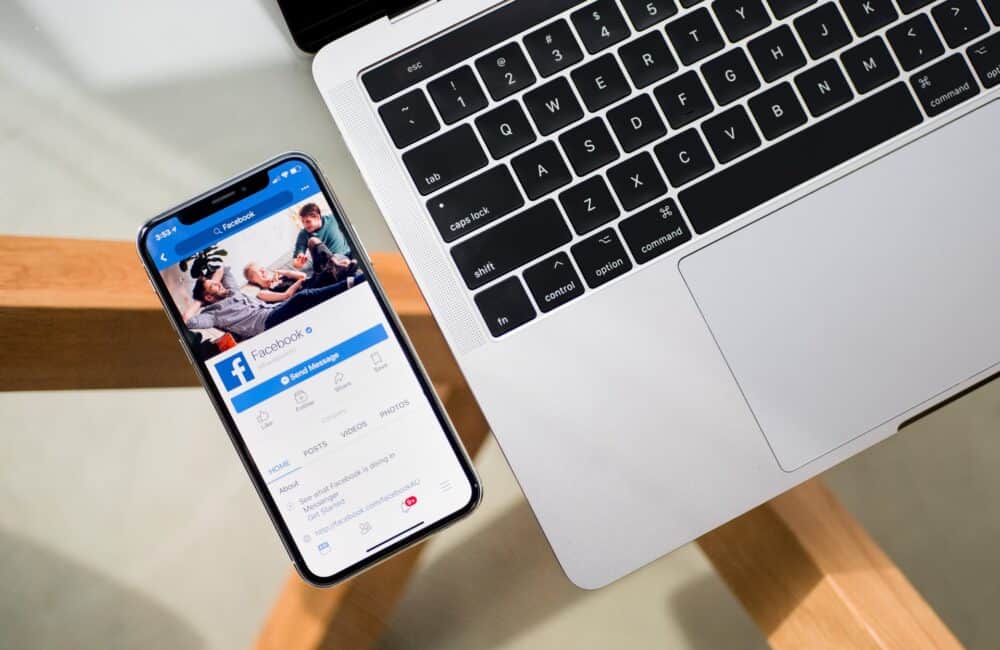Are you looking to check your Facebook Login History? If yes, then go through this article to know the quickest and simplest way.
It is important to keep a regular check on Facebook Login history, especially when you are organizing a company’s Facebook page. This will keep the account protected from hackers.
Checking the login history allows you to end any unauthorized access immediately on your Facebook account or page, as it shows information regarding those who accessed your account.
You can know the devices where your account is logged in, the date & time of your logins, and the places of the logins by checking the Facebook login history.
In this article, we will tell you the steps which can help you with viewing your Facebook login history easily on both web browsers (on PC) and on your mobile app.
How To Check Facebook Login History On PC?
Steps To See Facebook Login History On Web Browser.
Step 1: Login To The Facebook Account
First of all, you need to go to your preferred web browser on your PC and then log in to your Facebook account.
Step 2: Choose Menu Icon
After this, you need to choose the Menu icon from your Facebook profile. This you can find on the top-right corner of your computer’s screen.
Step 3: Select Settings
Scroll to the bottom of the drop-down menu and select Settings.
Step 4: Click “Security & Login”
Now, you have to choose the “Security & Login” alternative from the settings menu.
Step 5: Check Login History
After this, you can check all the recent logins onto your Facebook account.
How To Check Facebook Login History On Mobile?
Steps To Check Facebook Login History On Mobile:
Step 1: Open Facebook Application
To check the Facebook login history, you first need to launch the Facebook app on your phone.
Step 2: Tap On Menu
Now, choose the Menu icon from the news feed page of the app and scroll down to select the Settings alternative.
Step 3: Choose Security Settings
From the Settings menu, choose the Security and Login option.
Step 4: Check Recent Logins
Now, you can see the most recent login sessions on the Security and Login page.
Step 5: View Complete Login History
To see the location, device, and date & time of login or account access, you need to tap on the See More alternative.
Also Read:
Conclusion
To check Facebook login history, first Open Facebook Application >> Tap on Menu >> Choose Security Settings >> Check Recent Logins >> Now, you can see complete login history.
Did you find any unrecognized login onto your Facebook account?
If yes, then choose the “End Activity” link to instantly log out from that device or location. You can find this End Activity option on the right side of every login.
In this way, you can protect the safety and security of your Facebook account by performing just a few quick steps of checking the login history. We hope that this write-up helped you.