Are you getting the most out of your Mac for gaming?
With macOS Sonoma’s Game Mode, a seamless and powerful gaming experience is within reach.
Whether you’re a seasoned gamer looking to gain a competitive edge or a casual player seeking a smoother experience, enabling Game Mode is your ticket to a more responsive and enjoyable gaming adventure.
In this blog post, we’ll guide you through the straightforward steps to activate Game Mode on macOS Sonoma.
How To Enable/Turn ON Game Mode On MacOS Sonoma?
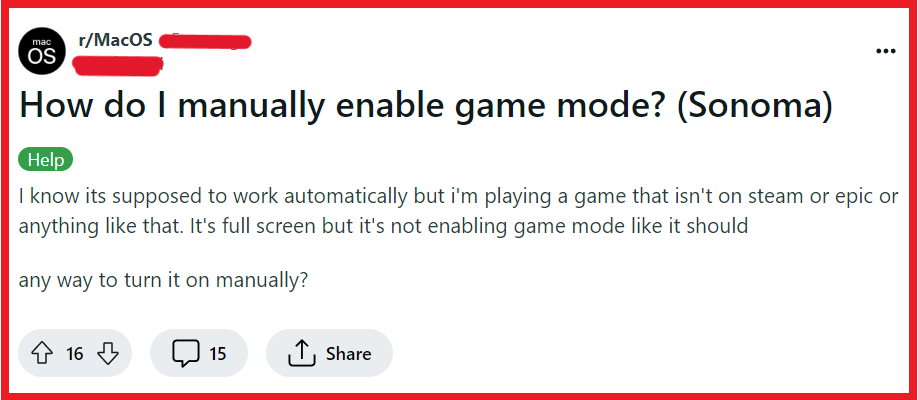
To enable/turn on game mode on MacOS Sonoma follow these steps:
Step 1: Verify Your MacOS Version
- Click on the Apple logo in the top-left corner of the screen.
- Select “About This Mac” to check that you are running macOS Sonoma.

Step 2: Launch Your Game
- Open the game you want to play on your Mac.
Step 3: Enter Full-Screen Mode
- Once the game is open, enter full-screen mode by selecting the option within the game’s settings or by pressing the green full-screen button at the top-left corner of the window.

Step 4: Access Game Mode
- Look for the Game Mode icon, which is usually a game controller symbol, in the menu bar.
Step 5: Enable Game Mode

- Click on the Game Mode icon in the menu bar.
- From the dropdown menu, choose “Turn On Game Mode.”
Step 6: Confirm Game Mode Is Active
- You should now be playing your game with Game Mode enabled, which optimizes your Mac’s performance for gaming.
