Are you a Mac enthusiast looking to enhance your desktop with the captivating wallpapers from macOS Sonoma?
If so, you’re in the right place!
In this blog, we will explore how to download all the exquisite wallpapers featured in macOS Sonoma easily.
How To Download All MacOS Sonoma Wallpapers?
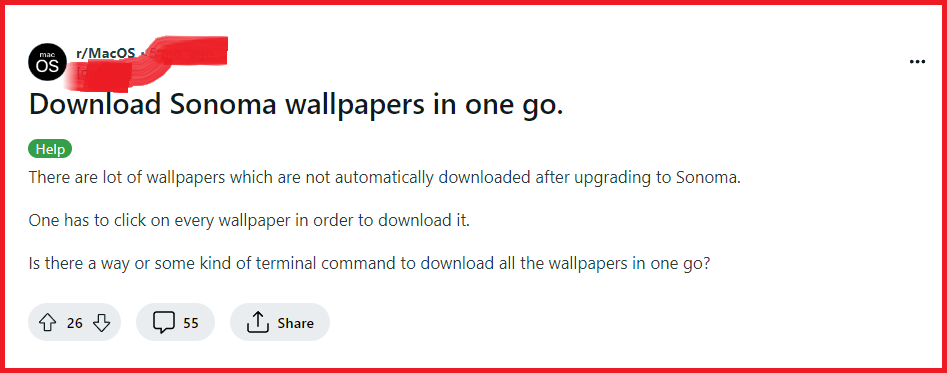
To download all macOS Sonoma wallpapers you can use a third-party tool to download wallpaper, download wallpaper from a trusted website, and use the lejacobroy/aerials-downloader python script.
1. Use A Third-Party Tool To Download Wallpapers
Downloading all macOS Sonoma wallpapers can be a tedious process if done manually, as you would have to click on each wallpaper individually to download it.
Using a third-party tool simplifies this process by allowing you to download all the wallpapers in one go, saving time and effort.
If you’re looking to easily download or delete the live wallpaper videos on macOS Sonoma, Mike Swanson’s WallGet script is a handy tool.
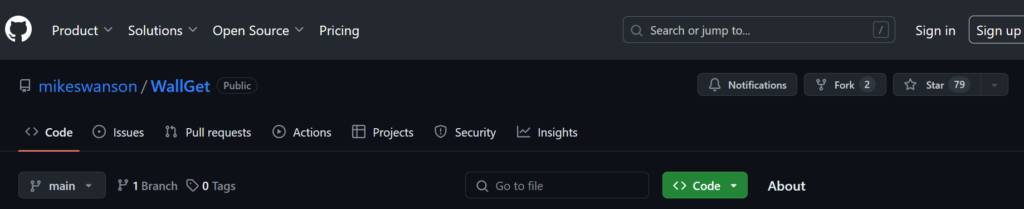
It eliminates the need for manual downloading and allows you to manage your live wallpapers with ease. Here’s how to get started:
Prerequisites:
- Ensure you’re on macOS Sonoma with admin permissions.
- Have Python 3 installed on your Mac.
Step-by-Step Guide:
- Non-developers should download the
wallget.pyfile directly from the GitHub repository using the “Download raw file” button. - Developers can clone the repository with
git clone https://github.com/mikeswanson/wallget.git. - Open Terminal, navigate to the directory containing
wallget.py. - Execute the script with administrative privileges:
sudo python3 wallget.py. - If prompted, install the command-line developer tools by clicking “Install“.
- The script will display a list of live wallpaper categories.
- Preview the wallpapers in Settings under Wallpaper or by right-clicking the desktop and selecting “Change Wallpaper…“.
- Type the number corresponding to your choice and press Enter.
- When prompted, type “d” to download or “x” to delete the chosen category.
- The script calculates the required storage space and asks for confirmation.
- Press ‘y‘ to proceed with the download or deletion.
- After the operation is complete, you’ll be prompted to kill the
idleassetsdprocess or alternatively, you can restart your Mac to update the download status in the Settings app.
2. Download Wallpapers From A Trusted Website

Downloading macOS Sonoma wallpapers from a trusted website is a straightforward approach that doesn’t require additional software.
Websites like Unsplash, iPhoneTricks, GuidingTech, and Wallpaper Cave often host a variety of high-quality wallpapers, including those for different macOS versions.
Here’s how to download the wallpapers:

- Visit a reputable website that hosts a collection of macOS Sonoma wallpapers. For instance, Unsplash provides high-resolution photos and could include user-uploaded macOS wallpapers.
- Browse through the website to locate the macOS Sonoma wallpaper collection. There might be a dedicated section for operating system wallpapers or a search feature to find them quickly.
- Once you find the wallpapers, there should be a download option for each wallpaper or a batch download feature to get all at once.
- Click on the download link or button for the wallpapers you want to save. Ensure you are downloading the highest resolution available if you want the best quality for your desktop.
- The wallpapers will be saved to your computer’s default download location, or you may be prompted to choose a save destination.
3. Use The Lejacobroy/aerials-downloader Python Script
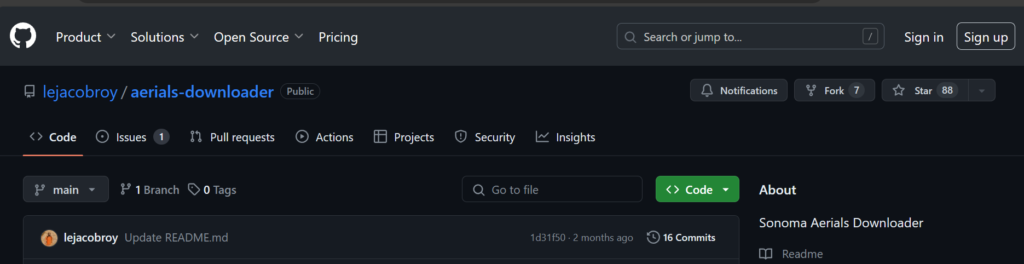
The lejacobroy/aerials-downloader is a Python script created to download all the new Sonoma Aerials efficiently.
This solution is perfect for users who want to automate the process and are comfortable with using command-line tools.
Be advised that downloading all the videos, especially in high quality, can take up a substantial amount of disk space (around 65GB).
- Make sure you have Python installed on your system and that you are familiar with using the command line.
- Clone the aerials-downloader repository from GitHub to your local machine.
- Navigate to the cloned repository directory in your command-line interface.
- Install the required Python dependencies by running
pip3 install -r requirements.txt. - Execute the script with
sudo python3 app.pyto start downloading the Sonoma Aerials. - If you want to download multiple videos in parallel, you can set the
DOWNLOAD_THREADSenvironment variable. For example, to download five videos in parallel, usesudo -E DOWNLOAD_THREADS=5 python3 app.py.
