Display over other apps’ features enables other applications to be displayed on top of others.
Display Over Other Apps gives permission to two apps to run parallelly.
It can be seen in Truecaller and Messages app which shows messages on top of other apps.
The Display over other app features not available is a serious problem if you want to watch videos or read books while browsing the other app on your phone.
Are getting issue “The Display over other app features not available”?
The full error is “The Display over other app features not available” followed by “this feature has been turned off because it slows down your phone“.
In this article, we are going to discuss what does it means how to fix Display over other app features not available.
What Is Display Over Other Apps?
Display over other apps means running two apps simultaneously one over the other.
Display over the other apps increases productivity and manages time.
It’s a built-in feature in android in which you can open two apps at the same time on the same screen.
You can watch youtube videos while browsing other apps. That helps the user to compare information from two sources.
What Does “Display Over Other Apps Feature Not Available” Mean?
Display over other apps feature not available means the feature has turned off because it slows down your phone.
And Screen Overlay is not giving permission to draw over other apps.
You can’t open two apps together. This issue may prevent the program from launching properly and create significant problems.
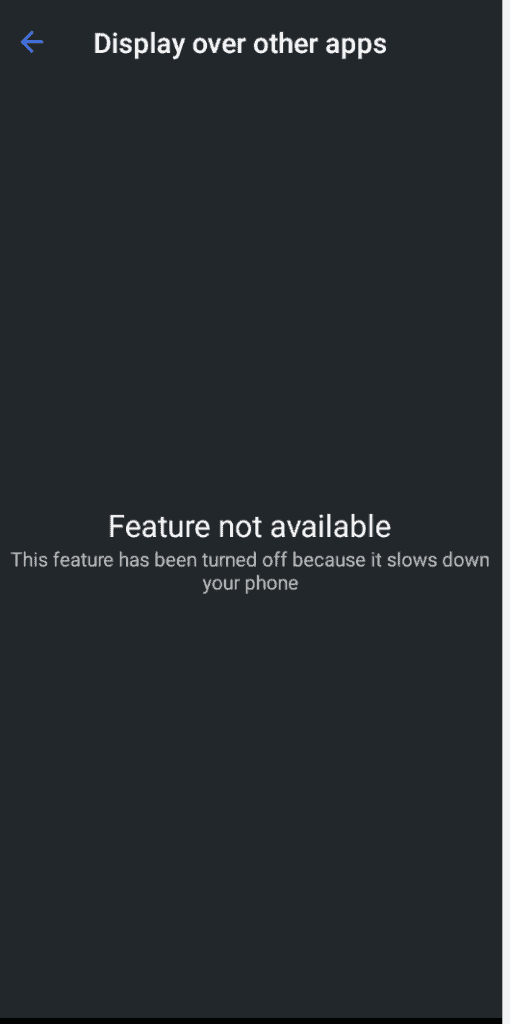
Why Is Display Over Other Apps Feature Not Available?
If Display Over Other Apps Feature Not Available, It can happen due to various reasons:
- The application is not compatible with your device
- The Display Over Other Apps feature is turned off because it was slowing down your phone
- Screen overlay is disabled while running the app
- Display Over Other Apps Feature is not supposed on your Android version or device
- Your device is running out of storage.
Disable over other apps feature is only supported by some versions of android. This feature is not available on the iPhone.
Maybe you have not updated your phone, which can be the cause of these problems.
How To Fix “Display Over Other Apps Feature Not Available”?
To fix display over other apps you need to give special permissions to apps you want to overlay.
To do this you can follow the fixes below:
Fix 1: Give Special Access To Appear On Top
- Go to the setting of your device.
- Scroll down to apps and click on it.
- Click on the three dots that appear in the top right corner.
- Tap on special access.
- Click on “Appear On Top”.
- Allows the app you want to show things on top of other apps you’re using.
Fix 2: Allow Screen Overlays On Settings
To allow screen overlays on settings follow the steps below:
- Go to settings of your device.
- Scroll down to ‘About phone’ and click on it.
- Tap on Software Information.
- Tap on ‘Build number’ 5 to 6 time and fill your phone password and the developer mode has been enabled.
- Go back to the setting and scroll down to ‘developer options’.
- Scroll to ‘Allow screen overlays on Settings’ and enable it.
Fix 3: Allow Data Usage To App
- Go to the settings of your device, you will see many options.
- Scroll down to apps and notifications and click on apps. Now you can see all the app
- Click on the app in which you’re facing a problem by scrolling down to it.
- Click On Data Usage Details and scroll down to the background data option, On and Off it 2 or 3 times. Finally On/Enable this option.
- Turn on/off the Airplane/Flight Mode 2 or 3 times and finally turn it off.
- Restart Your Phone and the problem will be solved.
Fix 4: Allow Permissions To App
When you download a new app that is trustable then allow permissions like camera, contacts, microphone, and SMS to it.
Fix 5: Uninstall All Third Party App And Restart The Phone
Uninstall all third-party apps because maybe they are causing some problems and then try to restart your phone.
How To Enable Display Over Other Apps?
Sometimes you want to run two apps side by side or over each other so you need to enable display over other apps which is also called draw over other apps.
To enable Display over other apps follows the steps below:
Step 1: Tap On Settings
Tap on settings in your device, you will see different settings options.
Step 2: Tap On Apps
Scroll down to apps and notifications and click on it.
Step 3: Tap On Special App Access
Scroll down or click on three dots and then tap on Special access.
Step 4: Tap On Display Over Other Apps
You will get many options, now tap on display over other apps.
Step 5: Choose An App
Now Choose an app you want to display over.
Step 6: Turn On Allow Display Over Other Apps
Now here you can turn on allow display over the other apps. That’s all you need to do to enable display over other apps.
How To Turn Off Display Over Other Apps?
To turn off the display over other apps all you need to do is follow the steps below:
Step 1: Tap On Settings
Tap on settings in your device, you will see different settings options.
Step 2: Tap On Apps
Scroll down to apps and notifications and click on it.
Step 3: Tap On Special App Access
Scroll down or click on three dots and then tap on Special access.
Step 4: Tap On Display Over Other Apps
You will get many options, now tap on display over other apps.
Step 5: Choose An App
Now Choose an app you don’t want to display over other apps.
Step 6: Turn Off Allow Display Over Other Apps
Now here you can turn Off to allow display over the other apps. That’s all you need to do to disable the display over other apps.
