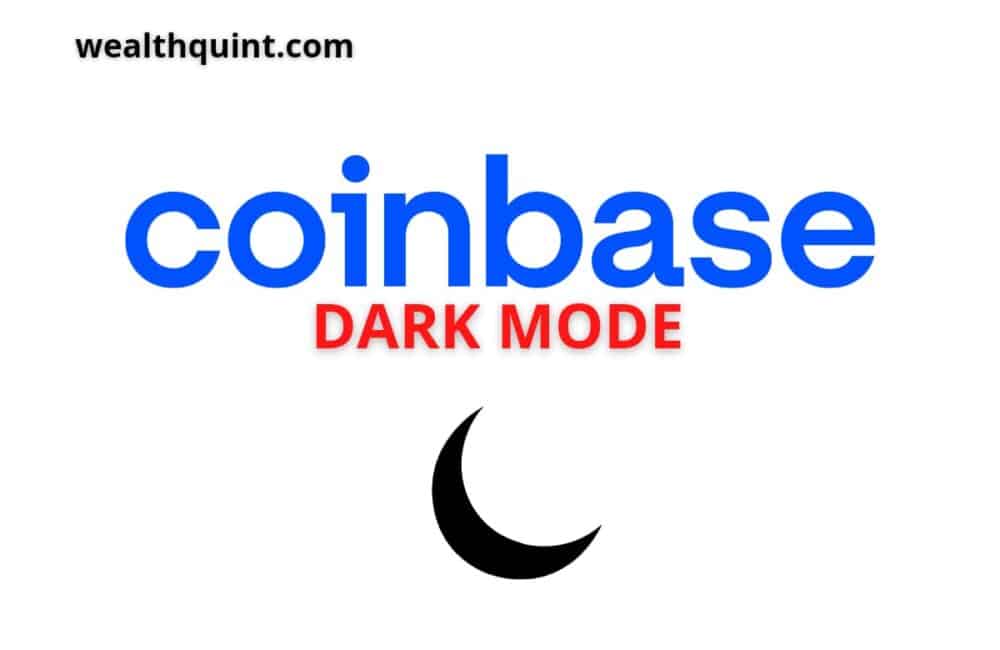Coinbase is one of the biggest cryptocurrency exchange platforms. The developers have kept the interface of the application minimalistic to enable users to navigate through the application easily, even if they are beginners.
There is no doubt that the looks and aesthetics of any application help retain the customers and keeping that in mind the same, they have launched Coinbase dark mode. If you are not aware of how to turn on dark mode in Coinbase, this article can help you.
What Is Dark Mode In Coinbase?
Coinbase Dark mode will completely reduce the brightness of the screen. In dark mode, the background display on the Coinbase platform or app gets black. When you enable dark mode, simply the white display gets blackish and dark.
There are different modifications you can make in your device display and dark mode in one of them. There are two modes; one is ‘light mode,’ and the other is ‘dark mode.’
Does Coinbase Have Dark Mode?
Yes, Coinbase has recently added dark mode on their platform. Before, there was only light mode, but now there is an option for dark mode also. The dark mode is available on both Coinbase mobile app and the Coinbase desktop website.
It is best to enable it while using Coinbase at night. If you like dark mode, you will love this feature in Coinbase. It also helps to increase your battery life and make graphs on the Coinbase look more interesting.
If you want to turn on dark mode on Coinbase, whether it is an app or website, you can easily enjoy it. You have to follow different steps to enable dark mode in mobile apps and websites.
To enable dark mode in Coinbase, Go to your Settings in the Coinbase mobile app then Under Display, tap Appearance. Select the dark mode or theme you’d like to use:
How To Make Coinbase Dark Mode In Android?
Steps to Make Coinbase Dark Mode in Android:
Step 1: First, open the Coinbase app on your Android mobile.
Step 2: Click on ‘three horizontal lines, ‘ which is the menu option on the top left corner.
Step 3: Some options will appear in the left side slide. Click on the first option, ‘Profile and Settings.’
Step 4: Then, slightly scroll down, and you will see the ‘display’ section.
Step 5: Just below just display, there is option ‘ Appearance,’ click on it.
Step 6: After clicking on it, you will get three options. Two of them are ‘dark’ and ‘light.’
Step 7: You will see a tick mark in front of the light, which means light mode is enabled on the app.
Step 8: Then. Click on the ‘dark’ option to turn on dark mode on the Coinbase app.
That’s it! After clicking on the dark mode, the screen background will immediately turn dark(black).
If you have an iPhone or Android smartphone and you are using dark mode already in your phone, that’s great! Coinbase will connect with your iPhone system settings.
When you open the Coinbase app, dark mode will automatically get enabled. You will not have to manually turn on dark mode in this situation.
How To Make Coinbase Dark Mode In iPhone?
Steps to Make Coinbase Dark Mode in iPhone:
Step 1: Start the Coinbase application on your iPhone. Login to your Coinbase application.
Step 2: Go to the home tab and then tap on the menu icon.
Step 3: Under the menu, choose the profile and settings option.
Step 4: In the menu, look for the appearance option available under the Display tab.
Step 5: Choose the option to use dark mode.
Also Read: How to Bypass Coinbase ID Verification?
How To Make Coinbase Dark Mode In PC?
Steps to Make Coinbase Dark Mode in PC:
Step 1: Open the ‘Chrome’ browser on your PC or Desktop or laptop.
Step 2: Then visit Coinbase website Sign In – Coinbase and enter your login details to sign in.
Step 3: Then, on the top right corner, click on the ‘user Coinbase account logo.‘
Step 4: Then, on the right side, a small box with options will get displayed.
Step 5: Click on the option’ appearance’.
Step 6: In the middle of the page, a small box will open. You will see three options under Appearance. The options are device settings, light, and dark.
Step 7: Click on the ‘dark’ option.
After clicking on dark mode, the desktop screen on the Coinbase website will automatically turn black. It means dark mode is now enabled on the Coinbase website.
Coinbase Dark Mode Is Not Working
It rarely happens when dark mode does not turn on in the Coinbase app or website. In case you are not able to turn on dark mode in Coinbase, you can choose to update the Coinbase application. If that does not help you, try restarting your device or uninstall and install the application again.
Solution:
If dark mode is not working on your mobile, computer, or laptop, do not worry. It is a temporary problem, and it can be fixed easily by yourself.
Keep the Coinbase app updated with the latest version. If the Coinbase app in your iPhone or Android mobile is not with the latest version, dark mode will not work. Make sure to update Coinbase apps timely to avoid problems.
Also Read: How To Download Tax Documents From Coinbase?
Conclusion
The dark mode is one of the amazing features of the Coinbase platform. Many Coinbase users enjoy using the app or website with dark mode.
Dark mode makes users feel light with dark mode when they do trading at night. If you also want to enjoy this feature, follow the steps given above. Experience the difference between light and dark modes.