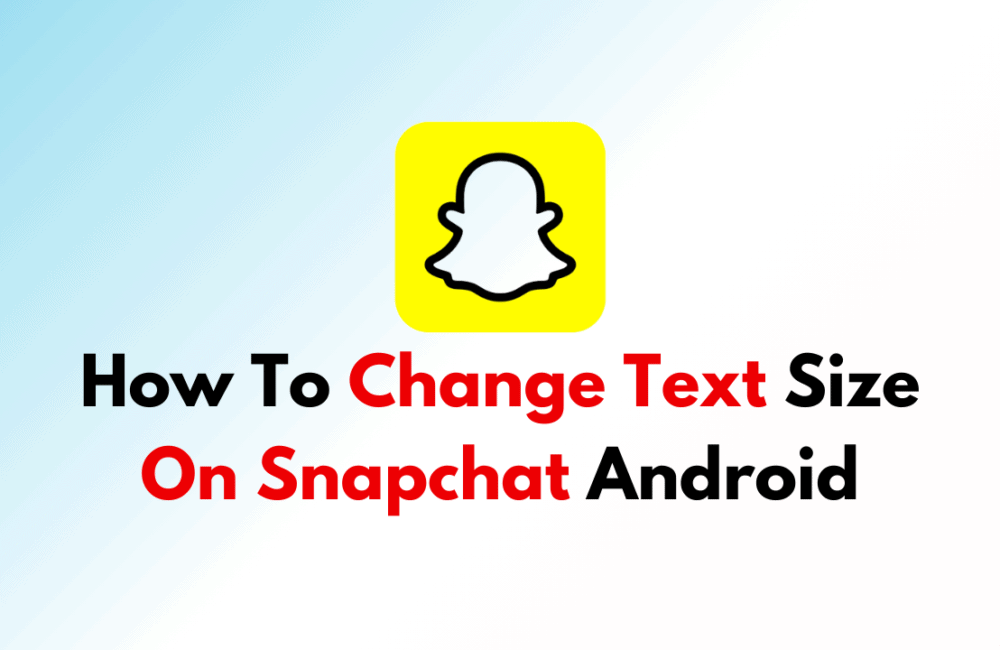Snapchat is a popular platform known for its special characteristics and creative expression possibilities.
Changing the text size is one method to improve your messages and make your Snaps stand out.
Snapchat offers a handy text size-changing feature that lets you add a personal touch or highlight a message.
We’ll go over two ways to modify text size on Snapchat for Android in this article.
How To Change Text Size On Snapchat Android?
To change the text size in Snapchat, it’s important that you’re using the latest version of the application; otherwise, these steps won’t work.
To change the text size on Snapchat on your Android device, follow these steps:
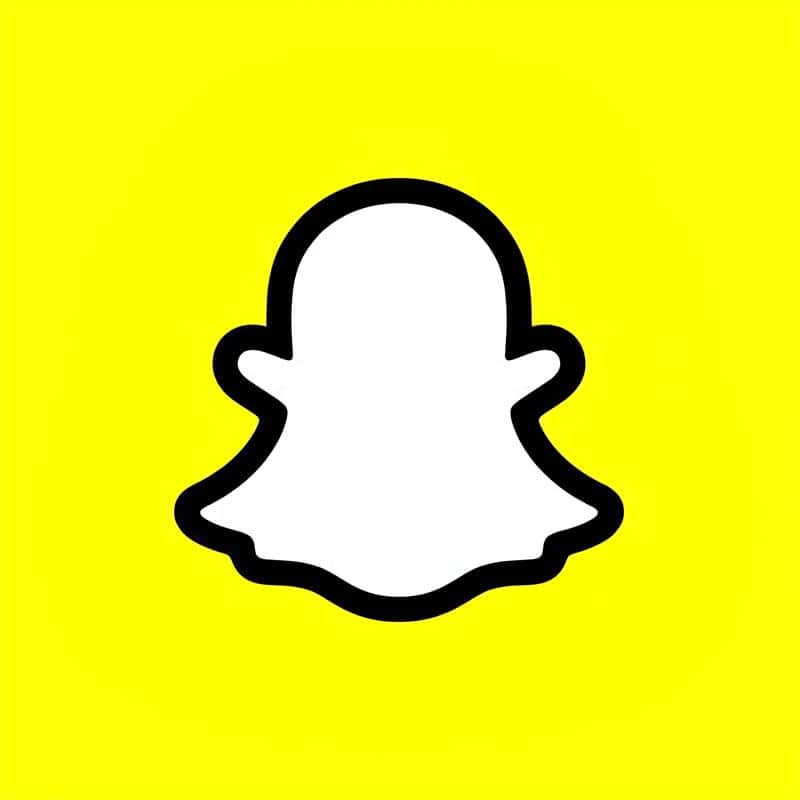
Step 1: Open Snapchat
Begin by opening the Snapchat app on your Android device and logging in.
Step 2: Create Or Load A Snap
You can change the text size on both Snaps and Stories. Either capture a new Snap using your camera or select an existing image from your camera roll for editing.
Step 3: Add Text
After capturing or selecting an image, tap the text icon located on the right side of the screen. This will open the text editor.
Step 4: Type Your Text
Enter the text you want to include in your Snap.
Step 5: Adjust Text Size
To change the text size, tap and hold the text you just entered. You will notice two arrows appearing to the right of the text.
Step 6: Drag To Resize
To make the text bigger, drag the arrow up. To make it smaller, drag it down. Adjust the size according to your preference.
Step 7: Confirm Changes
Once you are satisfied with the text size, tap anywhere on the screen outside the text box to confirm your changes.
Step 8: Position Text
You can also reposition the text box on your Snap by dragging it, and you can resize the text box itself by pinching.
Step 9: Send Or Post
After customizing your Snap, you can send it to your friends or add it to your Story by tapping the blue send button or “My Story.”
How To Fix Can’t Change The Text Size On Snapchat?
If you are unable to change the text size on Snapchat because you don’t see the two-arrow icon in the text input box, it’s most probably because your Snapchat app is not up to date.
To resolve this issue, you should check for updates for the Snapchat application.
Here are the steps to update Snapchat on your device.
Steps For Updating Snapchat on Android:
- Open the Google Play Store on your Android device.
- Tap your profile icon at the top right.
- Tap ‘Settings.’
- Tap ‘Network preferences.’
- Tap ‘Auto-update apps.’
- Choose ‘Over any network‘ or ‘Over Wi-Fi only‘ to enable automatic updates for all apps, including Snapchat
After updating Snapchat on your device, follow the steps mentioned above to change the text size on Snapchat.