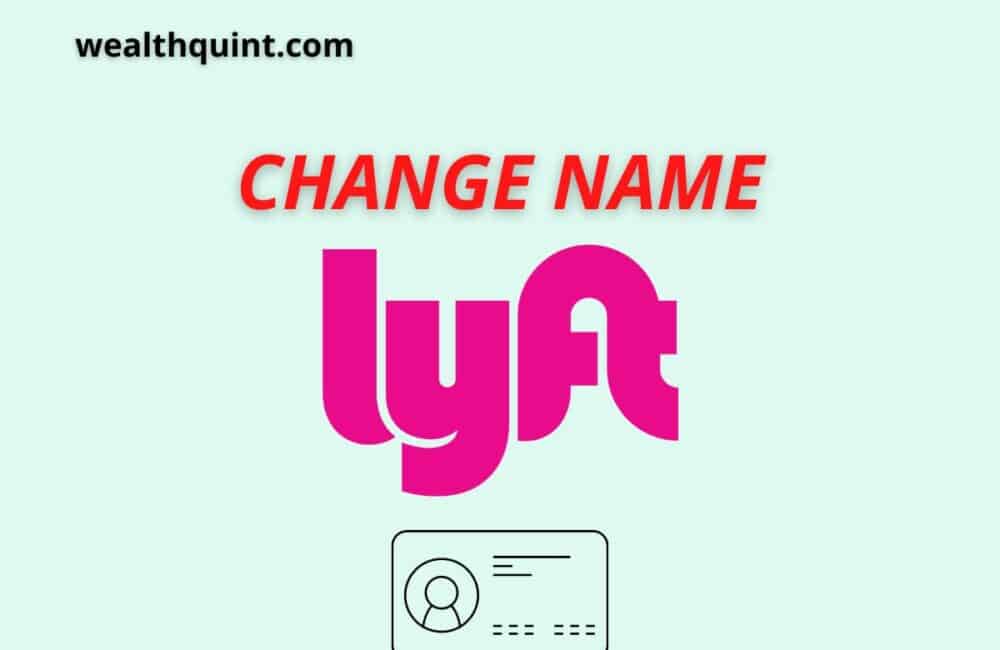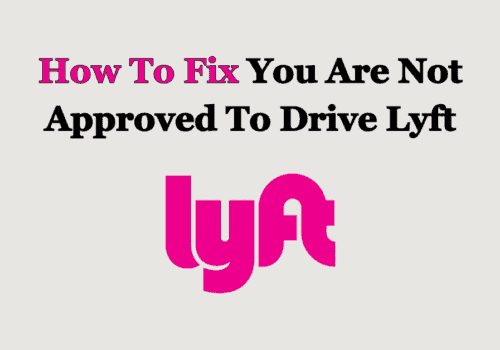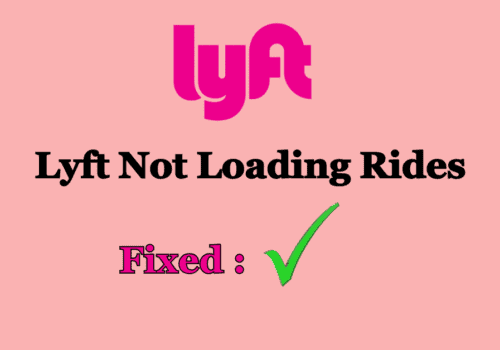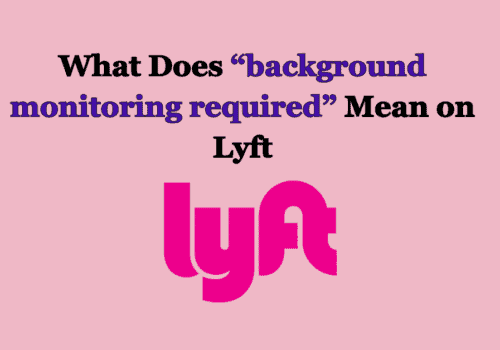Do you know, you can change many elements of your Lyft app, including your profile photo, phone number, name, etc? But, it depends on the factor, whether you joined from Facebook or mobile number.
It is a different procedure for passengers and drivers to change their profile picture and phone number update on the Lyft app.
Once you create a Lyft account, you will be required to upload a profile photo for identification purposes. And if you’re a driver or a passenger, the same rules apply.
But for many reasons, we want to change our profile picture, phone number, and name after some time. Lyft, riding app provides lots of easy ways to change these elements.
How To Change Name In Lyft?
As suggested previously, the procedure of changing your photo differs depending on if you are a driver or a passenger.
Procedure For The Drivers
Steps to Change Name in Lyft for the drivers:
- Step 1: Go to Lyft website.
- Step 2: Go to on “Contact Support”.
- Step 3: You will get assistance on updating your Username.
Procedure For The Passengers
There are three simple options for changing the name on your Lyft account. You just have to click on view profile and change your name.
First Method: By login from App, passengers can change their name by following these steps:
- Step 1: Open your Lyft app.
- Step 2: Press ‘View profile‘ below your photo in the sidebar menu.
- Step 3: Click on your name.
- Step 4: Add your first and last name, then press the ‘Save‘ button.
Second Method: By login from Facebook, passengers can change their name by following these steps:
The username is the same as it is on the Facebook profile. To alter your name in the app, change your username on Facebook.
- Step 1: Go to your Facebook Account.
- Step 2: Click on the Username, and change your name as per requisite.
Third Method: By login from Phone Number, passengers can change their name by following these steps:
- Step 1: Go to the Lyft website.
- Step 2: Click “Contact Support” below on the below app.
Text a message you want to change your name. And, in a few days automatically your name will be updated as your preference.
Note: While providing or seeking a ride, your first name and last initial appear in a different format. For instance, if your name is Mick John, it will display as ‘Mick J.’
How To Change Profile Pic In Lyft?
As above, it is applicable whether you are the driver or the passenger there is a different method. It is beneficial if the image is as realistic as possible. Read the below procedure to change your profile picture.
Procedure For The Passengers
The passenger profile photo is used by the driver to identify them from a pickup point. By default, if you joined up using a Facebook account, your profile photo will be identical to your Facebook photo that can appear to be small or blurred.
Here are the steps you must follow to change your profile photo, whether you signed up with a phone number or through Facebook:
Steps to change profile pic in Lyft for the Passengers:
Step 1: Open the Lyft app.
Step 2: Select ‘View Account.‘
Step 3: Next to your photo, tap on the purple camera sign.
Step 4: Click ‘Choose from library‘ to update a new picture or to remove an old picture.
Step 5: Tap on the camera option to select a new picture. After, this chose the checkmark.
Step 6: While choosing from the camera gallery, click on the picture you want, press save in the top right corner.
Procedure For The Drivers
The driver’s profile image, on the other side, is how passengers recognize them when they pick them from the destination spot. The same the photo, the more realistic your profile and the more it eases your passengers to recognize.
The following steps will guide you through the process of updating your Lyft profile photo as a driver:
Steps to change profile pic in Lyft for drivers:
Step 1: Open the Lyft App
Step 2: Visit your Driver Dashboard.
Step 3: Click ‘Driver Info.’
Step 4: Click on the driver picture.
Step 5: Slide the picture you wish to update or click ‘browse‘ to upload a new photo from the galley.
Step 6: Tick on the small box ‘I have read the requirements‘ after understanding the requirements.
Step 7: Select ‘Update.’
Step 8: Your profile picture will get successfully updated. To verify the changes, log out and then log back in.
Lyft Profile Picture Not Updating
Your Lyft Driver profile picture is essential documentation when making an account or doing updating. Sometimes, it may appear you are not allowed to upload a photo at this stage on Lyft. You have to follow some points to upload a perfect profile picture.
Remember, having a good driver profile photo might help you get better ratings and tips. Every passenger will see your profile photo. You should keep these points to make it right the first time uploading your profile photo.
- When trying to take a picture, hold your phone horizontally. Photos that are not horizontally get disqualified.
- Take your picture with plain white background at the back with good lighting on your face.
- If someone is helping to click your profile photo, tell them to stand 3 feet away while you see straight in the camera.
- Both your shoulders and the top of your head must be visible in your shot.
- Remove any face-covering items such as hats, sunglasses, or masks. It makes it easy for passengers to recognize you.
- Do not be shirtless or unclothed in your photo.
How To Change Phone Number In Lyft?
Do not register a new account if your phone number changes. Instead, follow the steps below to upgrade your phone number.
Your risk of losing account information increases if you establish a new account (including your star rating and total ride count).
It is the same procedure for both drivers and passengers that takes almost a minute or two. Follow these steps to change your phone number directly from the Lyft app.
Steps to Change Phone Number in Lyft:
- Step 1: Open Lyft App.
- Step 2: To enter the main menu, tap the three-lined symbol in the top right corner of the home screen.
- Step 3: Click “settings menu,” you notice a mobile icon with your current phone number next to it.
- Step 4: Now, change the phone number by tapping on it to the one you wish to use.
If you still face any issues, contact customer service for better results.