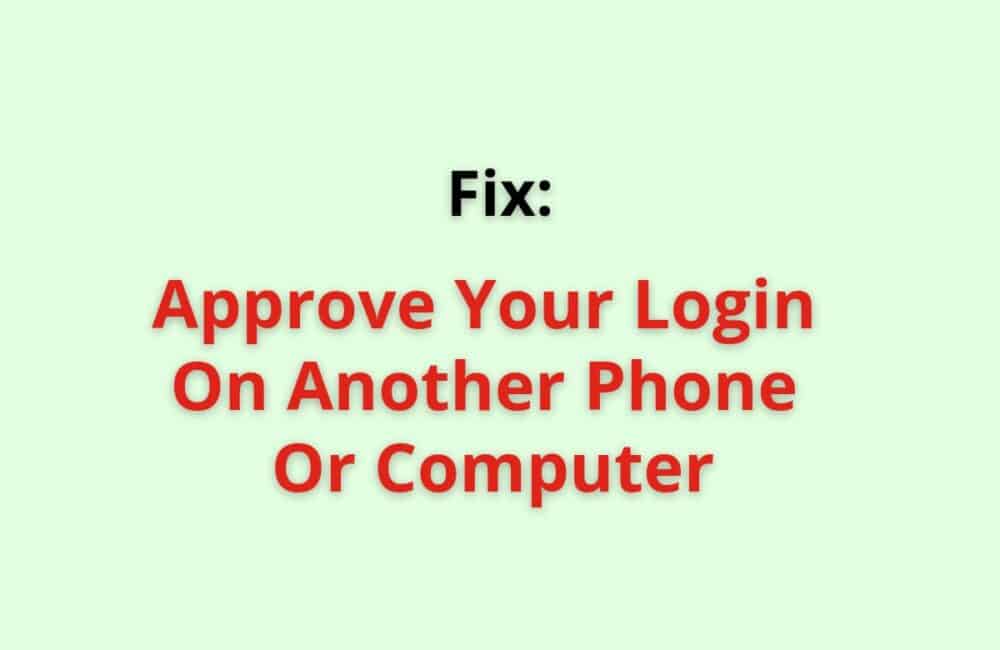Facebook never Compromises the security and safety of user data. One of the search security verification features is the Two-factor authentication system which Facebook uses for all its accounts.
The Two-factor authentication system allows you to provide login approval in case you wish to operate Facebook from a different device.
With the help of this feature, you can ensure that your data and account security is kept intact. Facebook sends you a code through your mobile phone or text message, which you need to insert in order to log in from a different device.
This assures that you and only you can allow any other device to operate your Facebook account and access the data present within.
What Does “Approve Your Login On Another Phone Or Computer” Mean On Facebook?
Approve your login on another phone Or Computer on Facebook means that you will have to approve your login into your account through different devices.
Facebook keeps users’ data security at the top. Hence, whenever you try to log into your Facebook account with a different device, you will have to approve the login manually.
This feature of Facebook is called the Two-factor authentication, which helps you to build a stronger security wall to save your account from hacking or any other unusual activities.
Unless you approve login on another device for your Facebook account, you will not be able to operate your account on any other computer or smartphone.
Facebook sends you a private one-time password on your phone via text message. You can insert this code on the other device.
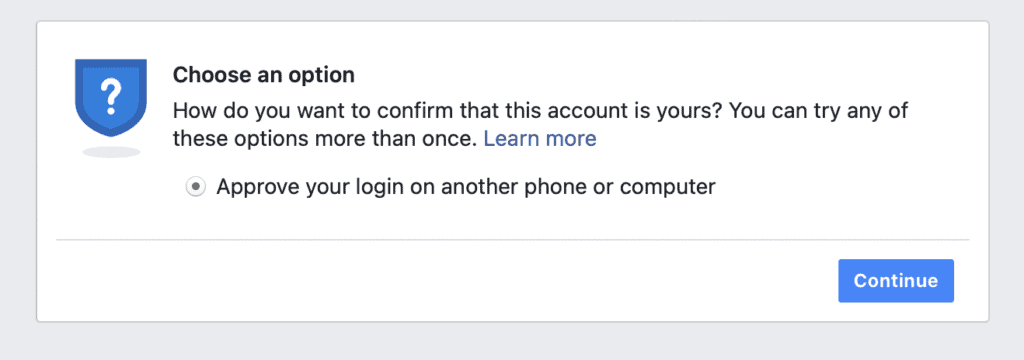
Why Facebook Saying “Approve Your Login On Another Phone Or Computer“?
Facebook asks you to approve your login on another phone or computer to ensure that the login is performed by a trusted user on the other end too. Facebook often displays a message asking you to approve your login on another phone or computer.
While accessing your Facebook account on a new device, Facebook may ask you to approve the login on a previously used device.
If Facebook asks you to please approve this login on a phone or computer you have used before, you will have to approve the login from a device you have used prior to this login attempt.
For this, simply go to the computer and follow the same procedure of approving a login on another device.
This message or request prompt is triggered whenever you try to use Facebook from a new device.
Once you insert your login credentials on another phone or computer, you must insert a one-time password or code sent to you by Facebook via text message.
The reason why Facebook asks you to approve login is to assure the authenticity of the user and save your account from losing personal data belonging to the user.
Under this, Facebook indicates that an unknown device or browser is trying to access your account, and Facebook would need your approval to successfully login on to the unknown device.
How To Fix “Approve Your Login On Another Phone Or Computer“?
Whenever you try to access your lost account from a different device, Facebook requests approval. You can easily fix “Approve your login on another phone Or computer” for your Facebook account by following the steps listed below:
Step 1: Click On Continue Option
Whenever login approval is needed by Facebook to give you access to a certain account, it displays a prompt message stating “login approval needed”.
This prompt message asks you to either choose how you wish to confirm if this account belongs to you or simply complete a series of simple steps to ensure that this account is yours.
First of all, you will have to tap on the blue coloured button at the bottom of this prompt message with “continue” Written on it. Hit the continue button and initiate the process.
Step 2: Choose “Get A Code Sent To Your Mail” Option
Now, Facebook will ask you to choose an option. It will ask you to choose from three different options how you can confirm that the account belongs to you.
The options are “approve your login in another phone or computer”, “Get a code sent to your mail”, and “Identify your recent comments”.
Make sure you select the “get a code sent to your mail” Option as it will help you to easily login using a different device. In case your e-mail ID is not accessible to you at this time, you can give direct approval or choose the third option.
Step 3: Click The Continue Button
You must now get a code sent to your email window. In this window, you will have to choose the email id on which you wish to receive the 8 digit code to recover your account on any other device.
Once you select the email ID, simply tap on the continue button to move to the next window.
Step 4: Insert The Security Code Received On E-Mail
Once done, open your email ID. check if you have received a security code on your email ID from Facebook. If you have received the security code, simply copy the code carefully.
Ensure that you thoroughly check your junk folder or spam folder to find this code.
However, in case you have not received the code, you can go back to the Facebook window and tap on I did not receive the code option by tapping on resend code.
Please wait for up to 5 minutes or more before hitting the recent button once you get access to the security code.
Step 5: Insert Security Code On Facebook
Now, go back to the Facebook window. You will be at the page to enter your code where Facebook asks you to enter the 8 digit code.
Paste the code copied from the mail in the designated box.
Step 6: Click On Continue
Once you correctly insert the 8 digit security code sent by Facebook on your email ID, you are good to go and can simply get your Facebook account back by tapping on the continue button. You must have reached the all set page on your screen.
After following the steps listed above, you can freely use Facebook on the new device on which you want to log in to your Facebook account.
Also Read:
Facebook Approve Login On Another Computer Not Working
Facebook Approve Login On Another Computer Not Working because you are not using the same device which you used to login into Facebook.
So, use the same device you have used before to login into Facebook
Another reason If you are using Facebook app and Facebook denies your login approval on any other computer, you will have to reinstall the Facebook application and attempt to log in again.
Reinstalling Facebook will ensure that the cache data of this app is cleared and the application is not stuck in the loop of needing an approval login again and again.
Conclusion
Facebook does not allow you to directly use your account on any other device without verification.
Facebook uses 2 factors in the integration to ensure that your account is used by a genuine user and saves you from losing any personal data to the faulty users.