Are you experiencing frustration with the Yuzu emulator crashing every time you try to load a game?
Dealing with constant crashes can be incredibly frustrating, but fear not!
In this blog, we will explore effective solutions to address the issue and get your Yuzu emulator up and running smoothly.
How To Fix Yuzu Keeps Crashing When Loading A Game?
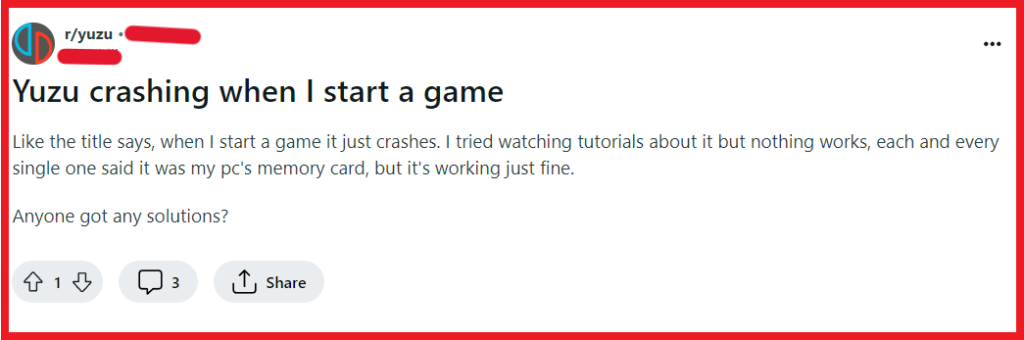
To fix Yuzu keeps crashing when loading a game, you can update your GPU drivers, update Yuzu to the latest version, and adjust Yuzu’s graphic settings. Additionally, you can configure debugging settings, and add the latest prod keys.
1. Update Your GPU Drivers
Outdated graphics drivers are a common culprit when it comes to emulator crashes.
Ensuring that your GPU drivers are up to date can resolve compatibility issues with Yuzu.
- Visit your GPU manufacturer’s website (NVIDIA, AMD, or Intel).
- Download and install the latest driver for your specific GPU model.
- Restart your computer after the installation to ensure changes take effect.
2. Update Yuzu To The Latest Version
Using an outdated version of Yuzu can lead to crashes due to unpatched bugs or incompatibilities.
Make sure you’re running the latest version of the emulator.
- Open Yuzu and navigate to ‘Help’ in the menu bar.
- Click on ‘Check for updates’ and allow any updates to install.
- Restart Yuzu after the update is complete.
3. Adjust Yuzu’s Graphics Settings
Some crashes may be related to specific graphics settings within Yuzu.
Tweaking these settings can help stabilize the emulator.
- Launch Yuzu and go to ‘Emulation’ > ‘Configure’ in the top menu.
- Navigate to the ‘Graphics’ tab and experiment with different settings, such as disabling VSync or changing the Shader Cache accuracy.
- Apply changes and try loading a game to see if the issue persists.
4. Configure Debugging Settings
Incorrect debugging settings within Yuzu might lead to crashes. Ensuring these settings are correctly configured could stabilize the emulator.
- Open Yuzu and click on ‘Emulation’ > ‘Configure’.
- Navigate to the ‘Debug’ tab.
- Make sure that all options here are unchecked unless you are actively debugging.
- Save your changes and try running the game again.
5. Add The Latest Prod Keys
Yuzu requires up-to-date prod keys to run games properly. If these keys are outdated or missing, it could cause the emulator to crash.
- Download the latest prod keys for Yuzu.
- Open Yuzu and click on ‘File’ > ‘Open Yuzu Folder’.
- Create a new folder named ‘keys’ if it does not exist.
- Place the downloaded prod keys file into this folder.
- Restart Yuzu and attempt to load a game.
6. Contact Yuzu Support

If you’ve gone through all the troubleshooting steps and Yuzu still crashes when loading games, it might be time to seek help from the experts.
Contacting Yuzu’s support team can provide you with more personalized assistance.
