Experiencing a fatal error at the Dakar Desert Rally can be frustrating, but there are several troubleshooting steps you can take to resolve the issue.
Mnay players have recently reported seeing the fatal error and Dakar Desert Rally crashing whenever they are trying to play it on their device. However, there is no need to worry anymore as we are here to help!
In this article, we will be showing you exactly how you can easily fix the Dakar Desert Rally fatal error on your device and play the game without any worry.
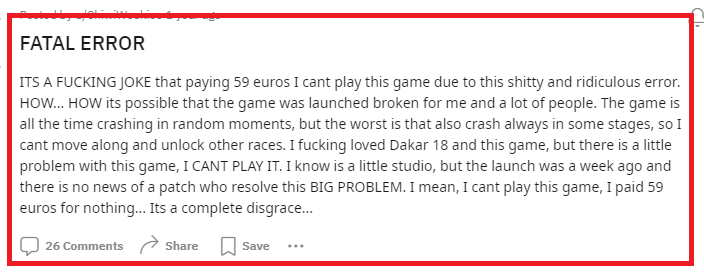
How To Fix Dakar Desert Rally Fatal Error?
To fix the “Dakar Desert Rally Fatal Error”, you can update your graphics drivers, lower the graphics settings of the game and run it as an administrator. Additionally, you can also verify the Dakar Desert Rally game files to fix the issue.
1. Update Your Graphics Card Drivers
Outdated or corrupt graphics card drivers are often the cause of game-related errors. Updating your drivers can resolve compatibility issues and improve game performance. Most graphics card manufacturers like NVIDIA, AMD, and Intel offer driver updates through their official websites.
To update your graphics card drivers for an Nvidia card, follow these steps:
- Navigate to the Nvidia GeForce Experience download page.
- Click on the “Download Now” button to get the installer.
- Once downloaded, run the GeForce Experience application.
- Create a new account or log in if you already have one.
- Head over to the “Drivers” tab within the application.
- Select “Download” to start downloading the latest driver updates.
For an AMD graphics card, the process is as follows:
- Go to the AMD support page.
- Click on the “Download” button to get the necessary software.
- After downloading, open the application.
- Follow the prompts on your screen to complete the update process for your AMD graphics card.
2. Run Dakar Desert Rally As An Administrator
Running Dakar Desert Rally with administrative privileges can help bypass system restrictions that might be causing the game to crash.
To do this, right-click the game’s executable file or shortcut and select “Run as administrator.“
3. Verify Dakar Desert Rally Game Files
Corrupted or missing game files can lead to fatal errors. You can verify the integrity of the game files through your game client, such as Steam or Epic Games Store. This process will check for any missing or corrupted files and replace them as necessary.
To check the game file integrity on Steam, go to your library, select ‘Dakar Desert Rally,‘ access its properties through a right-click, and within the ‘Local Files’ tab, choose to ‘Verify integrity of game files.’
On the Epic Games platform, find ‘Dakar Desert Rally‘ in your library, click on the three-dot menu, proceed to ‘Manage,’ and then click on ‘Verify‘ to initiate the verification process.
4. Disable Your Overlays And Inputs
To turn off overlays and input settings that might be causing issues with Dakar Desert Rally, follow these instructions:
For disabling Steam Overlay:
- Access your Steam library and find Dakar Desert Rally.
- Right-click on the game and select ‘Properties’.
- Look for the option ‘Enable the Steam Overlay while in-game’.
- Uncheck this option to turn off the overlay.
For turning off Nvidia Overlay:
- Launch the Nvidia GeForce Experience application.
- Click on the ‘Settings‘ gear icon.
- Navigate to the ‘General‘ tab.
- Find the ‘In-Game Overlay’ setting and toggle it off.
For deactivating Steam Input:
- Go to your Steam library and right-click on Dakar Desert Rally.
- Choose ‘Properties‘ from the menu.
- Select the ‘Controller‘ tab.
- Under the ‘Override for Dakar Desert Rally‘ setting, choose to ‘Disable Steam Input’.
5. Lower Graphics Settings In Dakar Desert Rally
Sometimes, the game’s graphics settings might be too high for your system to handle, leading to crashes. Lowering the graphics settings to match your system’s capabilities can help prevent fatal errors.
- Start Dakar Desert Rally and access the main menu.
- Navigate to the ‘Options‘ or ‘Settings’ menu.
- Select the ‘Graphics‘ submenu.
- Here, you can adjust various settings such as texture quality, shadows, effects, and more to lower values to improve performance.
- After making your adjustments, save the changes and exit the menu.
6. Contact The Dakar Desert Rally Support Team
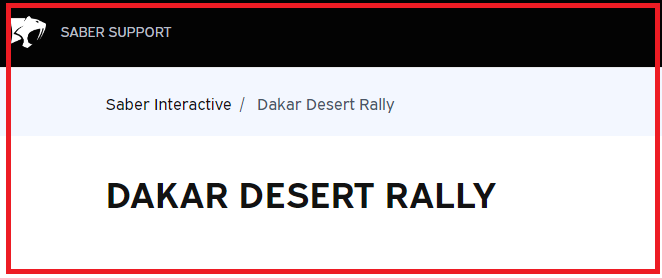
If none of the above fixes can help you then make sure that you contact the support team of Dakar Desert Rally and ask them for help. Their team of professionals will be able to help you out.
