When it comes to enjoying the revamped classics of the Tomb Raider series, encountering a non-responsive action button can significantly hinder your gameplay experience.
Players have reported that the action button, which is essential for performing various tasks such as grabbing ledges, moving blocks, and interacting with objects, can become unresponsive, particularly when using modern controls as opposed to the original tank controls.
However, there is no need to worry anymore as we are here to help you!
In this article, we will be going through the fixes that will help you to fix the issue of the Tomb Raider Remastered action button not working with ease!
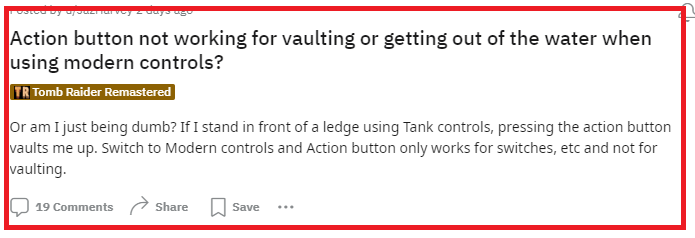
How To Fix Tomb Raider Remastered Action Button Not Working?
To fix the Tomb Raider Remastered action button not working, you can verify the game files of Tomb Raider Remastered, update the game and change control settings. Additionally, you can also check for any conflicting software and close them to fix the issue.
1. Use The Action Button Correctly
Not using the action button correctly might be what causing you problems in your gameplay.
The action button has been divided into two separate functions; the action button is now used to pick up items and interact with levers, while the shoot button has been assigned the task of vaulting and grabbing onto ledges.
2. Verify Tomb Raider Remastered Game Files
Corrupted or missing game files can lead to functionality issues, including problems with the action button.
- Open the Steam client and navigate to your Library.
- Right-click on Tomb Raider Remastered and select ‘Properties’.
- Click on the ‘Local Files’ tab.
- Press the ‘Verify Integrity of Game Files‘ button.
- Wait for the process to complete and try running the game again.
3. Update Tomb Raider Remastered
Make sure you have the latest version of the game, as updates often contain bug fixes.
- Steam usually updates games automatically, but you can check for updates by right-clicking the game in your Library and selecting ‘Properties’.
- Go to the ‘Updates’ tab and ensure that ‘Always keep this game updated’ is selected.
4. Change Control Settings
The action button issue may be specific to the modern control scheme. Some players have found workarounds by altering control settings.
- In the game’s main menu, navigate to ‘Options’ or ‘Settings’.
- Look for ‘Controls’ and try switching between modern and classic (tank) control schemes.
- If the issue persists, try remapping the action button to another key or controller button within the control settings.
5. Check For Conflicting Software
Background applications can interfere with game input. Close unnecessary programs before launching the game. Disable any game overlay software temporarily to see if that resolves the issue.
- If you’re using overlay software (like Discord or GeForce Experience), disable the overlay feature temporarily.
6. Adjust Compatibility Settings
Running the game in compatibility mode can sometimes bypass issues related to newer operating systems.
- Navigate to the game’s installation directory.
- Right-click the game’s executable file (this might be something like
TombRaider.exe). - Click on ‘Properties’ and then the ‘Compatibility‘ tab.
- Check ‘Run this program in compatibility mode for‘ and then Apply.
7. Contact The Support Team Of Aspyr
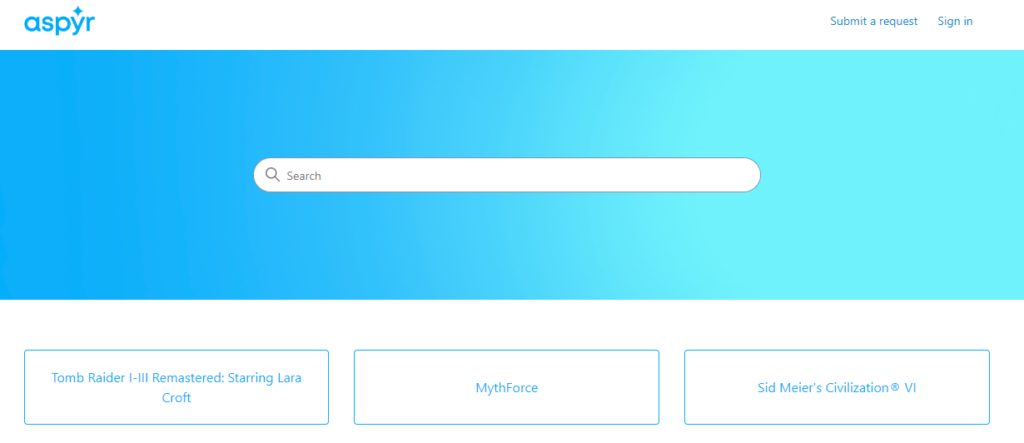
If none of the fixes above can help you solve the issue of the Tomb Raider Remastered action button not working then you need to contact the Support Team of Aspyr and they will be able to help you with the issue.
