Are you experiencing issues with the voice chat function in Helldivers 2?
Effective communication is crucial in this cooperative, top-down shooter game, and when the voice chat isn’t working, it can significantly impact gameplay. But fear not!
In this blog, we will explore various troubleshooting steps and solutions to help you fix the Helldivers 2 voice chat issue.
How To Fix Helldivers 2 Voice Chat Not Working?
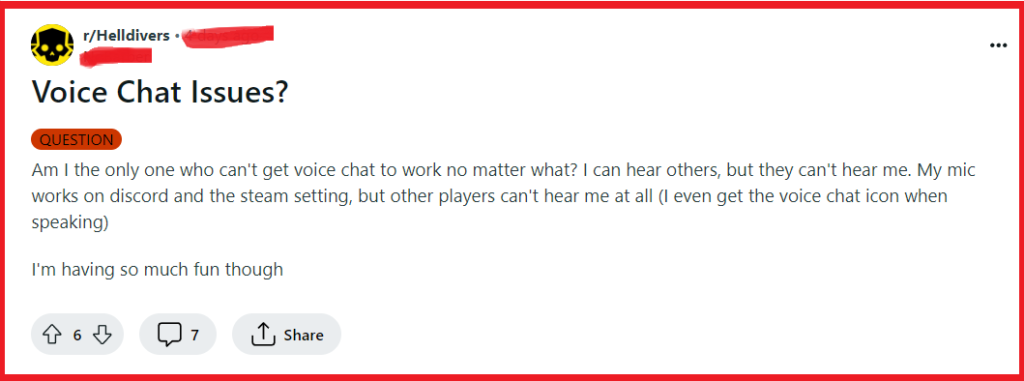
To fix Helldivers 2 voice chat not working, you can check mic and headset connections, double-check games settings, and keep audio drivers updated. Additionally, you can configure sound settings in Windows, and adjust the sound mixes option.
1. Check Mic And Headset Connections
The microphone and headset need to be properly connected to your PC or console for voice chat to work in Helldivers 2.
If they are not connected correctly, the game cannot receive audio input, which prevents voice chat from functioning.
- Check the physical connection of your microphone and headset to your PC or console. Ensure that all cables are securely plugged in.
- If you are using a wireless headset, make sure it is charged and turned on, and that the wireless receiver is properly connected to your device.
- For USB microphones or headsets, try using a different USB port on your computer.
2. Double-Check Game Settings
Sometimes, the in-game settings may not be configured correctly, which can lead to the voice chat not working.
By ensuring the settings are correct, you can restore the voice chat functionality in Helldivers 2.
- Open Helldivers 2 and navigate to the options menu.
- Go to the Audio tab and look for voice chat settings.
- Make sure the correct microphone is selected as the default device.
- Adjust the microphone volume and sensitivity settings if necessary.
3. Keep Audio Drivers Updated
Outdated audio drivers can cause compatibility issues with games and applications, leading to problems like voice chat not working.
Updating your drivers ensures that your audio devices work as intended with the latest software.
- Go to the Device Manager on your PC.
- Find the audio input and output section and expand it to see your audio devices.
- Right-click on your microphone or headset and select “Update driver.“
- Choose to search automatically for updated driver software.
4. Configure Sound Settings In Windows
Incorrect configuration in Windows sound settings can prevent your microphone from functioning properly in Helldivers 2.
Setting your microphone as the default recording device can help ensure that the game uses the correct mic for voice chat.
- Open the Windows Settings menu by pressing the Windows key + I on your keyboard.
- Click on “System” and then select “Sound.“
- Under the “Input” section, choose your microphone from the drop-down menu to set it as the default device.
- Ensure the microphone volume is appropriately set and test the microphone to confirm it’s picking up audio.
5. Adjust Sound Mixer Options
Windows allows you to manage sound settings for individual applications, which can be useful if Helldivers 2 isn’t using the correct microphone.
Adjusting these settings while the game is running can force it to use your preferred mic.
- Open the Windows Settings menu by pressing the Windows key + I on your keyboard.
- Type “sound mixer options” in the search bar and select it from the results.
- With Helldivers 2 running, find the game in the list and click on it to expand the options.
- Under the “Input” dropdown, select the microphone you want to use with Helldivers 2.
- Confirm the changes and check if the voice chat is now working in the game.
6. Update Helldivers 2
Developers often release updates to fix bugs and improve game performance, including voice chat functionality.
Ensuring you have the latest version of Helldivers 2 can resolve existing issues.
PC:
- Open Steam.
- Go to Library.
- Right-click Helldivers 2.
- Click ‘Properties,’ then ‘Updates.‘
- If available, click ‘Update.‘
PS5:
- Highlight Helldivers 2 on home screen.
- Press ‘Options‘ button.
- Select ‘Check for Update.‘
- If available, download and install.
7. Restart Helldivers 2 And Device
Restarting both the game and your device can resolve temporary issues and glitches that may be causing the voice chat to not work in Helldivers 2.
This process can refresh your system’s resources and eliminate conflicts.
PC:
- Close Helldivers 2.
- Shut down PC via Start menu.
- Restart PC.
- Launch Helldivers 2.
PS5:
- Close Helldivers 2.
- Turn off PS5 with power button.
- Turn on PS5.
- Start Helldivers 2.
8. Contact Helldivers 2 Support Team
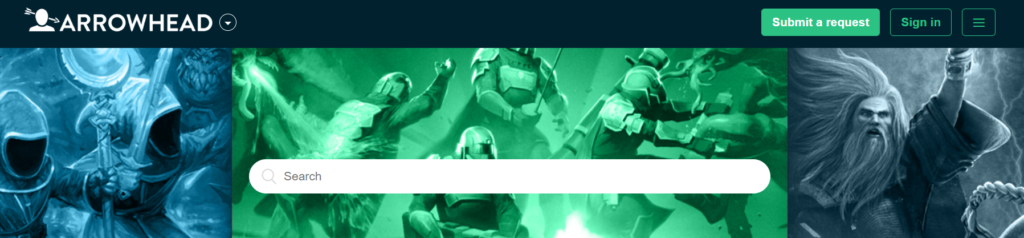
If all other troubleshooting steps fail, the next course of action is to reach out to the game’s support team for assistance.
They can provide more in-depth support and potentially identify if there’s a larger issue at hand.
