Are you experiencing issues with Madden 24 on Game Pass?
It can be frustrating when your gaming experience is interrupted by technical difficulties.
Fortunately, there are several troubleshooting steps you can take to get back in the game.
In this guide, we’ll explore some common solutions to fix Madden 24 Game Pass not working, so you can get back to enjoying the virtual gridiron without any hiccups.
How To Fix Madden 24 Game Pass Not Working?
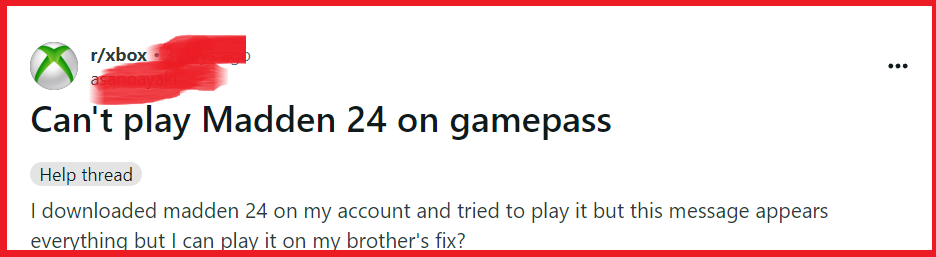
To fix Madden 24 Game Pass not working, you can sign out and sign back in, clear local Xbox 360 storage, go offline then online. Additionally, you can verify subscription status, and restart your console and Madden 24.
1. Sign Out And Sign Back In Madden 24
Sometimes your Xbox account may need a refresh to sync with the services you’re trying to use, such as EA Play or Game Pass.
Signing out and then signing back in can re-establish the connection and potentially fix any issues preventing Madden 24 from working properly on Game Pass.
- Press the Xbox button on your controller to open the guide.
- Navigate to your profile and select ‘Sign out‘.
- Restart your Xbox console.
- Sign back in with your Xbox account and try launching Madden 24 again.
2. Clear Local Xbox 360 Storage
Clearing the local Xbox 360 storage on your Xbox Series X|S can help resolve any compatibility issues or conflicts that might arise from legacy data affecting new games like Madden 24.
- Go to the Settings menu on your Xbox console.
- Select the System tab and then choose Storage.
- Under the Storage Devices, find and select Clear local Xbox 360 storage.
- After clearing the storage, restart your console and attempt to play Madden 24 again.
3. Go Offline Then Online
Sometimes taking your console offline and then reconnecting can resolve network-related issues that might be causing Madden 24 Game Pass not to work.
- Navigate to the Settings menu on your Xbox console.
- Select Network settings and then choose Go offline.
- Wait a few minutes, then go back to Network settings and select Go online.
- Try accessing Madden 24 on Game Pass once more to see if the issue has been resolved.
4. Verify Subscription Status In Madden 24
Ensuring that your Game Pass subscription is active is crucial because if your subscription has expired or there’s a billing issue, you won’t be able to access Madden 24 or any other Game Pass titles.
Verifying and ensuring an active subscription can resolve access issues.
- Navigate to your Xbox dashboard and select your profile picture to access your account.
- Go to the “Settings” and then to “Account.“
- Select “Subscriptions” to view the status of your Game Pass subscription.
- If your subscription has lapsed, you will need to renew it.
- Follow the on-screen instructions to update your payment information if necessary and renew your subscription.
- Once your subscription status is active, try accessing Madden 24 again on Game Pass.
5. Restart Your Console And Madden 24
A simple restart can often resolve temporary glitches or connectivity issues that could be impacting your ability to play Madden 24 via Game Pass.
- Hold the Xbox button on the front of your console until it turns off completely.
- Unplug the power cable and wait for a couple of minutes.
- Plug the power cable back in and turn on your Xbox console.
- Launch Madden 24 again to check if the Game Pass issue has been resolved.
6. Update Your Console
An outdated system can cause compatibility issues with games and services. Ensuring that your Xbox console is up to date can fix bugs and improve stability.
- Press the Xbox button to open the guide.
- Navigate to Profile & system and select Settings.
- Go to System and then Updates & downloads.
- Select Update console if an update is available and wait for the process to complete.
- After the update, try accessing Madden 24 through Game Pass again.
7. Contact EA Support
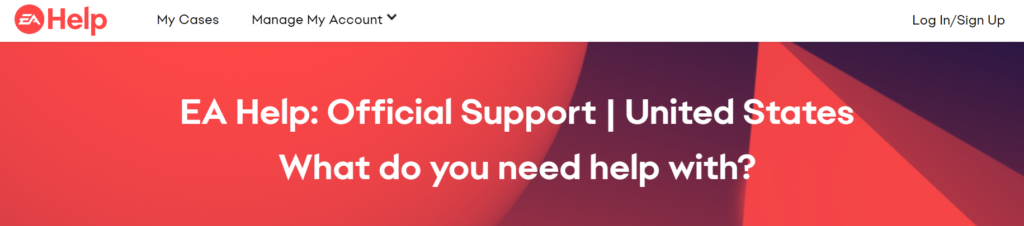
If all other troubleshooting steps have failed to resolve the issue with Madden 24 Game Pass not working, it may indicate a more complex problem that requires direct assistance.
Contacting EA support can provide you with personalized help and potentially resolve issues that are not fixable through general troubleshooting.

