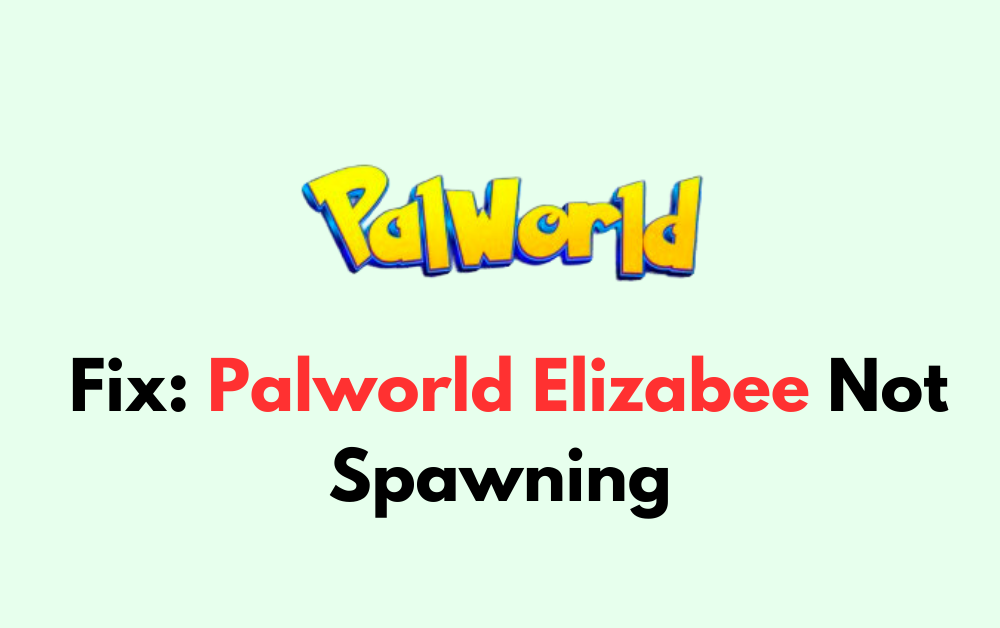Are you experiencing frustration with the elusive Elizabee not spawning in Palworld? You’re not alone.
Many players have encountered this issue, making it difficult to progress in the game. But fear not, as we’ve gathered valuable insights and solutions to help you overcome this obstacle.
In this blog, we’ll provide effective strategies to fix it, ensuring you can fully enjoy your Palworld experience.
How To Fix Palworld Elizabee Not Spawning?
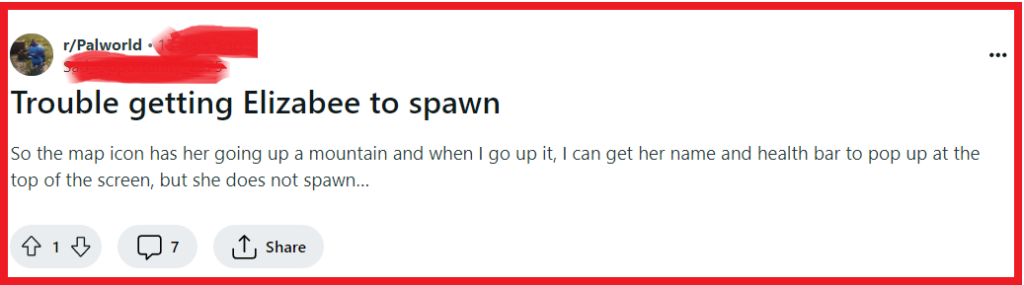
To fix Palworld Elizabee not spawning, you can check for Palworld updates, check the map for Elizabee’s location, and locate the exact spawn coordinates. Additionally, you can wait for the health bar to appear, and verify the Palworld game files integrity.
1. Check For Palworld Updates
The issue of Elizabee not spawning in Palworld can sometimes be related to bugs that are present in the game.
Developers often release updates to fix such issues, and ensuring your game is up to date can resolve the spawning problem.
PC:
- Open Steam.
- Go to ‘Library‘.
- Right-click on Palworld.
- Click ‘Properties‘, then ‘Updates‘.
- If an update is available, select it to download and install.
Xbox:
- Press the Xbox button.
- Go to ‘My games & apps‘ > ‘Manage‘.
- Select Palworld.
- Choose ‘Updates‘.
- Download and install any available updates.
2. Check The Map For Elizabee’s Location
It’s essential to verify you’re in the right spot for Elizabee to spawn.
Some players have encountered a situation where the Elizabee boss icon appears on the map, but the creature is not present at the location.
This could be due to a glitch or certain conditions that have not been fulfilled for Elizabee to spawn.
- Open your in-game map to look for the Elizabee boss icon to confirm you’re in the correct location.
- If the icon is present but Elizabee isn’t, try leaving the area and returning after some time to see if it triggers the spawn.
- Ensure that you meet any potential conditions required for Elizabee to appear, such as having completed specific quests or events, or being there at a certain time of day.
3. Locate The Exact Spawn Coordinates
Elizabee has a specific spawn point within the Devout’s Mineshaft area.
Coordinates can help pinpoint the exact location where Elizabee is supposed to appear, which is crucial if you’re having trouble finding it.
- Navigate to the coordinates 35, 188 on the map to reach the precise location where Elizabee is known to spawn.
- Once you’re there, inspect the small patch of dry land situated to the east, between the fast travel gate and the Elizabee icon.
- Thoroughly examine this area and wait to see if Elizabee appears, as sometimes there might be a delay in its spawning.
4. Wait For The Health Bar To Appear
Occasionally, the Elizabee may be present in the game, but not immediately visible due to rendering issues or delays.
Players have reported seeing the health bar of Elizabee before the creature itself becomes visible, indicating that it is indeed in the vicinity and may just need time to render properly.
- Approach the area where Elizabee is known to spawn and observe the screen for any signs of its health bar.
- Wait for a few minutes in the same location, as sometimes the creature can take a moment to appear even if it’s already there.
- If you see the health bar, try moving around the area or interacting with the environment to trigger the Elizabee’s full rendering.
5. Verify Palworld Game Files Integrity
Corrupted or missing game files can cause problems with in-game events, including the spawning of creatures like the Elizabee.
Verifying the integrity of game files can help fix these issues by repairing or replacing damaged files.
- Go to your game library in the platform you’re using
- Right-click on Palworld and select ‘Properties‘.
- Navigate to the ‘Local Files‘ tab and click on ‘Verify integrity of game files‘.
- Wait for the process to complete and then relaunch the game.
6. Restart Palworld Or System
Sometimes, a simple restart of the game or your gaming system can resolve temporary glitches or bugs that may be preventing Elizabee from spawning.
This can refresh the game’s state and potentially trigger the correct spawning behavior.
PC:
- Close Palworld.
- Restart your PC: Start > Power > Restart.
- Relaunch Palworld.
Xbox:
- Press the Xbox button and select Palworld.
- Press the Menu button and choose ‘Quit‘.
- Restart Xbox: Press and hold the Xbox button > Restart console.
- Relaunch Palworld.
7. Contact Palworld Support
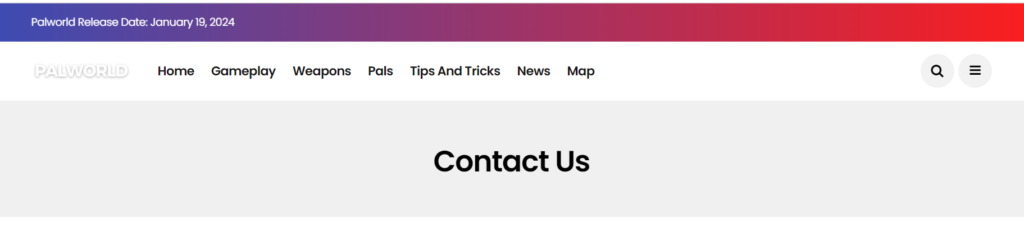
If none of the above solutions work, consider reaching out to the Palworld support team for assistance.
There might be a more complex issue at play that requires developer intervention.