Are you a fan of Granblue Fantasy: Relink but experiencing frustration with the matchmaking feature? You’re not alone.
Many players have encountered issues with matchmaking not working as expected.
Fortunately, there are several troubleshooting steps and solutions that can help you get back to enjoying the multiplayer experience in Granblue Fantasy: Relink.
In this blog, we’ll explore various methods to fix matchmaking issues and get you back into the action.
How To Fix Granblue Fantasy Relink Matchmaking Not Working?
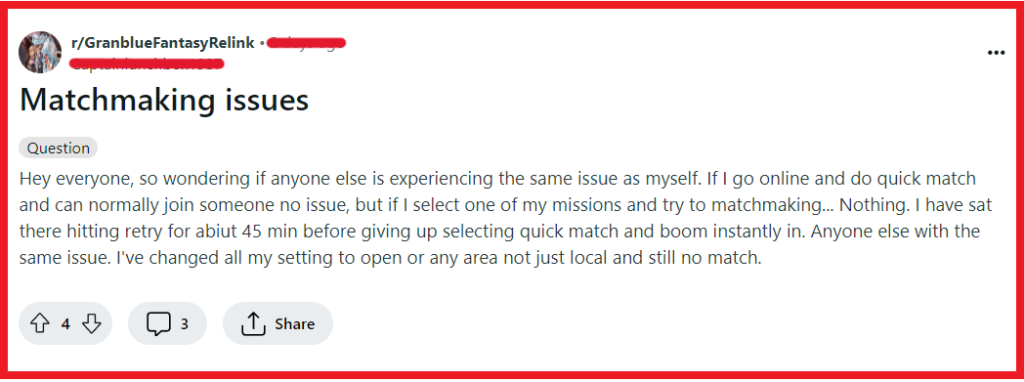
To fix Granblue Fantasy Relink matchmaking not working, you can restart Granblue Fantasy Relink, check your internet connection, and coordinate gameplay with friends. Additionally, you can update Granblue Fantasy Relink and system software, and verify NAT type.
1. Restart Granblue Fantasy Relink
Restarting the game can clear temporary glitches and memory clogs that may be causing the matchmaking issue.
For PC:
- Close the Granblue Fantasy: Relink game by clicking the ‘X’ in the upper-right corner or using the in-game menu to exit.
- Open Task Manager by pressing
Ctrl + Shift + Escand ensure all game-related processes are terminated. - Wait a few moments before relaunching the game from your desktop or via the game’s client (e.g., Steam, Epic Games Store).
For PlayStation:
- Press the PS button to go to the home screen.
- Navigate to the Granblue Fantasy: Relink game icon.
- Press the Options button on your controller and select ‘Close Application’.
- Confirm to close the game and wait a few moments.
- Relaunch Granblue Fantasy: Relink by selecting it from the home screen or game library.
2. Check Your Internet Connection
A stable internet connection is crucial for online matchmaking to function properly. If the connection is unstable or slow, it can lead to matchmaking not working as the game may not be able to communicate effectively with the online servers.
- Test your internet connection to ensure it is stable and has a good speed.
- If you’re on Wi-Fi, try moving closer to the router or switching to a wired connection.
- Properly restart your router by unplugging it from the power source, waiting for about 30 seconds, and then plugging it back in to refresh your internet connection. After it boots up, try matchmaking again.
3. Coordinate Gameplay With Friends
Proper coordination with friends is essential for a smooth matchmaking experience in Granblue Fantasy: Relink.
If everyone is not trying to join a match at the same time or if friends are on different servers, it can lead to difficulties in finding and joining the same game.
- Arrange a specific time for all players to be online and ready to join a match.
- Ensure that all party members are on the same server or region to avoid matchmaking issues.
- Use a voice chat service or the game’s communication tools to coordinate joining the game simultaneously.
4. Update Granblue Fantasy Relink And System Software
Outdated Granblue Fantasy Relink or system software can lead to compatibility issues and bugs, such as matchmaking problems.
Keeping both the Granblue Fantasy Relink and your system’s software up to date ensures that you have the latest fixes and improvements from the developers.
For PC:
Update Granblue Fantasy: Relink:
- Open the game client.
- Navigate to the library or game list.
- Find Granblue Fantasy: Relink and select it.
- If an update is available, there should be an option to update the game. Follow the client’s prompts to download and install the update.
Update your PC’s operating system (for Windows):
- Click on the Start menu and go to Settings.
- Select ‘Update & Security’.
- Under Windows Update, click ‘Check for updates’.
- Install any available updates.
For PlayStation:
Update Granblue Fantasy: Relink:
- Highlight Granblue Fantasy: Relink on the home screen or in your game library.
- Press the Options button on your controller.
- Select ‘Check for Update’ from the menu.
- If an update is available, follow the on-screen instructions to download and install it.
Update your PlayStation system software:
- From the home screen, go to Settings.
- Navigate to ‘System Software Update’.
- Select ‘Update System Software’ and choose ‘Update Using Internet’.
- Follow the on-screen instructions to download and install any available system updates.
5. Verify NAT Type
Checking your NAT type is a key step in troubleshooting matchmaking issues. A restrictive NAT type can severely limit your ability to connect with other players.
For PC:
- Open Command Prompt by pressing
Windows Key + R, typingcmd, and hittingEnter. - Type
ipconfigand pressEnterto display your network configuration. - Note the Default Gateway IP address.
- Open a web browser and enter the Default Gateway IP address to access your router’s settings.
- Log in to your router (you may need the admin username and password).
- Look for NAT settings (the exact location varies by router model).
- Adjust the NAT type to Open or Moderate if possible.
For PlayStation:
- Go to Settings from the main menu.
- Navigate to Network > View Connection Status.
- Note your router’s IP address listed as the Default Gateway.
- Access your router’s settings using a web browser and the Default Gateway IP address.
- Log in to your router.
- Locate the NAT settings and change them to Type 1 or Type 2.
6. Change Download Region (For Steam Users)
If the matchmaking issue is due to regional server limitations, changing your download region in Steam settings may help you connect to a different set of servers that might not be experiencing the same issues.
- Open the Steam client and navigate to ‘Settings’.
- Go to ‘Downloads’ and look for ‘Download Region’.
- Choose a different region from the dropdown list and restart Steam.
- Try matchmaking in Granblue Fantasy: Relink again to see if the issue is resolved.
7. Implement Port Forwarding
Implementing port forwarding on your network can significantly enhance your matchmaking capabilities by ensuring direct communication paths for your gaming traffic.
- Access your router’s settings by entering its IP address into a web browser’s address bar.
- Log in with the required credentials (admin username and password).
- Find the Port Forwarding section (this may be under Advanced Settings or Security, depending on your router).
- Enter the IP address of your device (PC or PlayStation) to which you want to forward ports.
- Input the specific ports needed for Granblue Fantasy: Relink. (These ports can typically be found on the game’s official website or support pages.)
- Save the changes and restart your router to ensure the new settings take effect.
8. Contact Granblue Fantasy Relink Support

If none of the above solutions work, there may be a more complex issue at play that requires assistance from the Granblue Fantasy: Relink support team.
They can provide more detailed troubleshooting steps or inform you of any ongoing server issues.

