Storyteller is an engaging game that allows players to craft their own narratives, and enabling Developer Mode can give you access to additional features that can enhance your storytelling experience.
In this guide, we will show you exactly how you can enable developer mode in Storyteller without any hassle.
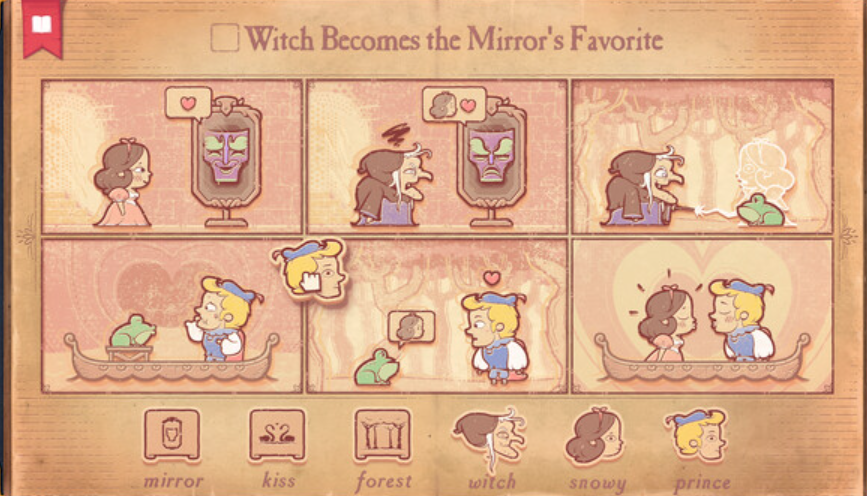
Steps To Enable Developer Mode In Storyteller
Please follow the steps below to enable developer mode in Storyteller with ease.
Step 1: Launch Storyteller
Start by launching Storyteller on your PC. Make sure the game is fully loaded and you are on the main menu or in the game environment where you can interact with the game’s features.
Step 2: Access The Developer Mode Shortcut
Once the game is running, you can enable Developer Mode by using a simple keyboard shortcut. Press CTRL + SHIFT + D on your keyboard simultaneously.
This shortcut is standard for many games and applications to toggle Developer Mode and is consistent across different operating systems.
Step 3: Confirm Activation
After pressing the key combination, Developer Mode should now be active. There may not always be a clear indicator on the screen, so you might need to look for new options or features that are now accessible within the game’s menus or interface that weren’t there before.
Step 4: Explore Developer Options
With Developer Mode enabled you can start exploring the additional options and features. Developer Mode can provide various tools and settings, such as debugging tools, game state information, or the ability to test certain features or scenarios within your stories.
Step 5: Use Developer Features Responsibly
It’s important to use Developer Mode responsibly. These features can change the way the game behaves and can sometimes cause instability or unexpected results if not used correctly.
Always make sure to save your progress before tinkering with Developer Mode in case you need to revert back to a stable state.
Step 6: Disable Developer Mode ( If You Want To Later)
If you wish to return to the standard gaming experience, you can disable Developer Mode by pressing the same key combination: CTRL + SHIFT + D.
This will toggle off the Developer Mode and return the game to its default state.

