Are you experiencing the frustrating “EA FC 24 Unable to Use Evolved Player” issue in your favorite EA game?
This problem can be a significant obstacle, preventing you from fully enjoying the game and utilizing evolved player features.
In this article, we will guide you through the process of fixing the issue of FC 24 unable to use evolved player.
How To Fix EA FC 24 Unable To Use Evolved Player Issue?
To resolve the issue of unable to use evolved player in EA FC 24, you should try restarting the game and ensure that the game is up-to-date. Additionally, you can try turning off cross-play.

Down below, we have discussed the solution in step-by-step detail.
1. Restart FC 24
The first and simplest step to resolve this issue is to restart the game.
Sometimes, temporary glitches can cause errors, and a fresh restart can clear these out.
Close the game completely and relaunch it to see if the problem persists.
2. Check For Game Updates
Outdated game versions can lead to compatibility issues and bugs like the EA FC 24 error. Make sure your game is updated to the latest version.
Developers regularly release updates to address bugs and improve the overall game experience.
You can check for updates on your respective platform’s game store or in the game’s settings menu.
To update EA FC 24 on your respective platform, follow these concise steps:
Xbox:
- Press the Xbox button to open the guide.
- Select ‘My Games & Apps‘.
- Go to ‘See All‘ > ‘Games‘.
- Highlight EA FC 24, press the Menu button, and select ‘Manage game & add-ons‘.
- Select ‘Updates‘. If there’s an update available, it will be listed here.
PlayStation:
- Go to the PlayStation Home screen.
- Highlight EA FC 24 and press the Options button on your controller.
- Select ‘Check for Update‘ from the menu.
- If an update is available, follow the on-screen instructions to install it.
Steam:
- Open the Steam client and go to the ‘Library‘ section.
- Right-click on EA FC 24 in your game list.
- Click ‘Properties‘, then select the ‘Updates‘ tab.
- Ensure that ‘Always keep this game updated’ is selected to automatically download updates.
3. Remove Any Morph From The Character
When entering Clubs, make sure to remove any custom morphs from the character you’ve chosen.
Try using the “stock” or preset character without customizing it. Custom morphs can sometimes trigger errors, and reverting to the default character may bypass the issue.
Here are steps To remove any custom morphs from your character:
- Open the character customization menu.
- Select the option to revert to the default or “stock” character.
- Save the changes and exit the customization menu.
- Enter Clubs with the default character settings.
4. Switch Off Cross-Play
Cross-play is a feature that allows players on different gaming platforms to play together.
However, turning off cross-play might help you find games more easily and could potentially sidestep the EA FC 24 error.
Navigate to your game settings to disable cross-play and see if this resolves the problem.
Here are steps To switch off cross-play:
- Go to the game’s main menu.
- Access the ‘Settings‘ or ‘Options’ menu.
- Locate the ‘Cross-Play‘ or ‘Cross-Platform Play‘ setting.
- Toggle the setting to ‘Off‘ or select ‘Disable‘.
- Save the changes and exit the settings menu.
5. Contact EA Support
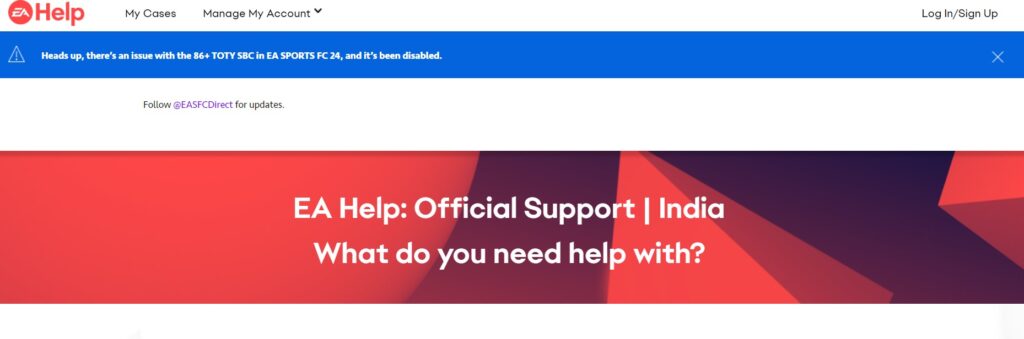
If the issue persists after trying the aforementioned solutions, consider reaching out to EA Support.
They can provide personalized assistance and troubleshooting steps for the EA FC 24 error.
The support team may offer insights or fixes that are not widely known or available in public forums.

