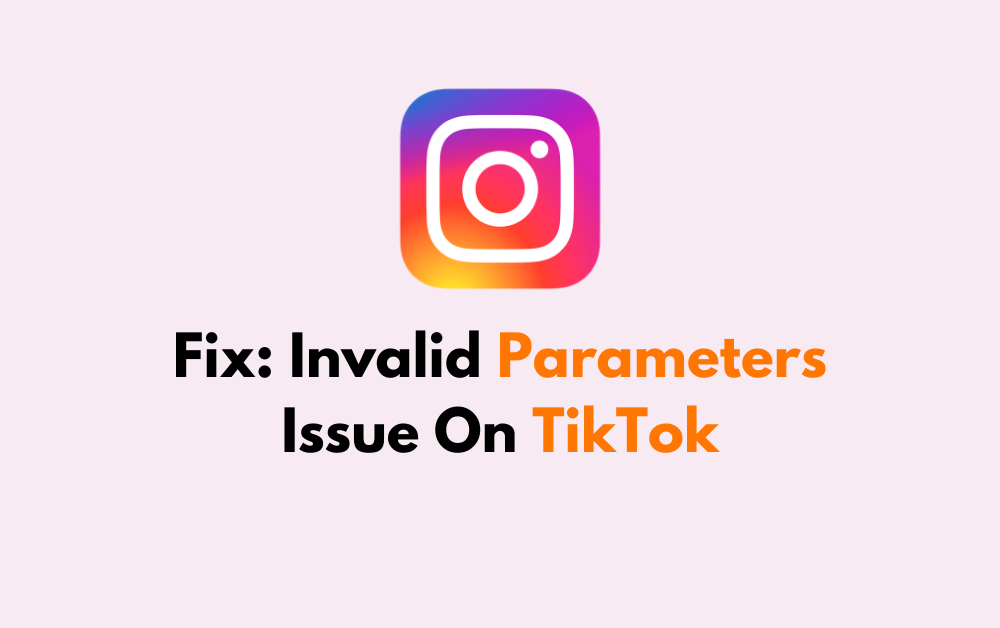Are you tired of encountering the frustrating “Invalid Parameters” issue on TikTok?
In this blog post, we’ll explore practical tips and solutions to help you resolve the “Invalid Parameters” problem on TikTok.
By the end of this guide, you’ll be equipped with the knowledge to tackle this issue head-on and get back to creating and enjoying content on TikTok without any hindrances.
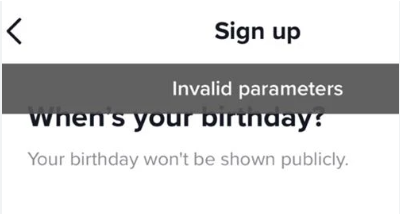
What Does Invalid Parameters Mean On TikTok?
The “invalid parameters” error message on TikTok means that the app does not understand the command given by the user.
This error message can appear when performing various actions on the app, such as posting a comment, logging in, or changing a profile picture.
The error is not specific to TikTok and can occur on other apps as well.
How To Fix Invalid Parameters Issue On TikTok?
To fix the “Invalid Parameters” issue on TikTok, you can check your internet connection, update TikTok, and restart the app. Moreover, you may also clear the TikTok cache, and reinstall TikTok.
Below is a detailed explanation of all the above-mentioned fixes:
1. Check Your Internet Connection
Ensure that you have a stable and strong internet connection, as this error can sometimes be caused by a poor connection.
While experiencing a slow or no internet connection, it is suggested to reboot the Wi-Fi router. It depends on the internet usage and how often it is needed to reboot our Wi-Fi router. These are the steps to follow in restarting the Wi-Fi router:
- Simply switch off the router and unplug it from all the devices and power supply.
- Wait for 3 minutes and then plug it in again.
- Now wait for the signal to come back and connect to the internet through it.
You can check your internet speed by clicking here.
2. Check For TikTok Updates
Make sure that you are using the latest version of the TikTok app. If not, update the app to the latest version, as updates often contain bug fixes and improvements.
To update TikTok on your device, follow these steps:
For Android:
- Open the Play Store app.
- Tap your account icon at the top of the screen.
- Tap “Manage apps & device.”
- Select “Updates available.”
- Look for TikTok in the list and tap “Update.” Alternatively, you can tap “Update all” to update all pending apps at once.
For IPhone:
- Start the App Store on your iPhone.
- Tap your account icon at the top of the screen.
- In the “Available Updates” section, scroll to see the apps with updates waiting to be installed.
- Look for TikTok in the list and tap “Update.” You can also tap “Update All” to update all pending apps at once.
3. Force Close And Restart The App
Close the TikTok app completely and then restart it. This can help to resolve temporary issues or glitches within the app.
To force close and restart the TikTok app on an Android device, you can follow these steps:
- Tap and hold on the TikTok app icon.
- Tap on “App info.”
- Tap on “FORCE STOP.”
- Alternatively, you can also minimize TikTok by pressing the back button on the phone, swiping up to open the recent apps menu, and then swiping up the TikTok window to prevent it from running in the background. Reopen the application to restart it.
To force close and restart the TikTok app on an iPhone, follow these steps:
- Swipe up from the bottom of the screen and hold to open the app switcher.
- Find the TikTok app and swipe it up to force close it.
4. Clear TikTok App Cache
Clearing the app’s cache can sometimes resolve this type of error. You can find this option in the app’s settings. Clearing the cache will not delete your account or any of your data, but it will remove any temporarily stored files that may be causing issues.
To clear the TikTok app cache on your phone, you can follow these steps for both Android and iPhone:
For Android:
- Open the TikTok app and tap on your profile icon.
- Tap the three vertical dots at the top right corner to open the menu.
- Select “Settings and privacy.”
- Tap on “Clear cache” under the “Cache and Cellular Data” section.
- Confirm the action when prompted to clear the cache.
For IPhone:
- Open the TikTok app and go to your profile.
- Tap the three horizontal lines at the top right corner to open the menu.
- Select “Settings and privacy.“
- Tap on “Clear cache” under the “Cache and Cellular” section.
- Confirm the action when prompted to clear the cache.
5. Delete And Reinstall The TikTok App
If the above steps do not resolve the issue, you can try uninstalling and then reinstalling the TikTok app. This can help to clear any underlying issues or corrupted data that may be causing this error.
To delete and reinstall the TikTok app, follow these steps:
For Android:
- Delete the TikTok App:
- Find the TikTok app on your mobile device.
- Click and hold on the TikTok app, then select “Uninstall” from the menu and press “OK.”
- Reinstall the TikTok App:
- Open the Google Play Store app.
- Search for “TikTok” and select it from the search results.
- Tap “Install” to download and install the app again.
For IPhone:
- Delete the TikTok App:
- Press and hold the TikTok app icon on your home screen.
- Tap “Remove App,” then tap “Delete App” and confirm the action.
- Reinstall the TikTok App:
- Visit the App Store on your device.
- Search for “TikTok” and select it from the search results.
- Tap the download button (cloud with arrow) to reinstall the app.
6. Contact TikTok Support
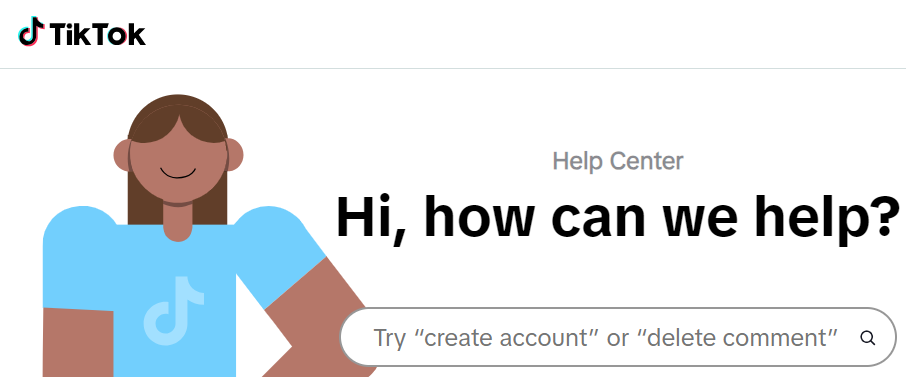
If you encounter issues with TikTok that cannot be resolved through troubleshooting, you can contact TikTok support for assistance.
They will guide you with better options and you resolve your issue further.