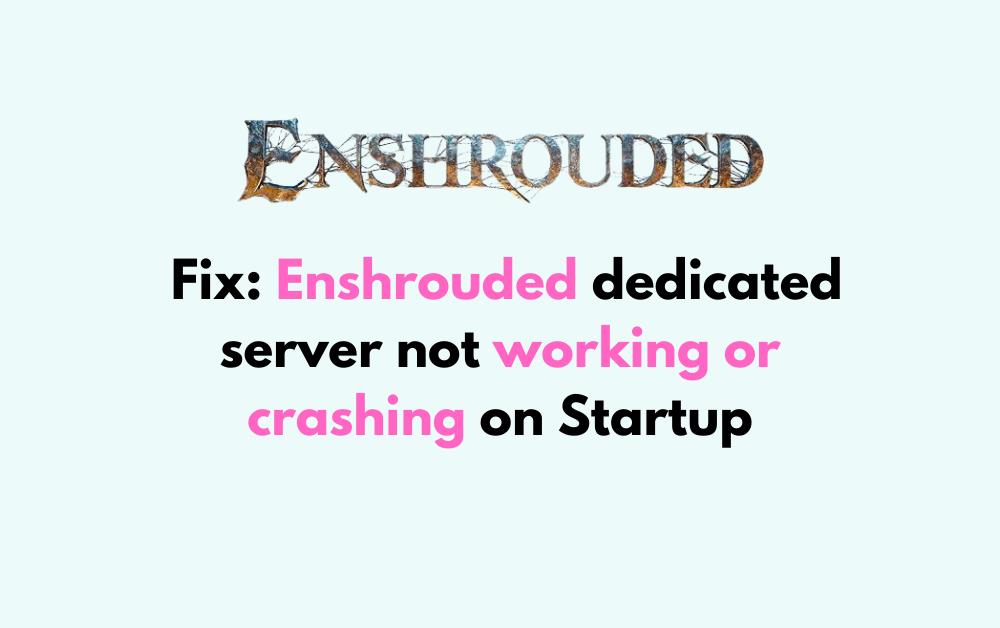Enshrouded is an action-adventure RPG that allows players to host dedicated servers.
Are you struggling with your Enshrouded dedicated server crashing or refusing to work on startup? You’re not alone.
Many server admins and players have encountered this frustrating hurdle, which can put a serious damper on your gaming experience.
But fear not! In this blog post, we’ll dive into the various troubleshooting methods to help you get your Enshrouded server up and running smoothly.
How To Fix Enshrouded Dedicated Server Not Working Or Crashing On Startup
1. Verify Game Files
If you suspect that your game files might be corrupted or incomplete, you can verify them through your game platform. For example, if you’re using Steam:
- Open Steam and navigate to your library.
- Right-click on Enshrouded and select “Properties.”
- Go to the “Local Files” tab and click on “Verify Integrity of Game Files.”
- Steam will check your game files and repair any issues.
2. Update The Game
Running the latest version of the game is crucial for stability and performance:
- Open your game platform (e.g., Steam).
- If there’s an update available, it should automatically start downloading. If not, right-click on Enshrouded and select “Properties.”
- Under the “Updates” tab, ensure that automatic updates are enabled.
3. Check Server Files
When setting up the server using steamcmd or another method, ensure all files are correctly downloaded:
- Run steamcmd and log in to your Steam account.
- Use the
app_updatecommand with the Enshrouded dedicated server app ID to download the server files. - Once the download is complete, verify that all necessary files are present in the server directory.
4. Server Configuration
Properly configuring your enshrouded_server.json file is vital for the server to run:
- Locate the
enshrouded_server.jsonfile in your server directory. - Open the file with a text editor and carefully check all settings, such as server name, port, and password.
- Save any changes and restart the server to apply them.
5. Run As Administrator
Running the server executable with administrator privileges can resolve permission issues:
- Locate the server executable file.
- Right-click on the file and select “Run as administrator.”
6. Check For Memory Leaks Or Resource Issues
Ensure your server has sufficient resources and isn’t suffering from memory leaks:
- Monitor the server’s CPU, RAM, and disk usage while it’s running.
- Use tools like Task Manager on Windows to check for any unusual resource consumption.
- If your server is running out of memory, consider upgrading your server’s hardware or optimizing its settings.