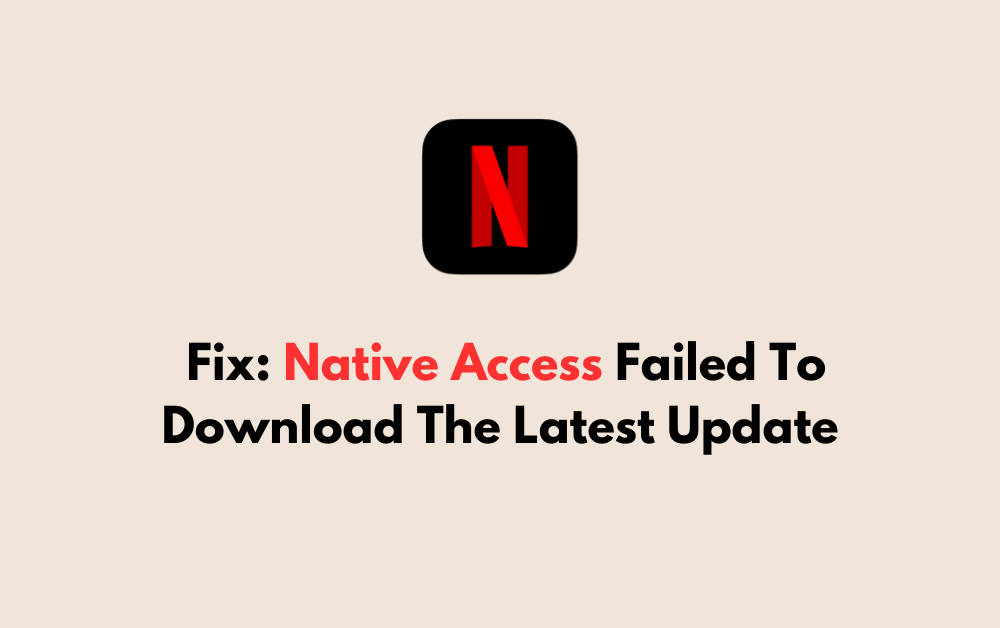Are you experiencing issues with Native Access failing to download the latest update?
Many users have encountered this frustrating problem, which can prevent you from accessing the latest features and improvements in your software.
In this article, we’ll explore some of the most effective solutions for resolving the error.
How To Fix Native Access Failed To Download The Latest Update?
To resolve the issue of failed downloads on Native Access, you should ensure that the application is up to date and try changing the installation location. Additionally, try uninstalling and reinstalling the application.
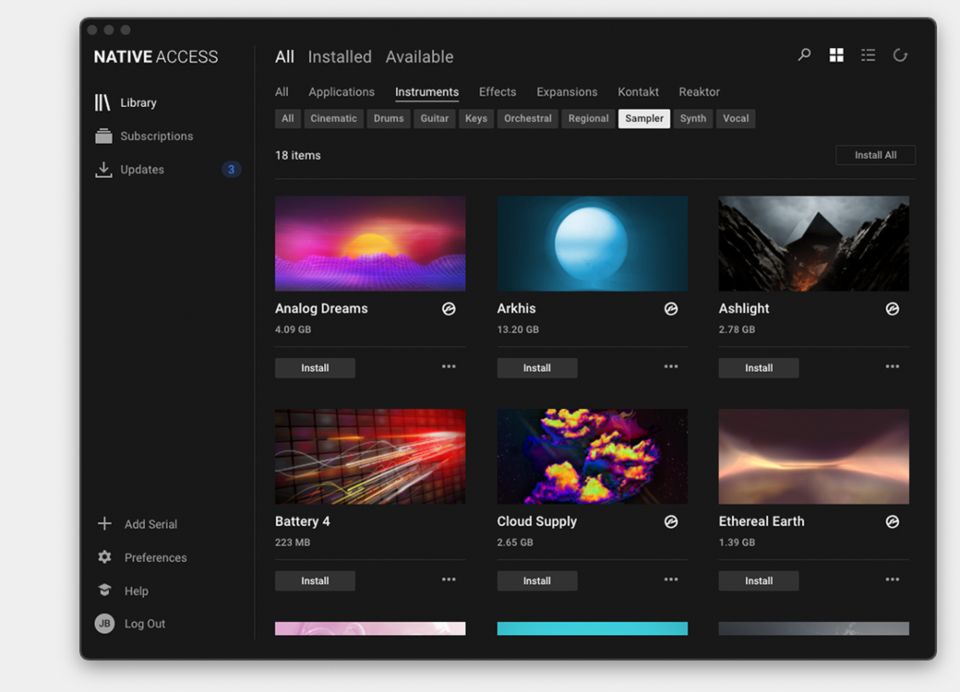
Down below, we have discussed the solution in step-by-step detail.
1. Check Your Internet Connection
The first and most straightforward step is to ensure your internet connection is stable and active.
A poor or unstable connection could be the reason Native Access is unable to download the updates.
Native Instruments recommends checking your connection and trying again if you encounter a download failure.
Here are the steps to Check your internet connection:
- Turn off your router or modem, wait for a few seconds, and then turn it back on.
- If the problem persists, you can reset your network settings on your device. Go to the network settings menu and look for an option to reset or restart network settings.
- Try connecting your device to a different Wi-Fi network or switch to a cellular data network to see if the issue is specific to your current network.
- If possible, try connecting to the internet using a different device, such as a smartphone or tablet, to see if the issue is specific to your device.
2. Restart Your Computer
Sometimes, the simplest fix for software issues is to restart your computer.
A restart can clear temporary glitches and refresh system resources that might be causing Native Access to fail during updates.
After restarting, try running Native Access again to see if the problem with downloading the latest update has been resolved.
3. Update Native Access
Outdated software can often lead to compatibility issues. If you’re not using the latest version of Native Access, it’s time to update.
Users have reported that upgrading from an older version to Native Access 2 has resolved their update issues.
Always ensure you’re running the most current version to avoid potential glitches.
To update Native Access, follow these steps:
- Open Native Access and log in to your Native Instruments account.
- If an update is available, a notification should appear prompting you to update.
- Click the notification to start the update process.
- Follow the on-screen instructions to complete the update.
4. Change Content Installation Location
Sometimes, the default content installation location can cause problems.
If you encounter a “Download Failed” message, consider changing the location where your content is being installed.
This has been a successful workaround for some users, as indicated in discussions on the Native Instruments Community forum.
To change the content installation location in Native Access, follow these concise steps:
- Open Native Access.
- Click on the ‘Preferences‘ button (usually a gear icon) in the top right corner.
- In the Preferences window, locate the ‘Content Location‘ section.
- Click the ‘Browse‘ button to select a new location for your content.
- Choose a new folder or create a new one where you want the content to be installed.
- Confirm your selection and close the Preferences window.
- Try downloading your content again to see if the issue is resolved.
5. Clear Native Access Local Data
If the error persists, you may need to clear Native Access’ local data cache.
This process involves navigating to the local application data folder on your computer and deleting the contents related to Native Access.
Clearing the cache can remove any corrupt data that might be preventing the software from downloading the latest updates.
here are the steps to Clear Native Access Local Data:
- Click the Windows Start Button on the bottom left of your screen.
- Type
%localappdata%and press Enter. - Find the Native Instruments folder and delete any files related to Native Access.
6. Uninstall And Reinstall Native Access
If none of the above steps work, try uninstalling and then reinstalling Native Access.
Uninstalling the program removes any potentially corrupt files and settings, and a fresh installation ensures that you start with the most recent and stable version of the software.
This process can often resolve persistent issues with failed downloads and updates.
Here are the steps to Uninstall and Reinstall Native Access:
- Go to “Control Panel” > “Programs” > “Programs and Features,” select Native Access, and click “Uninstall.”
- Type
%localappdata%in the search bar, press Enter, and delete the Native Instruments folder. - Visit the Native Instruments website to download the latest version of Native Access.
- Run the downloaded installer and follow the prompts to install Native Access.
7. Contact Native Instruments Support
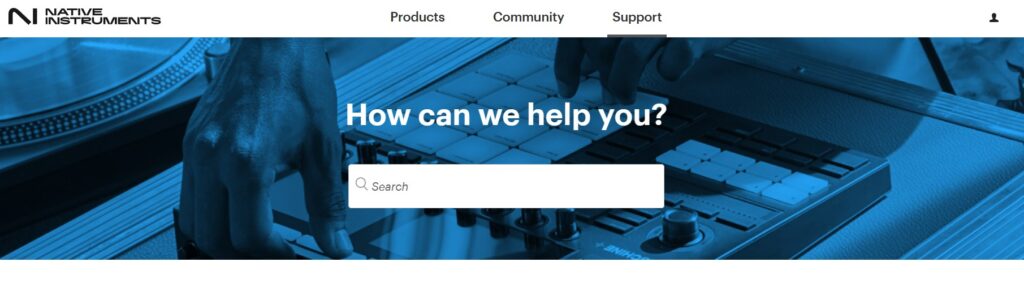
If you continue to experience issues after trying all the suggested fixes, it may be time to contact Native Instruments Support for assistance.
Their support team can offer more in-depth troubleshooting, tailored to your specific situation.