Are you experiencing an infinite loading loop when trying to access the official Palworld server? You’re not alone.
Many players have encountered this frustrating issue, but fear not – there are solutions available to help you get back into the game.
In this guide, we’ll explore various troubleshooting methods to resolve the Palworld infinite loading screen problem on official servers.
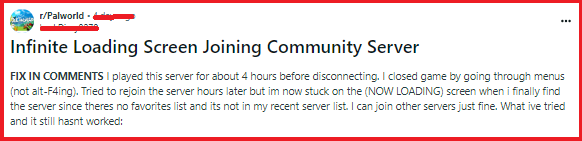
How To Fix Palworld Official Server Infinite Loop Of Loading?
To fix the Palworld official server infinite loop of loading, you can check the server status, delete the player profile from the server, and join another session. Moreover, you may also verify game files, and contact Palworld support.
Below is a detailed explanation of all the above-mentioned fixes:
1. Check For Server Status Of Palworld

Before troubleshooting, it’s essential to ensure that the Palworld official server is operational. You can check the server status on the official Palworld website and game community.
2. Delete The Player Profile From The Server
If the server is up, then to address the infinite loading screen issue in Palworld, especially when playing on an official server, one potential fix involves deleting the player profile from the server.
- Access Server Settings: If you have administrative access to the server or if the server settings allow for player profile management, navigate to the server settings interface.
- Locate Player Profiles: Identify the specific player profile that is experiencing the infinite loading screen issue. This may involve accessing a list of player profiles associated with the server.
- Delete the Problematic Profile: Once you’ve located the problematic player profile, proceed to delete it from the server. This action may require administrative privileges or specific server commands.
- Restart the Game: After deleting the player profile, advise the affected player to restart the game client to attempt to log in again and verify if the loading loop problem has been resolved.
- Official Server Considerations: If you’re playing on an official server, it’s important to recognize that certain actions, such as deleting player profiles, may not be within the player’s control.
3. Join Another Session
If the loading loop persists, try joining a different game session repeatedly. Sometimes, this can help in bypassing the loading issue.
Joining another session in a game typically involves the following steps:
- Access the Game Menu: While in the game, access the main menu or user interface where multiplayer or session options are available.
- Navigate to Multiplayer or Session Menu: Look for a specific section within the game menu that allows you to access multiplayer or join different game sessions.
- Select “Join Session”: Within the multiplayer or session menu, look for an option to join another session or server. This may involve selecting from a list of available sessions or entering specific session details.
- Choose a Session: Browse through the available sessions and select the one you wish to join. This could involve choosing from a list of servers or sessions hosted by other players.
- Confirm and Join: Once you’ve selected the desired session, confirm your choice to join that session. This may involve clicking a “Join” button or selecting an option to connect to the chosen session.
- Wait for Connection: After confirming your choice, wait for the game to establish a connection to the selected session. This process may involve loading into the new session or server environment.
By following these steps, players can effectively join another session within the game, providing an opportunity to bypass any issues associated with the previous session, such as an infinite loading screen.
4. Verify The Game Files Of Palworld
Run a verification of game files to check for any corrupted or missing files. This can be done through the game’s launcher or through your game platform’s library.
To verify game files in Palworld, you can follow these steps:
- Open Steam and go to your Library.
- Right-click on Palworld and select “Properties“.
- Click on the “Local Files” tab.
- Click on “Verify integrity of game files“.
- Wait for Steam to verify the game files. This may take a few moments.
- After the verification is complete, a text box will appear stating that “all files are successfully validated” if there are no issues.
5. Contact Palworld Support
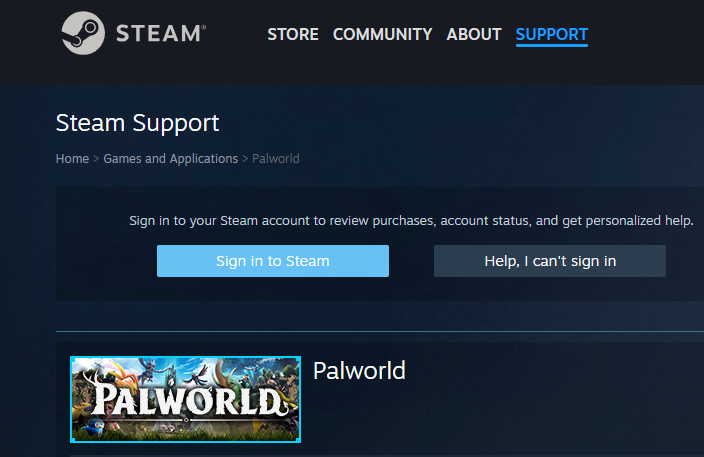
If you are still facing issues even after following the above-mentioned fixes, try contacting Palworld customer support.
They will guide you with better options and help resolve your issue faster.

