Are you encountering frustrating “Fatal Error” or “LowLevelFatalError” messages while trying to play Palworld on your PC?
These issues can be a real headache, but fear not – we’ve got you covered.
In this comprehensive guide, we’ll walk you through the steps to troubleshoot and fix these errors so that you can get back to enjoying the immersive world of Palworld without any hindrances.

How To Fix Palworld Fatal Error/LowLevelFatalError On PC?
To fix the Palworld Fatal Error or LowLevelFatalError on your PC, you can update your graphics card driver, verify the integrity of game files, and run Palworld in compatibility mode. Moreover, you may also run Palworld as an administrator disable fullscreen optimizations, and contact Palworld customer support.
Below is a detailed explanation of all the above-mentioned fixes:
1. Update Your Graphics Card Driver
Ensure that your graphics card driver is up-to-date, as compatibility issues with games like Palworld can sometimes cause errors.
To update your graphics card driver, follow these steps:
- Determine the manufacturer and model of your graphics card. This information can usually be found in the Windows Device Manager or by using third-party system information tools.
- Go to the official website of the graphics card manufacturer. This could be NVIDIA, AMD, Intel, or another manufacturer, depending on your graphics card.
- Navigate to the support or drivers section of the website. Enter the details of your graphics card to find the latest driver for your specific model and operating system.
- Once downloaded, run the driver installer. Follow the on-screen instructions to install the updated graphics driver.
- After the installation is complete, restart your computer to ensure that the changes take effect.
2. Verify The Integrity Of Palworld Game Files
This process checks for any issues with the game files and repairs them if necessary. This will check for any issues with your game files and fix them if necessary.
Open Steam, go to the game library, right-click on the problematic game, and choose “Properties.” Then, select “Local Files” and click on “Verify integrity of game files.”
3. Run Palworld In Compatibility Mode
Running the game in compatibility mode for a specific Windows version can help resolve potential compatibility issues with your system.
Right-click on the game, hover over “Manage,” and select “Browse local files.” Locate the game’s executable file, right-click on it, and select “Properties.”
Go to the “Compatibility” tab and tick the box that says “Run this program in compatibility mode.” Choose a Windows version that is compatible with your system and click “Apply”.
4. Run Palworld As Administrator And Disable Fullscreen Optimizations
Running the game as an administrator and disabling fullscreen optimizations can help mitigate potential permission or display-related issues that may cause the error
Right-click the game file in either “My Games” or “Steam Library,” and select “Properties.” Go to the “Compatibility” tab and tick the boxes for “Run this program as an administrator” and “Disable fullscreen optimizations.” Click “Apply” and try running the game again.
5. Contact Palworld Support
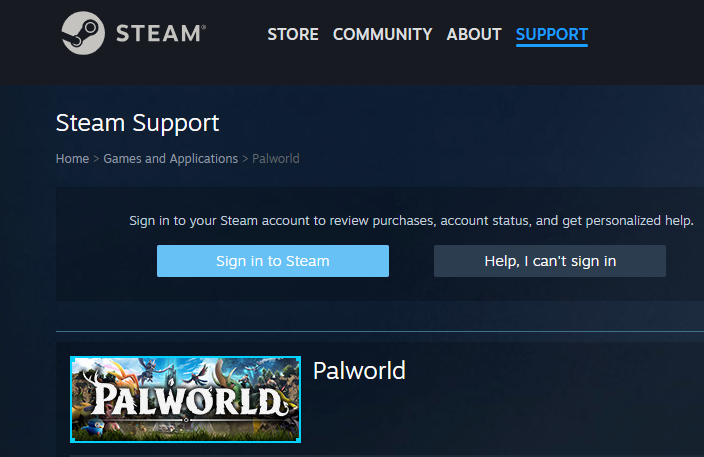
If you are still facing issues even after following the above-mentioned fixes, then try reaching out to Palworld customer support.
They will guide you with better options and help resolve your issue faster.

