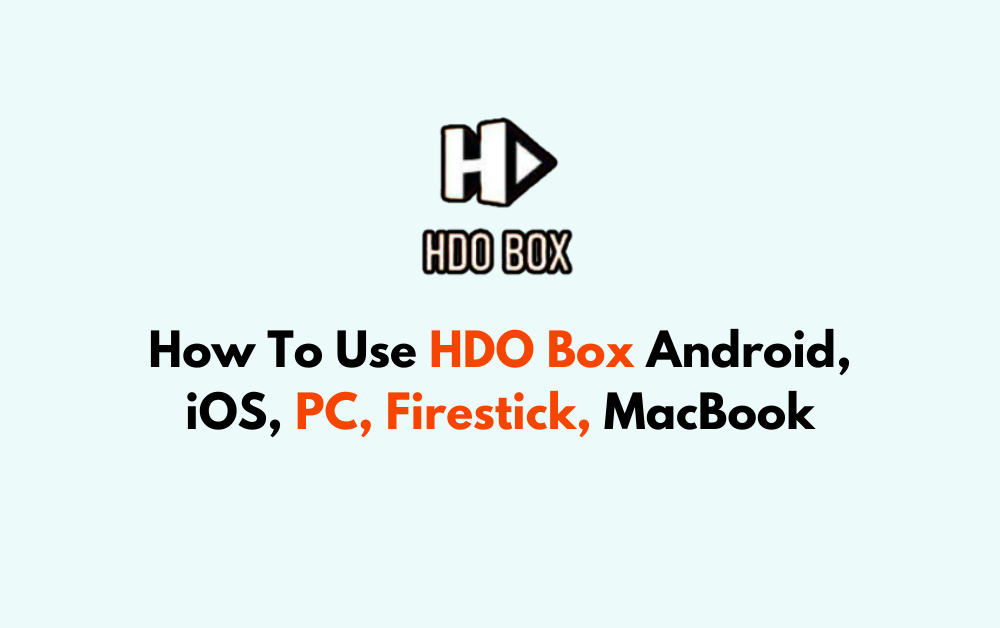HDO Box is a popular application for streaming movies and TV shows on various devices, including Android, iOS, PCs, Firestick, and MacBooks.
You might be interested in knowing exactly how you can use the HDO Box in your device, be it Firestivk or Android.
You don’t need to worry anymore as we are here to help you! In this article, we will be discussing how to use HDO Box on Android, iOS, PC, Firestick and MacBook.
How To Use HDO Box Android, IOS, PC, Firestick, MacBook?
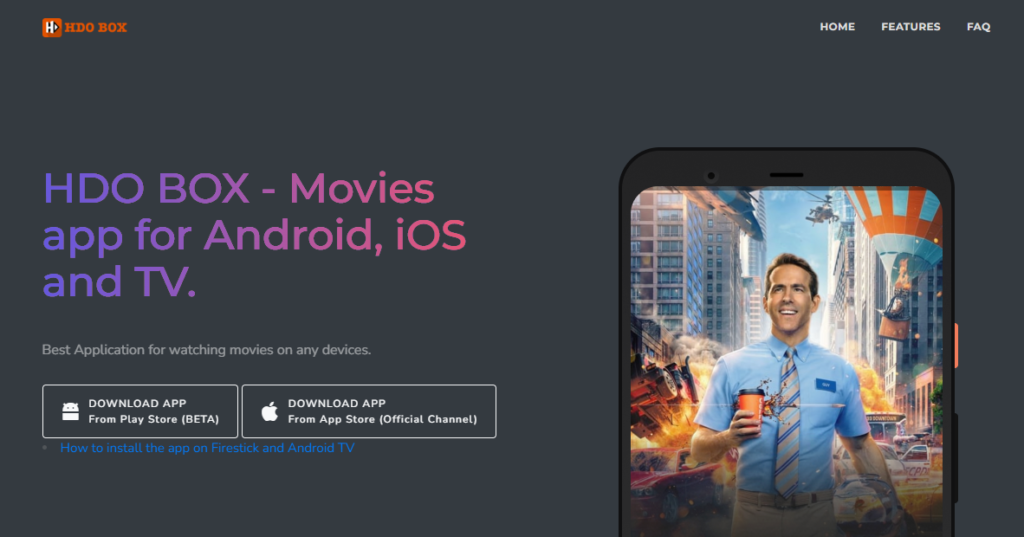
Below we have discussed how to use HDO Box on Android, iOS, PC, Firestick and Macbook.
Android Devices
- Go to your device settings and enable installation from unknown sources.
- Open a web browser and download the HDO Box APK from a trusted source.
- Once the APK is downloaded, open it and install the app on your Android device.
- Open HDO Box from your app drawer.
- Browse through the library of movies and shows, or use the search function to find something specific.
- Select the content you wish to watch and enjoy streaming.
IOS Devices
- Go to the App Store on your iPhone or iPad.
- Search for “HDO Player” and install the app. Please note that sometimes such apps may be removed from the App Store, so availability may vary.
- Launch HDO Box from your home screen.
- Select a movie or show from the catalog or use the search feature.
- Tap on your choice and start streaming.
PC (Windows & Mac)
- For PC, you will need an Android emulator like Bluestacks or LDPlayer.
- Install the emulator of your choice on your PC.
- Download the HDO Box APK file from a trusted source.
- Open the emulator and drag and drop the APK file into it to install the app.
- Open the emulator and launch HDO Box from the app list.
- Browse or search for the movie or show you want to watch.
- Click to play and enjoy the content.
Firestick
- On your Firestick, go to the settings and enable “Apps from Unknown Sources”.
- Use the Downloader app and enter the URL for the HDO Box APK to download it.
- Install the APK once downloaded.
- Navigate to the HDO Box app on your Firestick.
- Move the app to your home screen for easy access if you prefer.
- Open HDO Box, choose a movie or show, and start streaming.
MacBook
- Similar to Windows, you will need an Android emulator like Bluestacks for MacBook.
- Install the emulator on your MacBook.
- Download the HDO Box APK from a reliable source.
- Open the emulator and install the APK by dragging and dropping it into the emulator.
- Start the emulator and open HDO Box.
- Browse the available content or search for a specific title.
- Select and play your choice of video.