If you’re experiencing issues with Twitch VODs not loading, showing a black screen, or not appearing at all, it can be a frustrating ordeal.
Many users have reported having been facing the issue of Twitch VODs not loading, but there is no need to get worried.
In this article, we will be showing you exactly how you can fix Twitch VODs not loading black screen or not showing up with ease.
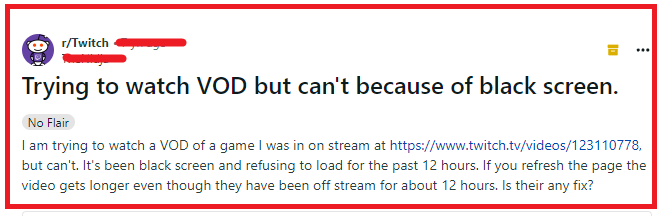
How To Fix Twitch VODs Not Loading Black Screen Or Not Showing Up?
To fix Twitch VODs not loading black screen or not showing up, you need to check the server status of Twitch, restart your modem, and clear the browser cache and cookies. Additionally, you can flush the DNS cache to fix the issue in Twitch.
1. Check Twitch Server Status
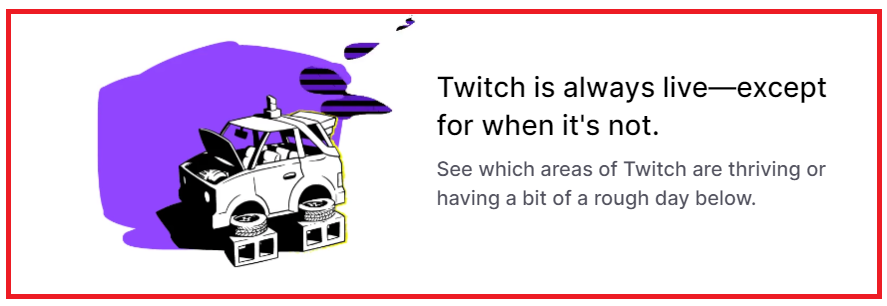
Before diving into more complex solutions, it’s important to check if the issue is on Twitch’s end. A server outage or maintenance can cause VODs to not load properly.
You can check Twitch’s Twitter for any service updates or use third-party websites to check the server status.
2. Restart Network Devices
A simple yet effective fix can be to restart your modem and router. This can clear any network-related issues that might be causing the black screen problem.
Simply unplug your modem and router, wait for about 60 seconds, and then plug them back in.
3. Clear Browser Cache And Cookies
Over time, your browser’s cache and cookies can accumulate and cause issues with loading content, including Twitch VODs. Clearing your browser’s cache and cookies can refresh your browsing data and potentially fix the black screen issue.
Google Chrome:
- Open Google Chrome.
- Click the three-dot menu icon in the top-right corner.
- Go to “More tools” > “Clear browsing data.”
- In the “Clear browsing data” window, choose the time range. To delete everything, select “All time.”
- Check the boxes next to “Cookies and other site data” and “Cached images and files.”
- Click “Clear data.”
Microsoft Edge:
- Open Microsoft Edge.
- Click the three-dot menu icon in the top-right corner.
- Select “Settings.”
- Under “Privacy, search, and services,” find “Clear browsing data” and click on “Choose what to clear.”
- Select a time range from the drop-down menu or choose “All time” to clear everything.
- Check the boxes for “Cookies and other site data” and “Cached images and files.”
- Click “Clear now.”
Mozilla Firefox:
- Open Firefox.
- Click the hamburger menu icon (three horizontal lines) in the top-right corner.
- Select “Settings” or “Options” depending on your operating system.
- Click on “Privacy & Security” from the left-hand menu.
- Scroll down to “Cookies and Site Data.”
- Click “Clear Data.”
- Check the boxes for “Cookies and Site Data” and “Cached Web Content.”
- Click “Clear.”
4. Disable Browser Extensions
Browser extensions can interfere with Twitch VODs loading properly. Try disabling extensions, particularly those related to ad-blocking or privacy, and then reload the Twitch page.
Google Chrome:
- Open your Google Chrome browser.
- Click on the three-dot menu icon in the top-right corner of the window.
- Navigate to “More tools” and then select “Extensions.”
- You will see a list of installed extensions. Find the extension you want to disable.
- Click the toggle switch to the lower-right corner of the extension box to turn it off. The switch will turn gray when the extension is disabled.
Microsoft Edge:
- Open Microsoft Edge.
- Click on the three-dot menu icon at the top-right corner of the screen.
- Select “Extensions” from the menu.
- A list of installed extensions will appear. Locate the extension you wish to disable.
- Click the toggle switch beneath the extension to turn it off. The extension is disabled when the toggle is not blue.
Mozilla Firefox:
- Open your Firefox browser.
- Click on the three horizontal lines in the top-right corner to open the menu.
- Select “Add-ons and themes” or simply press
Ctrl+Shift+Aon your keyboard. - Click on “Extensions” on the left side of the Add-ons Manager page.
- You will see your installed extensions. To disable an extension, click the blue toggle switch next to the extension you want to disable. The toggle will turn gray, indicating that the extension is now disabled.
5. Flush DNS Cache
Your computer’s DNS cache could be causing the Twitch VODs to not load properly. Flushing the DNS cache can resolve this issue. Open Command Prompt (CMD) by following the steps below.
- Press the Windows key + R to open the Run dialog box.
- Type “cmd” in the Run dialog box and press Enter.
- Type
ipconfig /flushdns.
This command will clear your DNS cache without disconnecting you from the internet.
6. Update Graphics Drivers
Outdated graphics drivers can cause various display issues, including black screens on Twitch VODs.
Ensure your graphics drivers are up to date by visiting the manufacturer’s website or using a driver update tool.
7. Use The Twitch Desktop App Or Mobile App
If you’re facing issues with Twitch VODs on a web browser, consider using the Twitch desktop app or mobile app instead.
These apps are often more stable and can bypass problems related to web browsers.
8. Contact Twitch Support
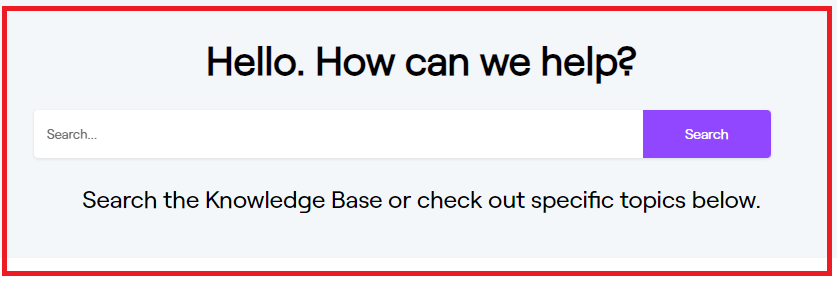
If none of the above solutions work, the issue might be more complex and require assistance from Twitch support. You can contact them through their help portal and provide details about the issues you’re facing with VODs.
