Are you a PlayStation enthusiast encountering the frustrating “this prepaid card could not be redeemed, please try again later (WC-40371-5)” error on your PS4 or PS5 console?
The full error message says-“The prepaid card could not be redeemed. Please try again later. (WC-40371-5).”
This perplexing issue can hinder your gaming and content purchase experience. However, fear not, as effective solutions are available to address this common error.
In this comprehensive guide, we will delve into step-by-step methods to troubleshoot and resolve the “WC-40371-5” error on PlayStation consoles.
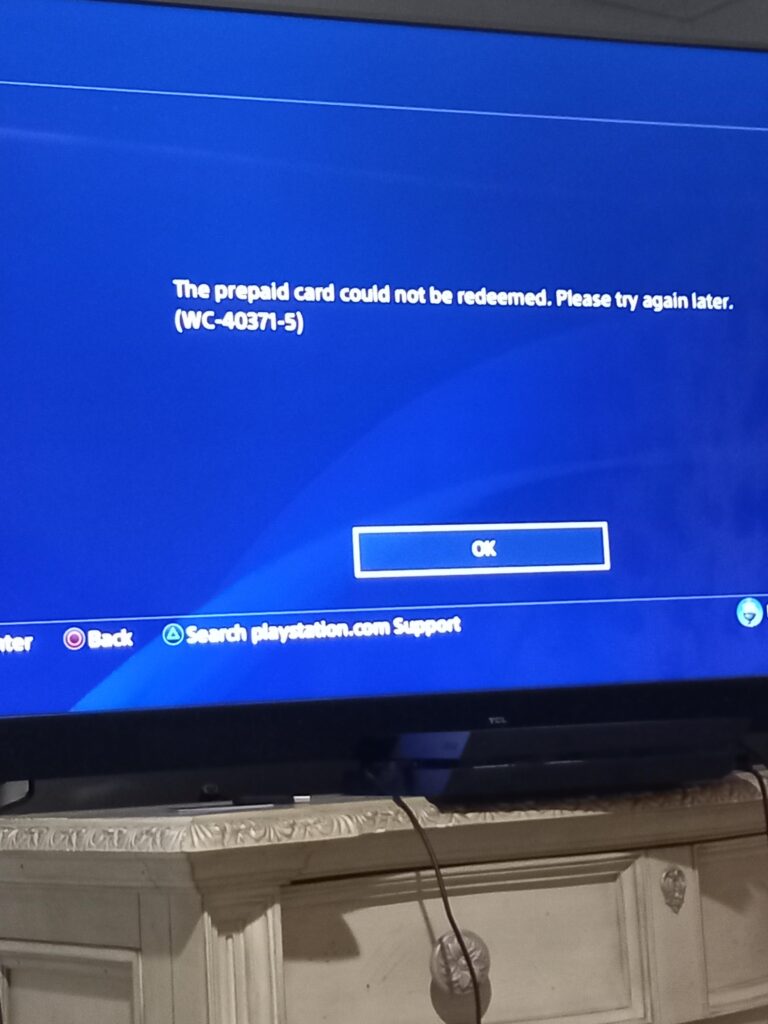
How To Fix “This Prepaid Card Could Not Be Redeemed Please Try Again Later (WC-40371-5)” On PlayStation (PS4 & PS5)?
To fix WC-40371-5 error on PlayStation, you can ensure that the code is entered correctly, validate that the code’s date is valid, and restrictions on voucher usage. Moreover, you may also check your transaction history and check the PSN wallet limit.
Below is a detailed explanation of all the above-mentioned fixes:
1. Make Sure That The Code Is Entered Correctly
Carefully re-enter the alphanumeric code from the prepaid card, ensuring accurate input without any typos or errors.
Use the on-screen keyboard or a compatible input device to enter the code, paying close attention to the letter case and any hyphens or special characters.
2. Check If The Code’s Date Is Valid
Check the expiration date on the prepaid card to ensure that it is still valid for redemption.
For a Physical Prepaid Card, the expiration date is typically located on the front or back of the card.
For a Digital Voucher, navigate to the platform or service where the voucher was obtained. Look for the expiration date within the voucher details or associated documentation.
If the card has not expired, verify the activation date to confirm that it is currently active for use.
If the card is expired or not yet active, consider contacting the retailer or vendor for a replacement or resolution.
3. Check If The Voucher Has Any Restrictions On Usage
It is necessary to verify the region associated with your PlayStation™Network account and ensure that it matches the region specified on the prepaid card.
To verify the region associated with your PlayStation™Network (PSN) account, you can follow these steps:
- Access the official PlayStation Store website or sign in to your PS4 or PS5 console using your PSN account credentials.
- Click your avatar icon in the top right, select Account Settings, then click the Edit button next to Residential Address to see the address you signed up with.
- You should be able to find details of the region associated with your PSN account.
- If available, navigate to the Storefront Country settings within your account details to confirm the region associated with your PSN account.
If the regions do not match, consider creating a new PlayStation™Network account that aligns with the voucher’s region or contacting PlayStation support for further guidance.
4. Review Transaction History
By reviewing your account’s transaction history, you can verify whether the voucher code has been previously used, providing clarity on its redemption status.
You can only use a voucher code once. To check your account’s transaction history, follow these steps:
- Sign in to Account Management on the official PlayStation website.
- Navigate to the transaction history section within your account settings.
- Check for the voucher code in the transaction details. If the code has been previously used, it will appear in the transaction history, indicating that it has already been redeemed.
5. Check Your PSN Wallet Limit
Verify the current balance in your PSN wallet to ensure that it has not reached the maximum limit.
To check your PSN (PlayStation Network) wallet limit, you can follow these steps:
- Access the PlayStation Store on your PS4 or PS5 console, or use a web browser to sign in to your PlayStation Network account on the official PlayStation website.
- Once signed in, locate the “Account Management” section within the PlayStation Store or on the official PlayStation website.
- In the Account Management section, you should be able to view your current wallet balance and any associated limits, including the maximum limit allowed for your PSN wallet.
- Check for any options related to wallet limits or spending controls within the Account Management section to further understand your PSN wallet limit.
6. Contact PlayStation Support
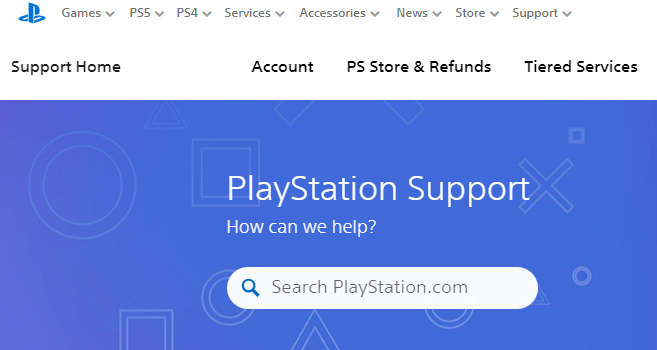
If the error persists, consider contacting PlayStation support for direct assistance.
Provide the error code (WC-40371-5) and any relevant details to the support team for further troubleshooting and resolution.
