Are you trying to broaden your TikTok experience but find yourself limited by Restricted Mode?
This feature is great for keeping the platform safe and age-appropriate, but sometimes it can feel a bit too restrictive, especially if it’s been enabled accidentally or without your preference.
In this article, we’ll show you a simple, step-by-step process to turn off this feature.
How To Disable Restricted Mode On TikTok?
Step 1: Open The TikTok App
Locate and tap the TikTok icon on your device to open the application.
Step 2: Go To Your Profile
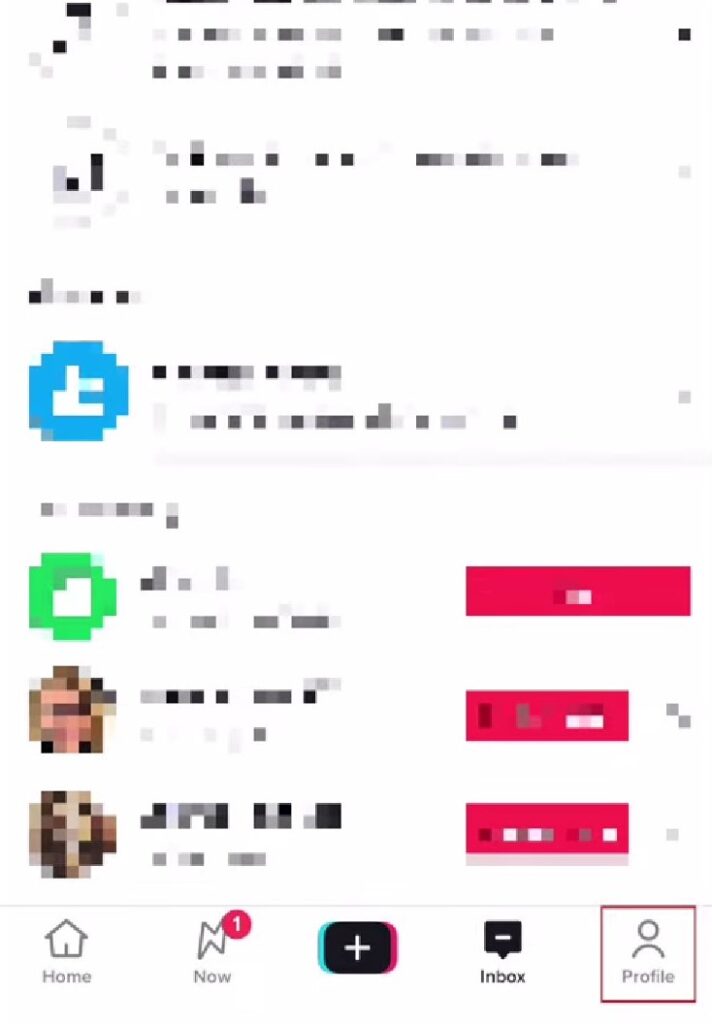
Once the app is open, navigate to your personal profile by tapping on the profile icon, which is usually found at the bottom right corner of the main screen.
Step 3: Open The Menu
In the top right corner of your profile page, you’ll see a menu icon, which may look like three horizontal lines. Tap on this icon to proceed.
Step 4: Enter ‘Settings And Privacy’
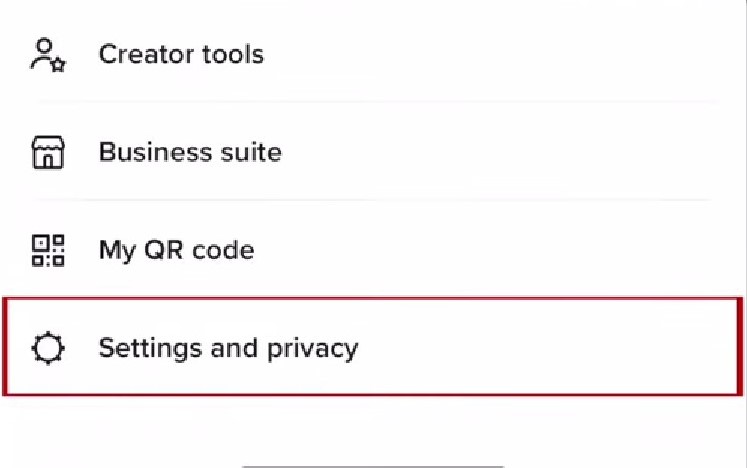
From the menu options, select ‘Settings and privacy’ to access the various configurations and preferences for your account.
Step 5: Tap On ‘Content Preferences
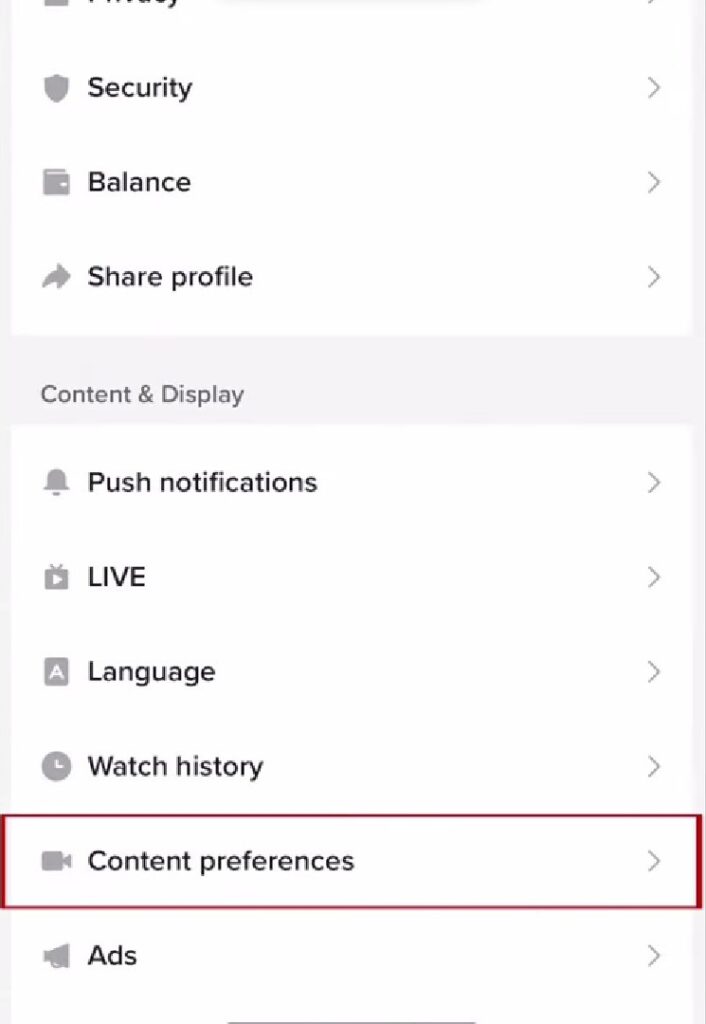
In the settings menu, look for an option labeled ‘Content Preferences’ and tap on it. This will take you to the section where you can manage your content settings.
Step 6: Choose ‘Restricted Mode’
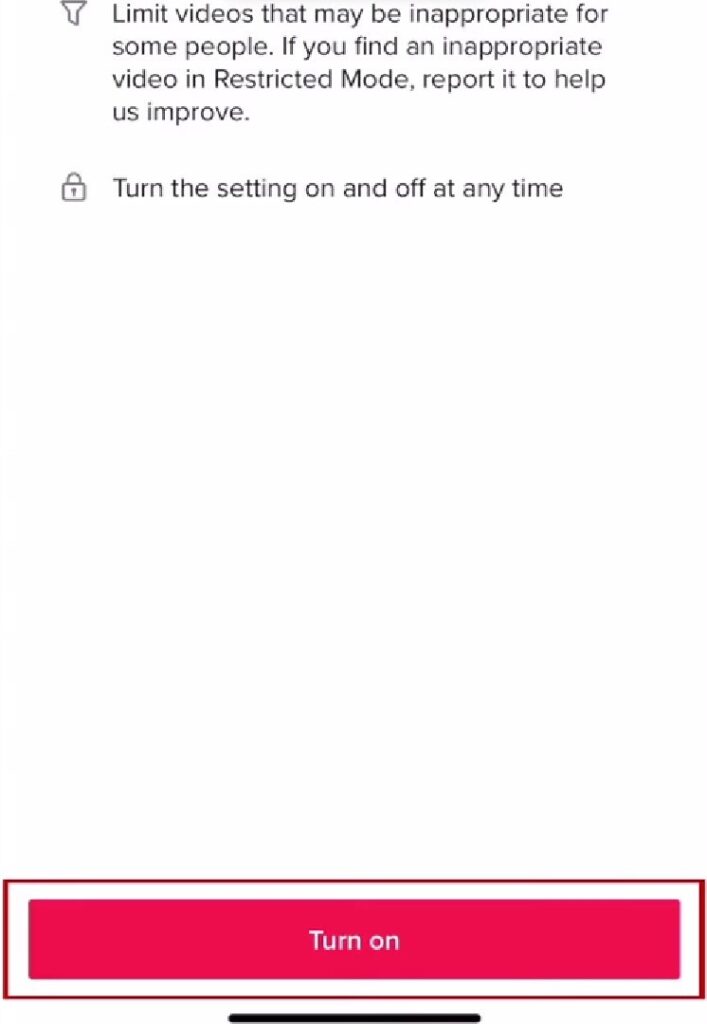
Within the content preferences, find and select ‘Restricted Mode’. This option is dedicated to filtering out content that may not be suitable for all audiences.
Step 7: Turn Off Restricted Mode
At the bottom of the Restricted Mode section, there should be an option to ‘Turn off’. Tap on this to begin the process of disabling Restricted Mode.
Step 8: Enter Your Passcode
To ensure that the change is intentional, you’ll be prompted to enter the passcode that was set when Restricted Mode was initially enabled. Enter your PIN to proceed.
Step 9: Confirm The Change
After correctly entering your passcode, Restricted Mode will be turned off, allowing you to see a wider variety of content on your ‘For You’ page.




