Are you experiencing the frustrating issue of Samsung TV Plus not being available due to a network problem stating “Unable to connect to a network.“?
It can be exasperating when you’re ready to enjoy your favorite shows and encounter this obstacle.
But fear not, as there are several effective solutions to address this issue and get you back to uninterrupted entertainment.
In this blog, we will explore practical methods to resolve the “Samsung TV Plus not available due to a network problem” error, ensuring that you can once again enjoy seamless access to your desired content.
How To Fix Samsung TV Plus Not Available Due To Network Problem?
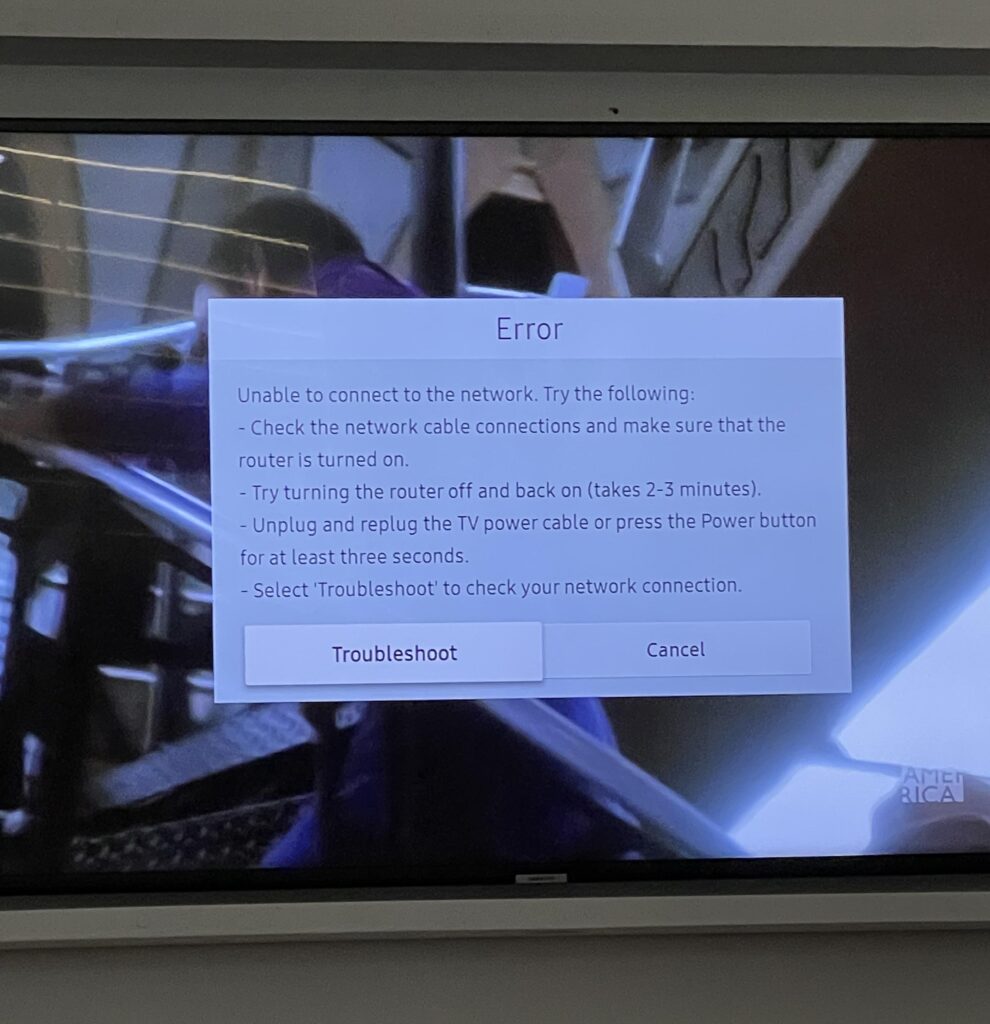
To fix Samsung TV Plus not available due to network problem, you can reset the smart hub, change DNS settings, and reset the network settings. Additionally, you can perform a soft reset, and check your internet connection.
1. Reset The Smart Hub
Occasionally, the Smart Hub on your Samsung TV might experience issues that prevent Samsung TV Plus from connecting to the network.
Resetting the Smart Hub can refresh the system and potentially fix these network issues.
- Navigate to your TV’s settings.
- Select ‘Support‘.
- Choose ‘Self Diagnosis‘.
- Select ‘Smart Hub Reset‘.
- Follow the on-screen instructions to complete the reset process.
2. Change DNS Settings
Network connectivity issues can sometimes be resolved by changing the DNS settings on your Samsung TV. Using a public DNS like Google’s can improve network stability and performance.
- Go to ‘Settings‘ on your Samsung TV.
- Navigate to ‘General‘ and select ‘Network‘.
- Choose ‘Network Status‘ and then ‘IP Settings‘.
- Select ‘DNS Setting‘ and change it to ‘Enter manually‘.
- Enter ‘8.8.8.8‘ as the DNS server and confirm the changes.
- Restart your TV to apply the new DNS settings.
3. Reset Network Settings
If your Samsung TV is having trouble connecting to the network, resetting the network settings can help by clearing any corrupt data that might be causing the problem.
- Access ‘Settings‘ on your TV.
- Select ‘General‘.
- Choose ‘Network‘.
- Click on ‘Reset Network‘.
- Confirm the reset when prompted.
- Once the TV restarts reconnect to your network.
4. Perform A Soft Reset
If Samsung TV Plus is not available due to a network problem, performing a soft reset on your Samsung TV can help by clearing temporary software glitches that may be affecting the network connectivity.
- Turn off your Samsung TV.
- Press and hold the power button on your remote.
- Keep holding the button until the Samsung Smart TV logo appears on your screen, indicating that a soft reset is taking place.
5. Check Your Internet Connection
If Samsung TV Plus is not functioning correctly, it’s crucial to ensure your TV has a stable internet connection, as connectivity issues can prevent the app from accessing content.
- If the TV indicates there is no internet connection, ensure your Wifi is working by connecting another device to the network.
- If other devices can connect, the issue may be with the TV’s connection settings or hardware.
- If no devices can connect, there might be an issue with your network or service provider.
- If the TV indicates there is no internet connection, try using an Ethernet cable to connect your TV directly to the router.
- Restart your router by Unplugging the router’s power cord, waiting at least 30 seconds, then plugging it back in and wait for the router to fully restart.
6. Contact Samsung TV Plus Support
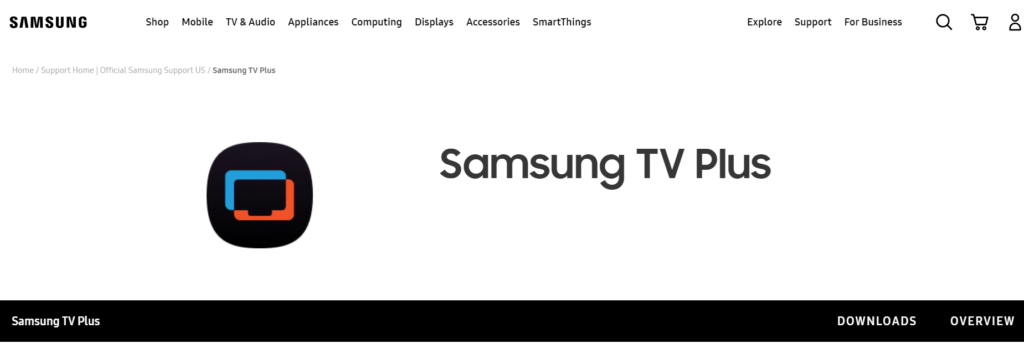
If none of the above steps work, it may be a more complex issue that requires professional assistance. Contact Samsung TV Plus customer support for further guidance.
They might guide you through additional steps, arrange for a technician to visit your home, or suggest service or repairs if they determine there’s a hardware fault with your TV.

